Upgrade the Firmware on the Cisco IP Phone 6800 Series with Multiplatform Firmware through the Web Browser Command
Available Languages
Introduction
Voice communication is transforming to be more unified, flexible, and integrated. Cisco multiplatform phones are ideal for offices powered by Cisco BroadCloud. For a video demonstration of Broadcloud, click here. The multiplatform phones also work with supported third-party cloud-calling platforms including Asterisk, Centile, and Metaswitch platforms.
If you would like to compare models, or watch a two minute video overview of the Multiplatform phones across all series, click here.
Once you have your Cisco IP phones set up, you will want to make sure they continue to work efficiently. Keeping the firmware of your device updated generally keeps it at its best working condition.
Firmware, also known as an image, is the program coded into the phone, to make it perform according to its capabilities. Just like software updates on a computer, firmware upgrades are typically improvements that the manufacturer has made to the code to fix product deficiencies, or roll out new features. Think of your device as a car. The car can get you where you need to go, but without proper maintenance, problems can occur and the car won't work efficiently or may even break down. Updates are crucial. A car won't be very useful without regular oil changes, safe tires, and gas in the tank.
There are two methods on how to upgrade the firmware of your Cisco IP phone 6800 series with multiplatform firmware:
Through the web browser command — this method allows you to upgrade the firmware directly by entering the upgrade command in a web browser address bar. Those steps are listed below.
Through the upgrade rule — this method allows you to upgrade the firmware using the web-based utility of your IP Phone. For an explanation of this process, click here.
Objective
This article aims to show you how to perform a firmware update on your Cisco IP phone 6800 series with multiplatform firmware through the web browser command.
Applicable Devices
Cisco IP phone 6821 with multiplatform firmware
Cisco IP phone 6841 with multiplatform firmware
Cisco IP phone 6851 with multiplatform firmware
Software Version
11.2.3
Upgrade the Firmware
Determine the Model and Version
Step 1. On your Cisco IP Phone, press the Applications button.
Step 2. Using the navigation cluster
button, navigate to Status and press the Select softkey.
Step 3. Choose Product information and press the Select softkey.
Step 4. Take note of the Product name. This is the model number of your phone.
Note: In this example, the Product name is CP-6841-3PCC.
Step 5. Using the navigation cluster
button, navigate to Hardware version. Take note of the version of the hardware before the firmware upgrade is performed.
Note: In this example, the Hardware version is 1.
You now have determined the model and version of your Cisco IP phone 6800 series with multiplatform firmware.
Download the Latest Firmware
Step 1. On your computer, open a web browser and go to the Cisco website. Click on the MENU tab at the top left of the screen.
Step 2. Choose Support & Downloads > Products & Downloads > Select a product.
Step 3. Begin to type the name of the series of phone and a drop-down menu will populate. Select IP phone 6800 series with multiplatform firmware.
Step 4. Choose the exact model of your device.
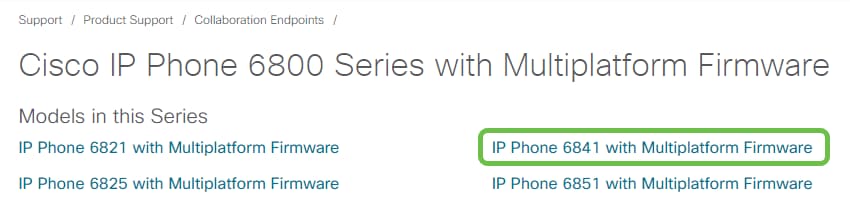
Step 5. Click the Downloads tab and select the download icon.
Note: If you are several updates behind, you may need to update versions that precede the latest release first.
Step 6. Click to read the Cisco End User License Agreement link and then click Accept License Agreement.
Step 7. Extract the downloaded file, usually located in the Downloads folder, using an unzip tool if the file ends in .zip. Take note of the location where the file is extracted.
Upgrade the Firmware
Step 1. On your IP Phone, determine its IP address by pressing the Applications button.
Step 2. Using the navigation cluster
button, navigate to Status and press the Select softkey.
Step 3. Navigate to Network status and press the Select softkey.
Step 4. Look for the IP address and take note of it. In this example, the IP address is 192.168.1.102.
Step 5. On your computer, launch a browser and enter the following format in the Address bar:
http://<phone_ip>/admin/upgrade?<schema>://<serv_ip[:port]>/filename then press the Enter key.
Therefore,
http://192.168.1.102/admin/upgrade?tftp://192.168.1.101/sip68xx.11-2-3MPP-398.loads is entered in the address bar.
Note: In this example, the file has been saved in a TFTP server with the IP address 192.168.1.101.
For more information on how to use a TFTP server with IP phones, click here
For basic information on using a TFTP server, click here.
IMPORTANT: Make sure that your IP phone and the computer you are using are both connected to the same network.
Step 6. Wait for the phone to finish upgrading.
Note: The phone may restart a couple of times while the firmware is upgrading. Do not power down the phone while the firmware upgrade process is in progress.
Verify the Firmware Version
Step 1. Press the Applications button.
Step 2. Using the navigation cluster
button, navigate to Status and press the Select softkey.
Step 3. Using the navigation cluster
button, navigate to Product information and press the Select softkey.
Step 4. Check the Software version area and verify that the software you downloaded is now on the phone.
You now have successfully upgraded the firmware on your Cisco IP phone 6800 series with multiplatform firmware.
Contact Cisco
- Open a Support Case

- (Requires a Cisco Service Contract)

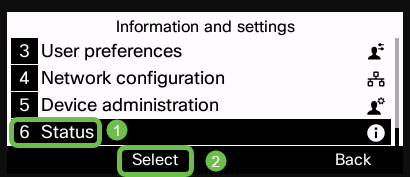
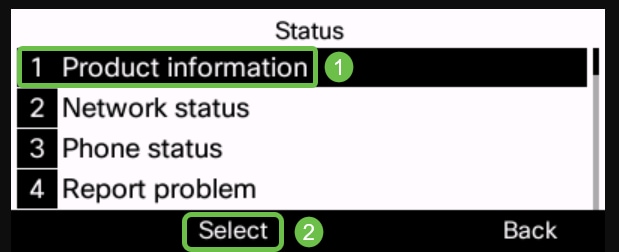
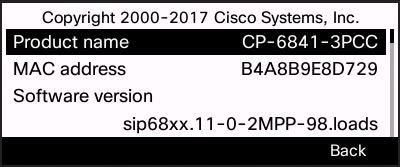
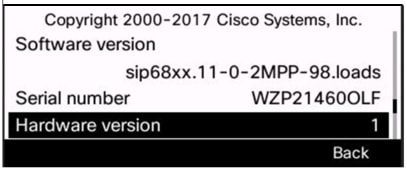
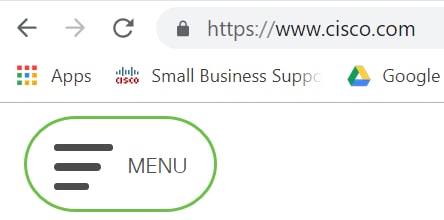
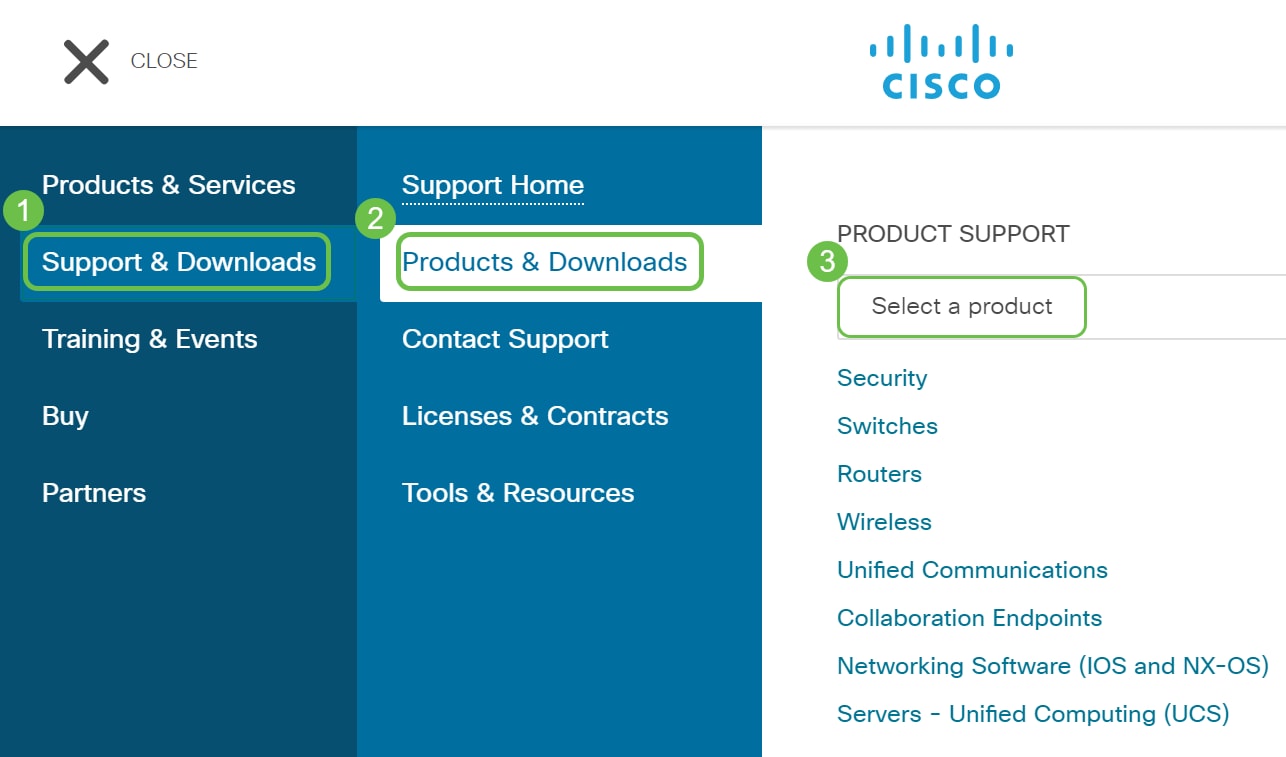
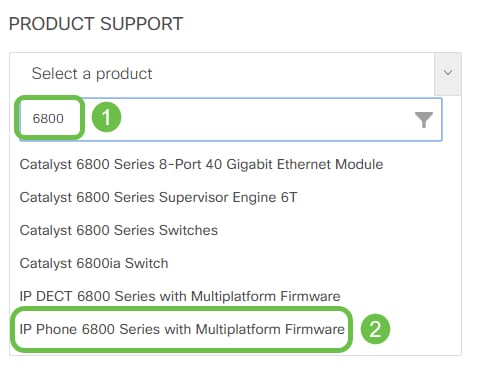
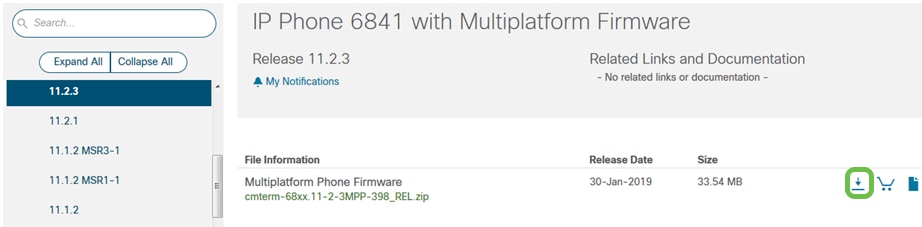
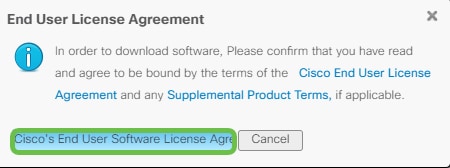
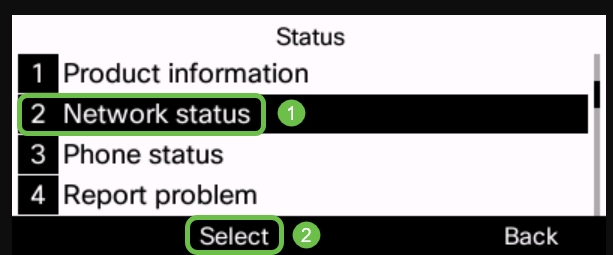
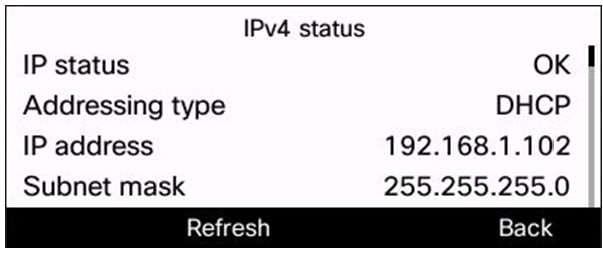
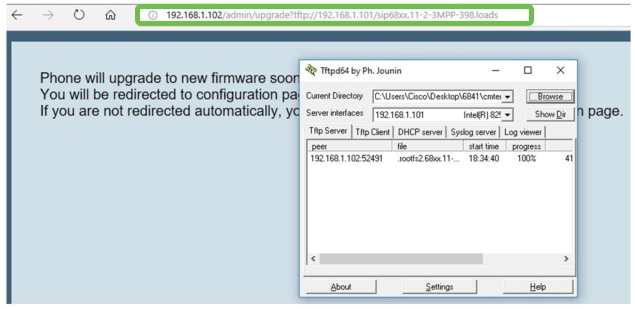
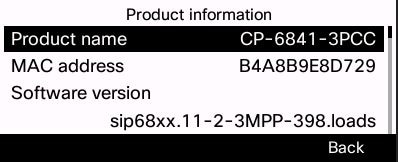
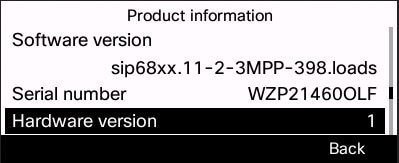
 Feedback
Feedback