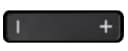Common Phone Tasks, Icons, and Buttons of Cisco 7800 and 8800 Series IP Phones with Multiplatform Firmware
Available Languages
Objective
This article will show you the most common tasks, icons and buttons on your Cisco 7800 and 8800 Series IP Phones with Multiplatform Firmware.
Applicable Devices
- Cisco IP Phone 7800 Series with Multiplatform Firmware
- Cisco IP Phone 8800 Series with Multiplatform Firmware
Introduction
The phones referenced in this article are not Enterprise phones that use a specific call controller. If you would like to compare the two different types of phones, check out Compare & Contrast: Cisco IP MPP Phones & Cisco Unified IP Phones.
MPP phones require either service from an Internet Telephony Service Provider (ITSP) or an IP Private Branch Exchange (PBX) call control server. WebEx Calling, Ring Central, and Verizon are examples of an ITSP. Some examples of IP PBX services that work with Cisco MPP phones include, Asterisk, Centile, and Metaswitch platforms.
These ITSP and IP PBX call controllers are a separate system in which the phone and the call controller communicate with each other to provide services such as call park and voicemail. Since the MPP phones do not use a specific call controller, access and procedures vary.
Each call controller can follow different procedures, so we can't tell you exactly how yours will work. For information and help with your specific commands, refer to the help sites from the provider you chose. If you have an administrator, you can contact them for details and possible training.
Now that we have all that cleared up, let's get you more familiar with the basics on the Cisco Business 7800 and 8800 Series Phones.
Common Phone Tasks
| Place a Call |
Go off-hook before or after dialing a number. |
| Redial a number |
Press Redial. |
| Switch to handset during a call |
Pick up the handset. |
| Switch to speaker or headset during a call |
Press |
| Mute and un-mute a call |
Press the |
| View call history |
Press |
| Hold and resume a call |
Press |
| Transfer a call to new number |
Press |
| Place an intercom call |
Press the Intercom button, then enter a number if necessary. Speak after you hear the tone. |
| Start a standard conference call |
Press |
| Silence the ring for an incoming call |
Press the Volume button down once. |
Line Buttons
|
|
Remote line on hold. |
|
|
Remote line in use (shared line or line status) |
|
|
Incoming call or reverting call. |
|
|
Privacy in use, one-way intercom, Do Not Disturb (DND) Active, or logged into a Hunt Group. |
|
|
Held Call |
|
|
Active call or two-way intercom call. |
Softkeys
| All Calls |
Lists all missed, placed, and received calls. |
| Answer |
Answer an incoming call. |
| Apply |
Confirm a selection. |
| Call |
Initiate a call. |
| Callback |
Receive notification when a busy extension becomes available. |
| Cancel |
Cancel an action or exit a screen without applying changes. |
| Clear |
Clear all values. |
| Delete |
Delete an entry. |
| Del Call |
Delete a call from Call History. |
| Details |
Opens the Details for a multiparty call in the Missed, Placed, and Received Call records. |
| Dial |
Dial a selected number. |
| Divert |
Send or redirect a call to voicemail or to a predetermined phone number. |
| Edit |
Modify the highlighted entry. |
| EditDial |
Modify a number. |
| Exit |
Return to the previous screen. |
| Fwd All/Fwd OFF |
Setup/cancel call forwarding. |
| GPickup |
Answer a call that is ringing in another group or another line. |
| Log Out |
Sign out of Personal Directory. |
| Meet Me |
Host a Meet Me conference call. |
| Missed |
Open the record of missed calls. |
| More |
Display additional softkeys. |
| New Call |
Make a new call. |
| OK |
Confirm a selection. |
| OPickup |
Answer a call that is ringing in an associated group. |
| Park |
Store a call. |
| Play |
Play ringtone or voicemail message. |
| PickUp |
Answer a call that is ringing on another phone in your group. |
| Redial |
Redial the most recently dialed number. |
| Remove |
Remove a conference participant or an entry. |
| Save |
Save the chosen settings. |
| Search |
Search for a directory listing. |
| Select |
Select the highlighted option. |
| Set |
Set a ringtone. |
| Submit |
Enter user information. |
| Swap |
Toggle between two existing calls. |
| Update |
Update an entry in Personal Directory. |
|
|
Move through entered characters. |
|
|
Backspace to delete characters. |
|
|
Back. |
Phone Screen Icons
|
|
Off-hook |
|
|
On-hook |
|
|
Connected call |
|
|
Incoming call |
|
|
Missed call |
|
|
Received call |
|
|
Placed call |
|
|
Call on hold/ resume call |
Feature Icons
|
|
Message waiting |
|
|
Shared line in use |
|
|
Speed dial line |
|
|
Line Status indicator-monitored line is in-use |
|
|
Line Status indicator-monitored line is idle |
|
|
Line Status indicator-monitored line is ringing |
|
|
Line Status indicator-monitored line is in do not disturb (DND) |
Buttons
|
|
Applications |
|
|
Contacts |
|
|
Messages |
|
|
Transfer |
|
|
Hold/Resume |
|
|
Conference |
|
|
Volume -Left: Cisco IP Phone 7800 Series -Right: Cisco IP Phone 8800 Series |
|
|
Speakerphone |
|
|
Mute |
|
|
Headset |
|
|
Select button/Navigate across menus and contacts by pressing left, right, up, and down |
|
|
End call |
|
|
Back/Exit |
For more articles, click on the following links:
 or
or  , then hang up the handset.
, then hang up the handset. button.
button. > Call History.
> Call History. to put a call on hold, and press it again to resume the call.
to put a call on hold, and press it again to resume the call. , enter the number, then press it again.
, enter the number, then press it again. , dial the participant, then press the button again.
, dial the participant, then press the button again. Red, flashing
Red, flashing Red, steady
Red, steady Amber, flashing
Amber, flashing Amber, steady
Amber, steady Green, flashing
Green, flashing Green, steady
Green, steady