Configure Network Address Translation (NAT) Settings on the Cisco IP Phone 7800 or 8800 Series Multiplatform Phone
Available Languages
Objective
The Network Address Translation (NAT) protocol is used to translate IP addresses. It converts a private address to a public address and vice-versa. When NAT is enabled on the Cisco IP Phone 7800 Series or 8800 Series Multiplatform Phone, it would allow the usage of externally mapped IP addresses and Session Initiation Protocol (SIP) or Real-time Transport Protocol (RTP) ports on SIP messages.
Configuring NAT mapping on the phone is useful to ensure interoperability with the service provider.
This article aims to show you how to configure NAT settings for extensions on the Cisco IP Phone 7800 or 8800 Series Multiplatform phones.
Applicable Devices
- 7800 Series
- 8800 Series
Software Version
- 11.0
Configure NAT on the Phone
Step 1. Access the web-based utility of your IP Phone then choose Admin Login > advanced.
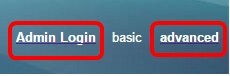
Step 2. Click Voice > Ext1.

Step 3. Under NAT Settings, choose Yes from the NAT Mapping Enable 1 drop-down menu.

Step 4. Choose Yes from the NAT Keep Alive Enable 1 drop-down list.
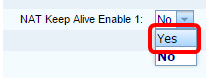
Step 5. Enter the Keep Alive Message in the Keep Alive Message field. This is the message which is sent periodically to maintain the NAT mapping. If the value is $NOTIFY, a notify message is sent. If the value is $REGISTER, a register message without contact is sent. The default value is $NOTIFY.
Note: In this example, $REGISTER is used.

Step 6. Click Submit All Changes.

You should now have successfully configured NAT Mapping on your phone.
 Feedback
Feedback