Configure Backlight Timer Settings on a Cisco IP Phone 7800 or 8800 Series Multiplatform Phone
Available Languages
Objective
The Cisco IP Phone 7800 and 8800 Series Multiplatform Phones comprise a set of full-featured Voice-over-Internet Protocol (VoIP) phones that provide voice communication over an IP network. The phones provide all the features of traditional business phones, such as call forwarding, redialing, speed dialing, transferring calls, and conference calling. The Cisco IP Phone 7800 and 8800 Series Multiplatform Phones are targeted for solutions that are centered on third-party Session Initiation Protocol (SIP)-based IP Private Branch Exchange (PBX).
The Cisco IP Phone 7800 and 8800 Series Multiplatform Phones allows you to customize settings such as the phone name, wallpaper, logo, screen saver, brightness display, backlight setting, and so on. If you prefer to save energy, you may disable the backlight on each phone at a preset time. The desktop of the phone remains visible, even with the backlight off.
This article provides instructions on how to configure the backlight timer settings through the web-based utility or the Graphical User Interface (GUI) of your Cisco IP Phone 7800 or 8800 Series Multiplatform Phone.
Applicable Devices
- 7800 Series
- 8800 Series
Software Version
- 11.0
Configure Backlight Timer Settings
Through the Web-based Utility
Step 1. Access the web-based utility of your IP Phone then choose Admin Login > Advanced.

Step 2. Choose Voice > Phone.

Step 3. Scroll down to the Screen area, then choose the number of minutes of idle time that can elapse before the backlight turns off from the Back Light Timer drop-down list.
Note: The Cisco IP Phone 7811 does not have Back Light Timer option.

Note: In this example, Always On is chosen.
Step 4. Click Submit All Changes.

You should now have successfully configured the backlight timer settings on your Cisco IP Phone 7800 or 8800 Series Multiplatform Phone through the web-based utility.
Through the GUI of the IP Phone
Step 1. Press the Settings button on your IP Phone.

Step 2. Choose User preferences using the circle navigation  button.
button.

Step 3. Choose Screen preferences.
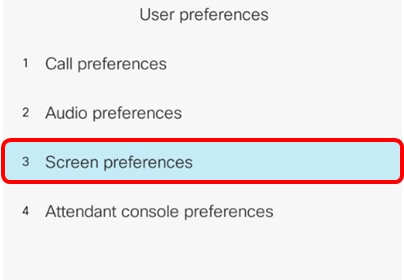
Step 4. Choose Backlight Timer. In this example, the Backlight Timer is set to 5m.

Step 5. Press the circle navigation button on your IP Phone to adjust the Backlight Timer settings.


Note: In this example, Always on is chosen.
Step 6. Press the Set softkey to save the settings.

You should now have successfully configured the backlight timer settings on your Cisco IP Phone 7800 or 8800 Series Multiplatform Phone through the GUI.
 Feedback
Feedback