Connect or Swap Headsets while on a Call on a Cisco IP Phone 7800 or 8800 Series Multiplatform Phone
Available Languages
Objective
The Cisco IP Phone 7800 or 8800 Series Multiplatform Phones allow you to connect an analog headset, a Bluetooth headset, and a USB headset simultaneously to your phone. However, you can use only one headset at a time. When you connect multiple headsets to your phone, you can choose the primary audio device to use for a call. The primary audio path for a call is based on the setting that choose for preferred audio device.
Note: To learn how to configure a primary audio output device on a Cisco IP Phone 7800 or 8800 Series Multiplatform Phone, click here.
The Cisco IP Phone can connect with up to 50 headsets, one at a time. The last connected headset is used as the default. Headsets connect to your phone using either the USB or the auxiliary port. Depending upon your headset model, you have to adjust the audio settings of your phone for the best audio experience, including the headset sidetone setting.
This article provides instructions on how to connect or swap headsets while on a call on your Cisco IP Phone 7800 or 8800 Series Multiplatform Phone.
Applicable Devices
- 7800 Series
- 8800 Series
Software Version
- 11.0
Connect or Swap Headsets
Dynamic Selection of the Audio Path for a Call
When you connect multiple headsets to the phone, the audio path that is used during a call changes based on the audio devices that are connected. If you do not specify the audio path for a call, the audio path changes depending on the headsets that you connect or disconnect. Below is the order:
| Headset Used on a Call |
Other Headset Connected |
Action |
Behavior |
| Analog headset |
Bluetooth headset |
Plug in a USB headset. |
The call switches to USB headset. |
| USB headset |
Bluetooth headset |
Unplug USB headset. |
The call switches to Bluetooth headset. |
| USB headset |
None |
Unplug USB headset. |
The call switches to the speaker. |
| Bluetooth headset |
Analog headset |
Disable Bluetooth or disconnect Bluetooth headset. |
The call switches to Analog headset. |
| Bluetooth headset |
Analog headset |
Disable Bluetooth and plug a USB headset. |
The call switches to USB headset. |
| Analog headset |
USB headset |
Connect Bluetooth headset. |
The call switches to Bluetooth headset. |
Note: To learn how to configure the primary audio output device on your IP Phone, click here. For a list of compatible accessories, click here.
Connect a Headset on your IP Phone
Step 1. Plug your headset into any of the following ports:
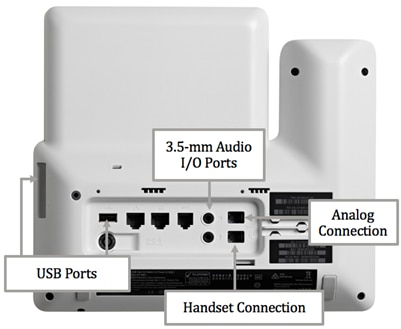
- USB Ports — Connect your USB headset to either of the two available USB ports. Each USB port supports the connection of up to five supported and non-supported devices. Each device connected to the phone is included in the maximum device count.
- 3.5-mm Audio I/O Ports — Connect your external headset, speakers, or headphones to the 3.5-mm stereo line Input/Output jacks. You can connect an external PC-type microphone and powered speakers (with amplifier) on the Cisco IP Phone by using the line I/O jacks. Connecting an external microphone disables the internal microphone and connecting an external speaker disables the internal phone speaker.
- Analog Connection — Connect your analog headset to this port. This port is a standard wideband-capable RJ-9 audio port.
Note: The IP Phone cannot detect when an analog headset is plugged in. For this reason, the analog headset displays by default in the Accessories window on the phone screen.
- Handset Connection — Connect the handset of your Cisco IP Phone to this port.
Note: The available ports may vary depending on the exact model of your device. In this example, a Plantronics VXI X100 V1.1 headset is plugged into the USB port of the Cisco IP Phone 8861 Multiplatform Phone.
Step 2. (Optional) To verify that the headset is connected, press the  button on your IP Phone then choose Status > Accessories. The headset should be listed in the Accessories page.
button on your IP Phone then choose Status > Accessories. The headset should be listed in the Accessories page.
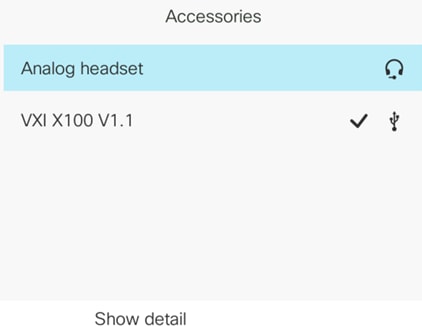
You should now have successfully connected a headset into your Cisco IP Phone 7800 or 8800 Series Multiplatform Phone.
Swap Headsets while on a Call
Option #1: Plug a headset while on an active call
Step 1. Start a call.
- To make a call, lift the handset of your IP Phone, dial a number then press the Call softkey. Otherwise, the phone will be on speaker mode. In this example, 4003 is dialed.
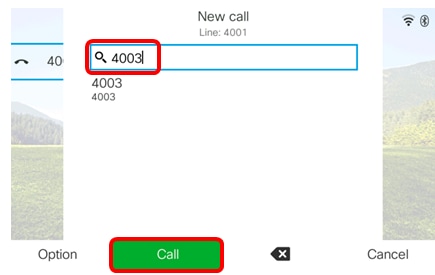
- To answer a call, lift the handset or press the Speaker
 button on your IP Phone.
button on your IP Phone.
Step 2. During a call, plug your headset into one of the headset ports. Once the phone detects that the accessory has been connected, the call will be automatically transferred and the corresponding button on your IP Phone will light amber.
Note: In the image below, a generic external speaker is plugged into the 3.5-mm stereo line I/O jack of the Cisco IP Phone 8861 Multiplatform Phone. The Speaker button lit amber and the call is transferred from the handset to the external speaker.
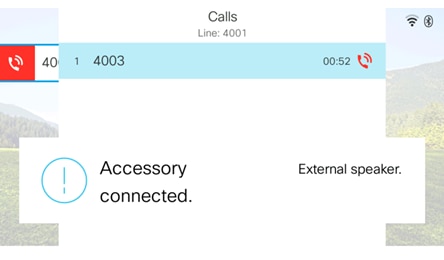
Note: In this example, a Plantronics VXI X100 V1.1 headset is plugged into the USB port of the Cisco IP Phone 8861 Multiplatform Phone. The Headset button lit amber and the call is transferred from the external speaker to the headset.
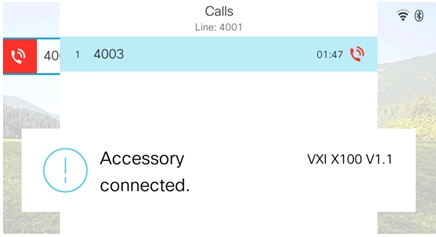
Option #2: Swap headsets while on an active call
Step 1. Start a call through any of the following:
Note: These options apply if you have defined a primary audio device on your IP Phone.
- Handset — To make a call, lift the handset of your IP Phone then dial a number then press the Call softkey. To answer a call, lift the headset.
- Speaker — To make a call, dial a number then press the Call softkey on your IP Phone. To answer a call, press the Speaker
 button.
button. - Headset — To make a call, press the Headset
 button on your IP Phone, dial a number then press the Call softkey. To answer a call, press the Headset
button on your IP Phone, dial a number then press the Call softkey. To answer a call, press the Headset  button.
button.
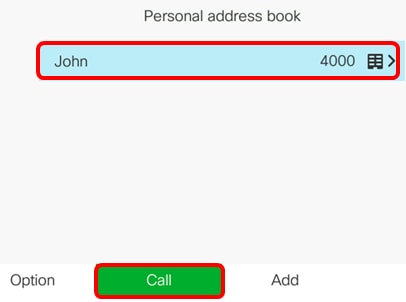
Note: In this example, John from the Personal address book is dialed.
Step 2. To swap headsets while on an active call, choose any of the following options:
- Handset — Lift the handset to transfer the call to the handset.
- Speaker — Press the Speaker
 button to transfer to speaker mode.
button to transfer to speaker mode. - Headset — Press the Headset
 button to transfer the call to a headset.
button to transfer the call to a headset.
Note: Once either the Speaker or Handset button is lit amber, the Handset can be put back to the cradle.
You should now have successfully swapped headsets on an active call using your Cisco IP Phone 7800 or 8800 Series Multiplatform Phone.
 Feedback
Feedback