Configure a Primary Audio Output Device on a Cisco IP Phone 7800 or 8800 Series Multiplatform Phone
Available Languages
Objective
The Cisco IP Phone 7800 and 8800 Series Multiplatform Phones comprise a set of full-featured Voice-over-Internet Protocol (VoIP) phones that provide voice communication over an IP network. The phones provide all the features of traditional business phones, such as call forwarding, redialing, speed dialing, transferring calls, and conference calling. The Cisco IP Phone 8800 Series Multiplatform Phones are targeted for solutions that are centered on third-party Session Initiation Protocol (SIP)-based IP Private Branch Exchange (PBX).
The Cisco IP Phone 7800 and 8800 Series Multiplatform Phones allow you to connect an analog headset, a Bluetooth headset, and a USB headset simultaneously to your phone. However, you can use only one headset at a time. When you connect multiple headsets to your phone, you can choose the primary audio device to use for a call. The primary audio path for a call is based on the setting that choose for preferred audio device.
This article provides instructions on how to configure the primary audio output device on your Cisco IP Phone 8800 Series Multiplatform Phone.
Applicable Devices
- 7800 Series
- 8800 Series
Software Version
- 11.0
Configure Primary Audio Output Device
Dynamic Selection of the Audio Path for a Call
When you connect multiple headsets to the phone, the audio path that is used during a call changes based on the audio devices that are connected. If you do not specify the audio path for a call, the audio path changes depending on the headsets that you connect or disconnect. Below is the order:
| Headset Used on a Call |
Other Headset Connected |
Action |
Behavior |
| Analog headset |
Bluetooth headset |
Plug in a USB headset. |
The call switches to USB headset. |
| USB headset |
Bluetooth headset |
Unplug USB headset. |
The call switches to Bluetooth headset. |
| USB headset |
None |
Unplug USB headset. |
The call switches to the speaker. |
| Bluetooth headset |
Analog headset |
Disable Bluetooth or disconnect Bluetooth headset. |
The call switches to Analog headset. |
| Bluetooth headset |
Analog headset |
Disable Bluetooth and plug a USB headset. |
The call switches to USB headset. |
| Analog headset |
USB headset |
Connect Bluetooth headset. |
The call switches to Bluetooth headset. |
Configure the Primary Audio Path for a Call
Step 1. (Optional) Connect the audio device that you want to configure as the primary audio output device for a call.

Note: In this example, VXI X100 V1.1 headset is connected.
Step 2. Press the Settings button on your IP Phone.

Step 3. Choose User preferences using the circle navigation  button.
button.
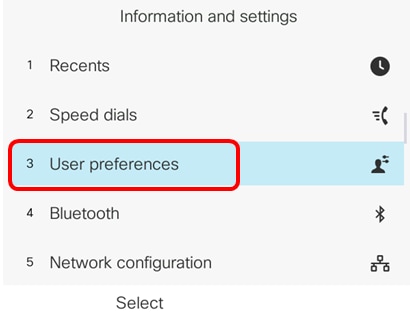
Step 4. Choose Audio preferences.

Step 5. Press the left or right arrows on the  navigation button to choose the preferred audio device.
navigation button to choose the preferred audio device.
The options are:
- None — Selects the last used audio device.
- Speaker — Selects the speakerphone as the audio device.
- Headset — Selects a headset as the audio device. A headset priority order is USB (highest), Bluetooth (medium), and headset (lowest).
- Bluetooth — Selects Bluetooth as the audio device. The priority order is Bluetooth (highest), USB (medium), and analog headset (lowest).

Note: In this example, Headset is chosen.
Step 6. Press the Set softkey to save the preferred audio device setting.

You should now have successfully configured the primary audio output device on your Cisco IP Phone 8800 Series Multiplatform Phone.
Verify the Primary Audio Output Device
Note: These steps are only applicable if you have connected the audio device on your IP Phone. If the preferred audio device is not connected, the Analog headset becomes the primary audio output device.
Step 1. Press the Settings button on your IP Phone.

Step 2. Choose Status using the circle navigation  button.
button.
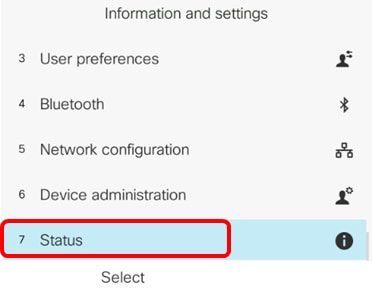
Step 3. Choose Accessories.
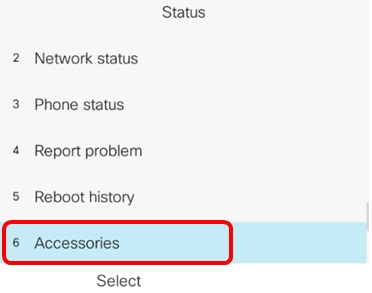
The image below displays a check icon on the VXI X100 V1.1 headset that is plugged in on the IP Phone.
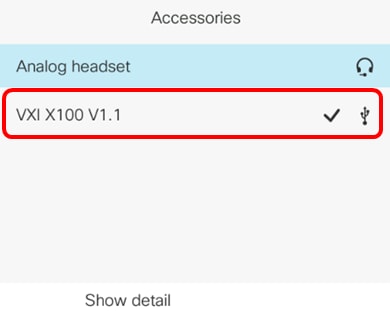
Step 4. (Optional) Choose the audio device then press the Show detail softkey to display the details of the audio device.

The image below displays the details of the primary audio output device.

You should now have successfully verified the primary audio output device on your Cisco IP Phone 7800 or 8800 Series Multiplatform Phone.
 Feedback
Feedback