Enable Caller ID Blocking on the Cisco IP Phone 7800 or 8800 Series Multiplatform Phone
Available Languages
Objective
Caller ID Blocking on the Cisco IP Phone 7800 and 8800 Series Multiplatform Phone lets you remain anonymous on an outbound call since your number would not be displayed by the receiving device when the feature is activated. Caller ID Blocking can be enabled through the Graphical User Interface (GUI) of the phone, or through its web-based utility.
This article aims to show you how to enable caller ID blocking on the Cisco IP Phone 7800 or 8800 Series Multiplatform Phone.
Applicable Devices
- 7800 Series
- 8800 Series
Software Version
- 11.0.1
Enable Caller ID Blocking
Through the Web-based Utility
Step 1. Log in to the web-based utility of the phone by entering your Username and Password in the fields provided and then click Login.
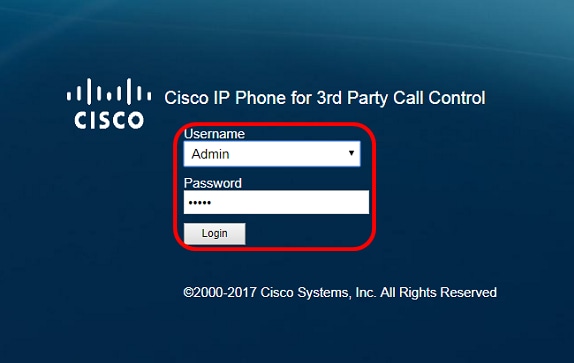
Note: The default username and password is User/cisco. In this example, the Username is Admin.
Step 2. Choose Admin Login > Advanced.

Step 3. Choose Voice > Phone.

Step 4. Under Supplementary Services, choose Yes from the Block CID Setting drop-down menu.
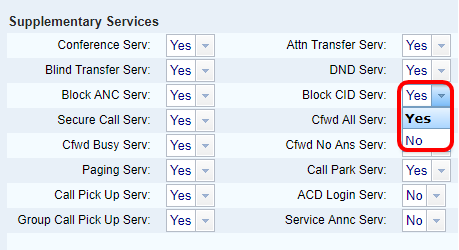
Step 5. Click Submit All Changes.
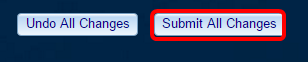
You should now have successfully enabled caller ID blocking on your phone through the web-based utility.
Enable Caller ID Blocking Through the Phone GUI
Alternatively, you can also enable Caller ID Blocking through the GUI of the phone. The steps to do this are:
Step 1. Press the Applications button on the phone.

Step 2. Choose User Preferences using the navigation cluster 
 button.
button.

Step 3. (Optional) Enter the password for the phone in the Password field and then press the Sign in softkey.
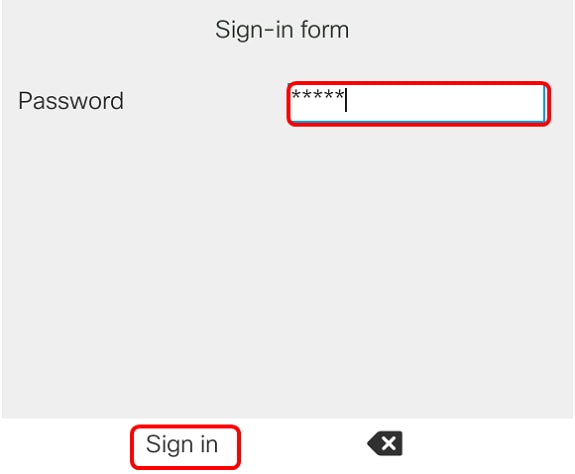
Step 4. Choose Call Preferences.
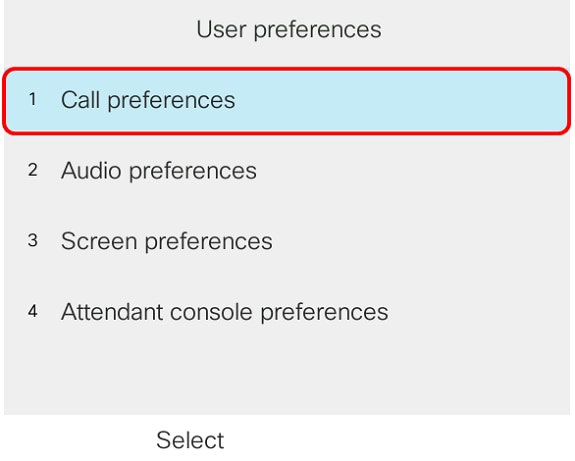
Step 5. Change the Block caller ID setting to On using the Navigation cluster  button.
button.
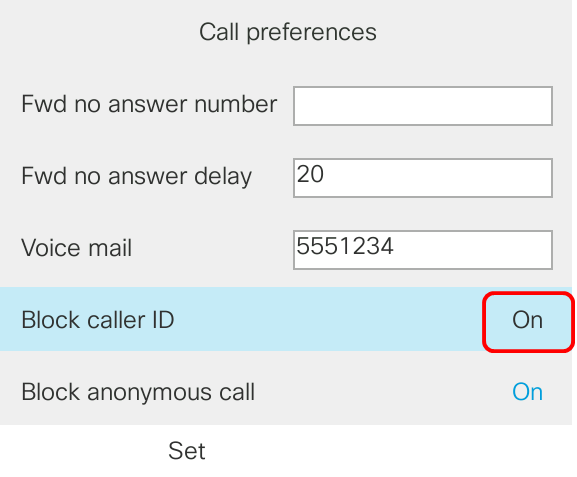
Step 6. Press the Set softkey.
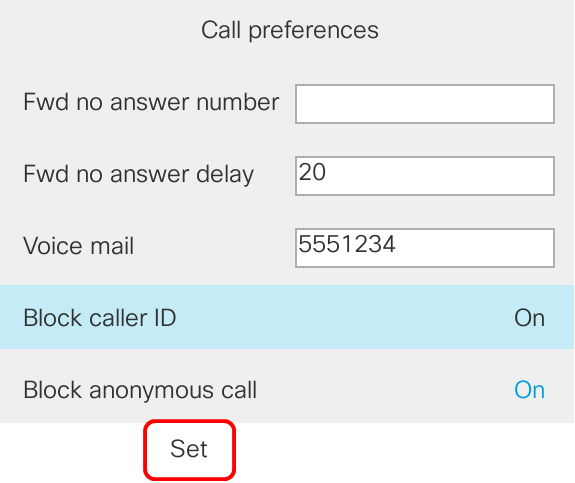
Step 7. Press the Applications button to exit.

You should now have enabled Caller ID Blocking on your phone through the GUI.
 Feedback
Feedback