How to do a Remote Ping Test on the Cisco IP Phone 7800 and 8800 Multiplatform Series
Available Languages
Objective
If the Cisco IP Phone is not working or not getting registered, possible reasons may be due to a network error or misconfiguration. You may need to do some troubleshooting steps to know what is causing the problem. One way to identify the problem is by doing a ping test on the phone to a specific IP address or a domain name. By doing this, the phone can try to reach the specific destination and show the results on the web page.
This article aims to show you how to perform a remote ping test on your Cisco IP Phone 7800 Series and Cisco IP Phone 8800 Series.
Applicable Devices
- IP Phone 7800 Series
- IP Phone 8800 Series
Software Version
- 11.0.1
Remote Ping Test
Step 1. On your IP Phone, determine its IP address by pressing the Applications button.

Step 2. Using the Navigation cluster  button, navigate to Status and press the Select softkey.
button, navigate to Status and press the Select softkey.
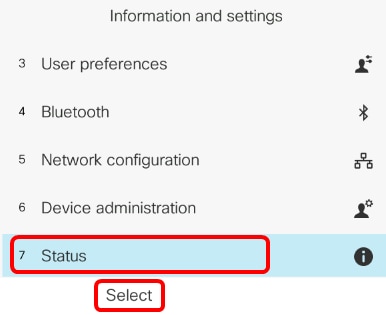
Step 3. Navigate to Network status and press the Select softkey.

Step 4. Look for the IP address and take note of it. In this example, the IP address is 192.168.2.139.
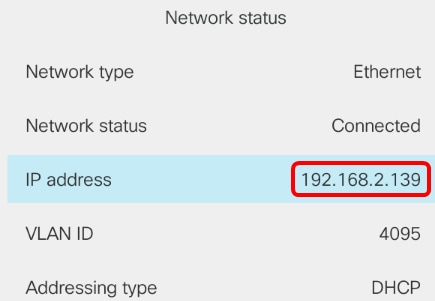
Step 5. On your computer, launch a browser and enter the following format in the address bar: http://<Phone IP>/admin/ping?<ping destination> and then press the Enter key.
Note: In this example, the phone which has the IP address 192.168.2.139, is going to ping cisco.com. Thus, http://192.168.2.139/admin/ping?cisco.com is entered in the address bar.

Step 6. Wait for a few moments while the phone is trying to ping the address.

Step 7. Check the ping results that will be displayed. In this example, results show that the phone is able to ping cisco.com successfully which is an indication that the phone does not have a network problem.

You should now have successfully performed a remote ping test on your Cisco IP Phone 7800 Series and Cisco IP Phone 8800 Series.
 Feedback
Feedback