Upgrade the Firmware of the 7800 and 8800 Series Multiplatform Phone through Upgrade Rule
Available Languages
Introduction
A firmware is the program coded into the device to make it perform according to its capabilities. Just like software updates on a computer, firmware updates are typically improvements that the manufacturer has made to the code to fix product deficiencies, or roll out new features.
Keeping the firmware of your device updated generally keeps it at its best working condition.
There are two methods on how to upgrade the firmware of your Cisco 7800 and 8800 Series Multiplatform IP Phone:
- Through the Upgrade Rule - This method allows you to upgrade the firmware using the web-based utility of your IP Phone.
- Through the web browser command - This method allows you to upgrade the firmware directly by entering the upgrade command in a web browser Address bar. To learn how, click here for instructions.
Objective
This article aims to show you how to upgrade the firmware of your Cisco 7800 and 8800 Series Multiplatform IP Phone through the Upgrade Rule in the phone web-based utility.
Applicable Devices | Firmware Version
- IP Phone 7800 Series | 11.0.1 (Download latest)
- IP Phone 8800 Series | 11.0.1 (Download latest)
Upgrade the Firmware
Determine the Model and Software Version
Step 1. Log in to the web-based utility of the IP phone and click Admin Login > advanced.

Step 2. Click Info > Status.

Step 3. Under Product Information, take note of the Product Name. This is the model number of your IP Phone.
Note: In this example, the Product Name is CP-8861-3PCC.

Step 4. Take note of the Software Version. This is currently the firmware version your IP Phone is using.
Note: In this example, the Software Version is sip88xx.11-0-0MPP-7.
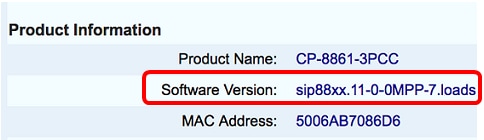
You now have determined the model and software version of your Cisco IP Phone 7800 Multiplatform Series or Cisco IP Phone 8800 Multiplatform Series.
Download the Latest Firmware
Step 1. Go to the Downloads page of the Cisco website.
Step 2. Choose Products > Collaboration Endpoints > IP Phones > IP Phone 8800 Series or IP Phone 7800 Series.
Step 3. Choose the exact model of your device. In this example, IP Phone 8861 is chosen.

Step 4. Click the Session Initiation Protocol (SIP) Software link as the Software Type.
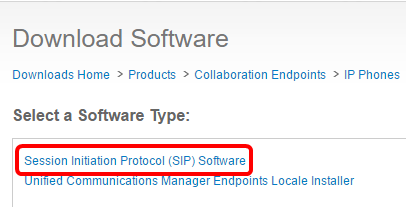
Step 5. Choose the software that you need to download for your product. In this example, 8811/8841/8851/8861 SIP IP Phone Firmware for 3rd Party Call Control cp-88xx-sip.11-0-1MPP-477.zip will be downloaded.

IMPORTANT: For Small Business Multiplatform Phone (MPP) Series, make sure that you choose the software version with the MPP label on it. In this example, it will be the 11.0(1) MPP version.
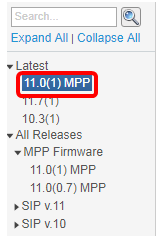
Step 6. Click Download.

Step 7. Click to read the Cisco End User License Agreement link and then click Accept License Agreement.

Step 8. Extract the downloaded file.
Note: Take note of the location where the file is extracted.
Upgrade the Firmware
Step 1. In the web-based utility of your IP Phone, click Voice > Provisioning.
Note: Make sure that you are on the Admin Login > advanced mode.

Step 2. Under Firmware Upgrade area, choose Yes from the Upgrade Enable drop-down menu.

Step 3. Enter the path of the firmware file that you have previously downloaded in the Upgrade Rule field.
Note: In this example, the file was saved in a tftp server that has the IP address 192.168.2.147.

Step 4. Wait for the phone to finish upgrading.
Note: The phone may restart a couple of times while the firmware is upgrading. Do not power down the phone while the firmware upgrade process is in progress.
Verify the Firmware Version
Step 1. Click Info > Status.

Step 2. Under Product Information, check the Software Version. This is now the firmware version loaded on your IP Phone.

You now have successfully upgraded the firmware on your Cisco IP Phone 7800 Series or Cisco IP Phone 8800 Series Multiplatform phone through the Upgrade Rule in the web-based utility.
 Feedback
Feedback