Firmware Upgrade to version 6.1.12 SR1 on a Cisco SPA8000
Available Languages
Objective
This article explains how to upgrade the firmware to version 6.1.12 SR1 on an SPA8000 IP Telephony Gateway device.
Applicable Device
SPA8000
Software Version
Upgrading from version 5.1.10 to 6.1.12 SR1. The latest firmware can be downloaded here.
Introduction
Firmware releases are updates with added features and bug fixes that resolve issues present in previous firmware versions. The performance of a network device can be enhanced with the latest firmware.
Some users have reported that they are unable to upgrade the SPA8000 from firmware version 5.1.10 to 6.1.12 SR1 using the binary 'upg-spa8000-6-1-12-SR1.exe'.
This article will explain two options that will allow you to complete this upgrade. It can be done through a web file server or by using an executable file.
Note: The SPA8000 is an IP telephony gateway device, so there is no other router/gateway connected in this scenario. The SPA8000 has the capability to perform Network Address Translation (NAT).
Firmware Upgrade Procedure Using a Web File Server
Step 1. Connect your computer to the Auxiliary (AUX) port of the SPA8000. Note the Dynamic Host Configuration Protocol (DHCP) IP address your computer received from the SPA8000. You may use the command ipconfig in command prompt of the Windows-based system to determine the IP address of SPA8000.
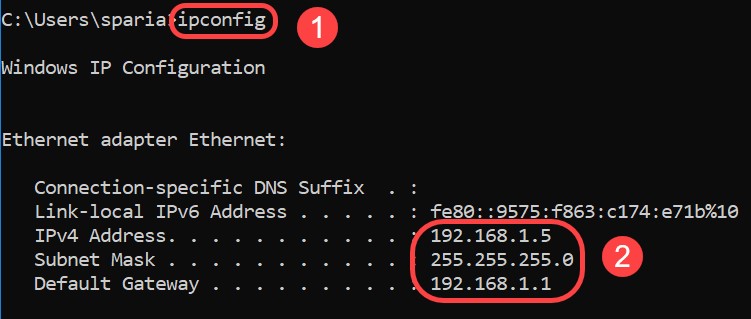
Note: The default local IP address of the SPA8000 device is 192.168.0.1. In this case, 192.168.1.1 was used. You may follow the Quick Start Guide of the SPA8000 regarding how to access the phone. Configuration information is located in chapter two.
Step 2. Launch the web browser on your computer and enter http://192.168.1.1 in the Address field. Then press Enter. Provide the User Name and Password credentials. Click OK.
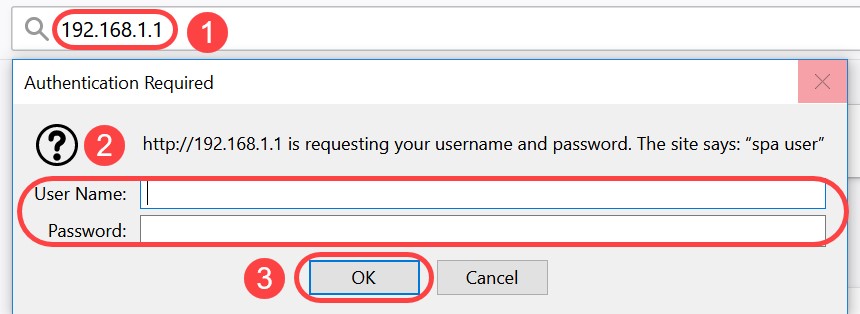
Note: The default User Name is user. In general, if your Internet Telephony Service Provider (ITSP) did not supply a password, you will not see a login screen.
Step 3. Navigate to Router > Status page and verify the current Software Version installed on the device.
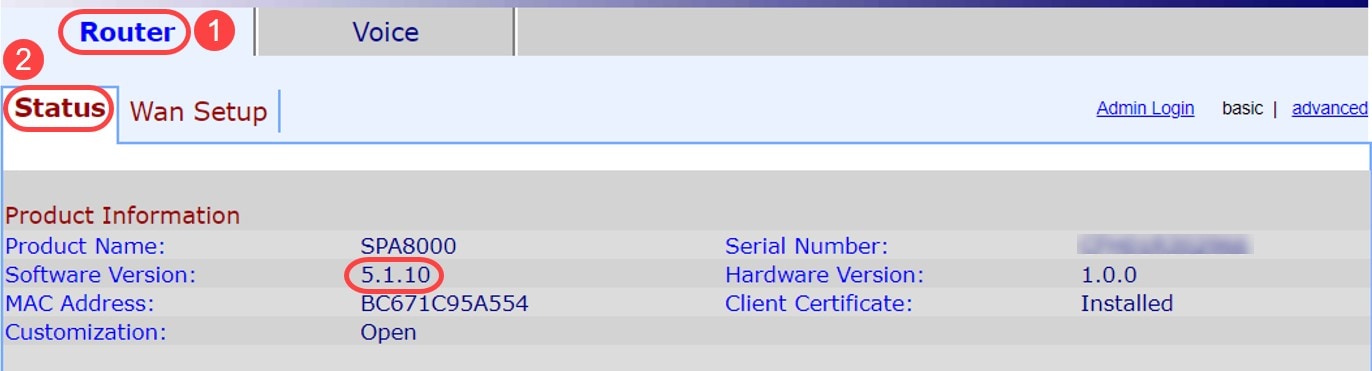
Step 4. You need an HTTP server for this step. If you do not have an HTTP file server application, there are several options available for download online. In this example, we have used HFS as our HTTP file server. Once you download and launch an HTTP file server application, drag the downloaded SPA8000 firmware file, spa8000-6-1-12-SR1.bin, under the Virtual File System section.
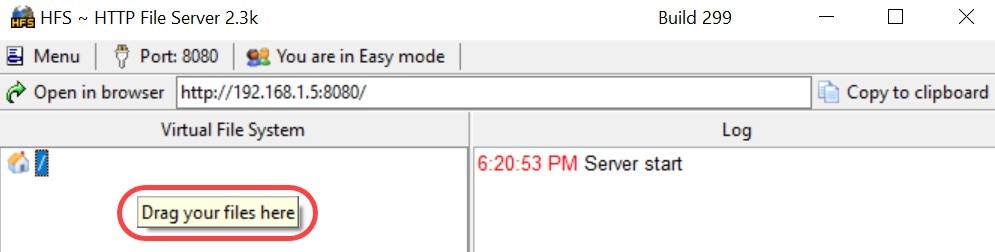
Note: Alternatively, you can Right Click under the Virtual File System section and select the Add Files option. On the pop-up window, select the spa8000-6-1-12-SR1.bin file and click Open to add the firmware file under the Virtual File System.
Step 5. Launch a web browser. Enter the following information in the address bar:
192.168.1.1/admin/upgrade?http://192.168.1.5/spa8000-6-1-12-SR1.bin
Press Enter.
Tips will appear on the screen:
SPA will upgrade to the new firmware when it is not in use.
Fast blinking of the Status LED indicates that the firmware upgrade is in progress.
Please do NOT unplug the power while the Status LED is blinking rapidly.
You can click basic or advanced to return to the configuration page when the upgrade is complete.
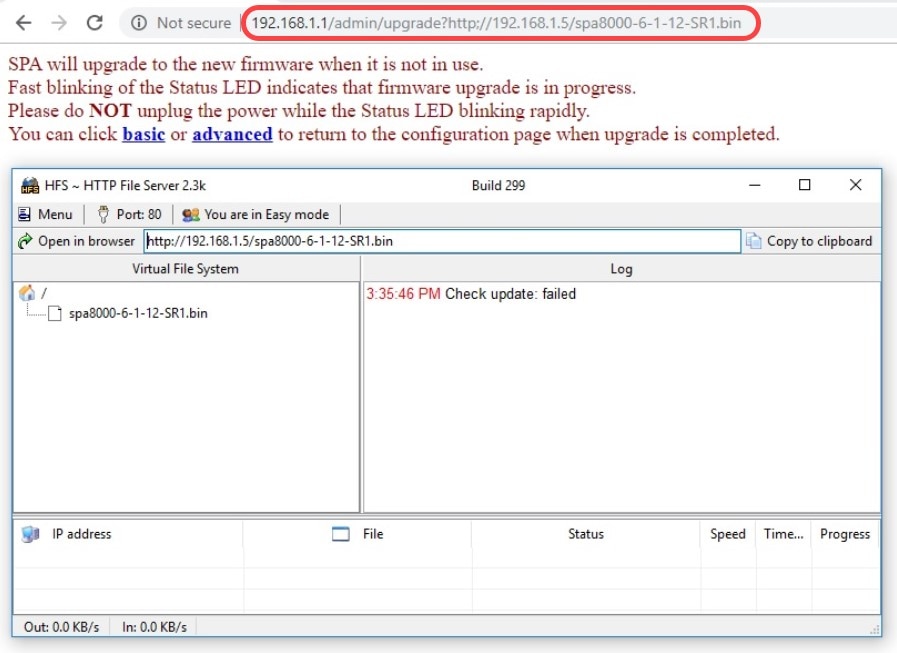
Step 6. As soon as the file download process is complete, you will be able to see the log details on the HTTP file server.
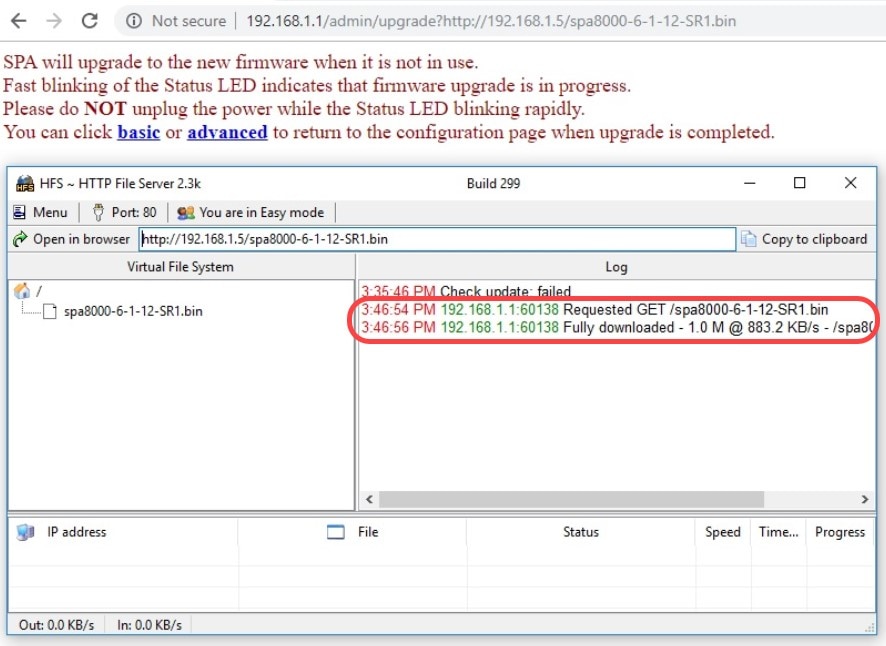
Note: Wait for a few minutes for the firmware upgrade process to complete. After the firmware upgrade, the SPA8000 Local Area Network (LAN) IP Address may change.
Firmware Upgrade Procedure Using an Executable File (.exe file)
Step 1. Download the latest firmware file. It comes in a zip format, so you need to extract to view the four files displayed below. If you do not have a zip file converter, there are several options for download online.
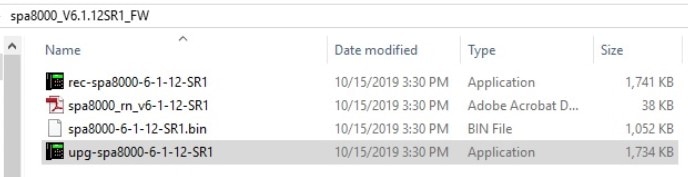
Step 2. Double click on the upg-spa8000-6-1-12-SR1 executable file. A pop-up window, SPA8000 Firmware Upgrade, will appear. Click Continue.
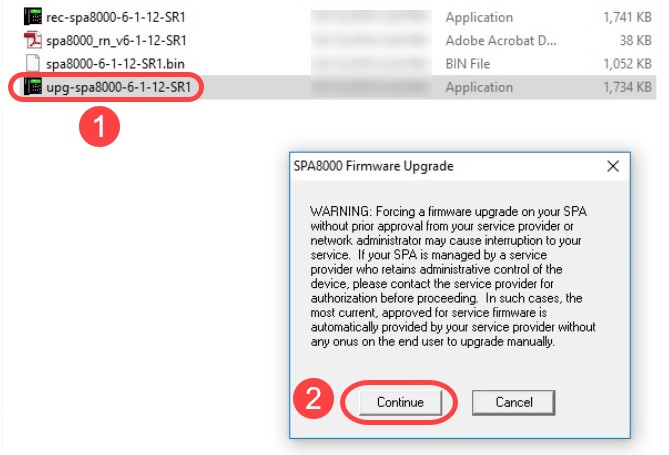
Step 3. Enter the LAN IP address of the SPA8000 device. In this case the IP address is 192.168.1.1. Your IP Address option will populate automatically. Verify it is same as the one configured on the PC LAN interface connected to the SPA8000 device. Click OK.
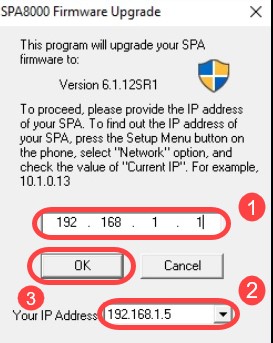
Step 4. The application will fetch the Serial Number, MAC Address, Software Version, Hardware Version and Product Name information automatically from the connected SPA8000 device. Click Upgrade.
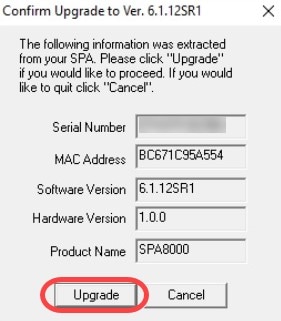
Step 5. The firmware upgrade process will start. Do not interrupt the process.
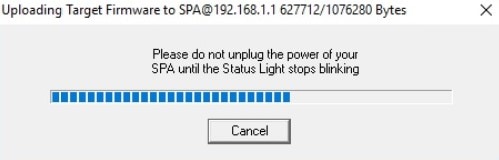
Step 6. As soon as the firmware upgrade process is complete, you will get a notification on the screen. The latest firmware version information will reflect on the application. Click OK. After the firmware upgrade, the SPA8000 LAN IP address may change.
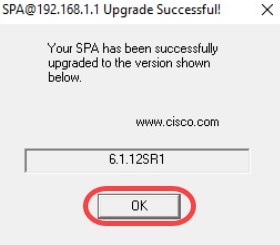
Verification
Access the SPA8000 device using a web browser. Navigate to Network > Status and verify the Software Version. The Software Version will reflect 6.1.12SR1.
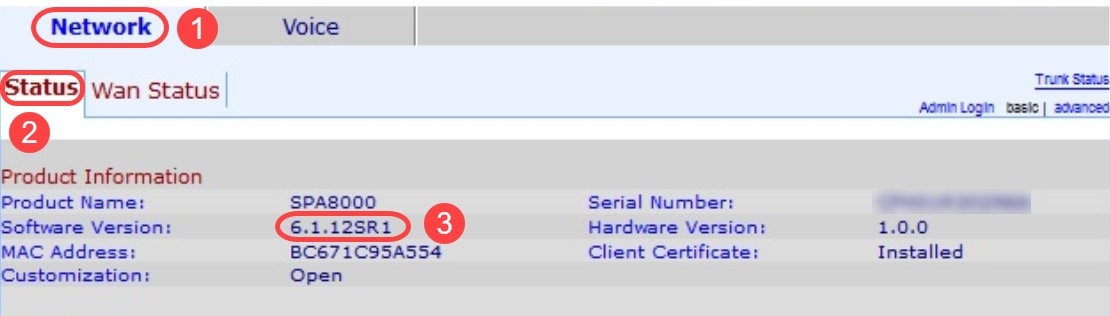
Conclusion
You now have two simple options for upgrading the firmware on your SPA8000 to version 6.1.12 SR1.
Other helpful links for the SPA8000:
Contact Cisco
- Open a Support Case

- (Requires a Cisco Service Contract)
 Feedback
Feedback