Capacitive Touch LED in Cisco Video Phone 8875
Available Languages
Objective
The objective of this article is to go over the capacitive touch LED feature in Cisco video phone 8875.
Applicable Devices
- Cisco Video Phone 8875
Introduction
Cisco Video Phone 8875 is a video phone with a high-definition camera, a touch screen, and is designed for video calls and meetings in work offices and home offices.
Cisco Video Phone 8875 integration with Webex enables users to join Webex meetings with one button. You do not have to worry about entering meeting IDs and passcodes, save time and join the meeting instantly.
On the front of the 8875 phone there is a capacitive touch LED button that serves several purposes. Keep reading to find out more!
Table of Contents
Capacitive Touch LED Button

- The button itself will wake the phone up from sleep and return your phone to the home screen from wherever it is.
- It also provides system feedback based off the light level and patterns.
CAP LED Behavior
Step 1
On the initial power up, as soon as the Cisco Logo is displayed on the screen, the center dot LED and the outer ring LED will turn on with 100% brightness.
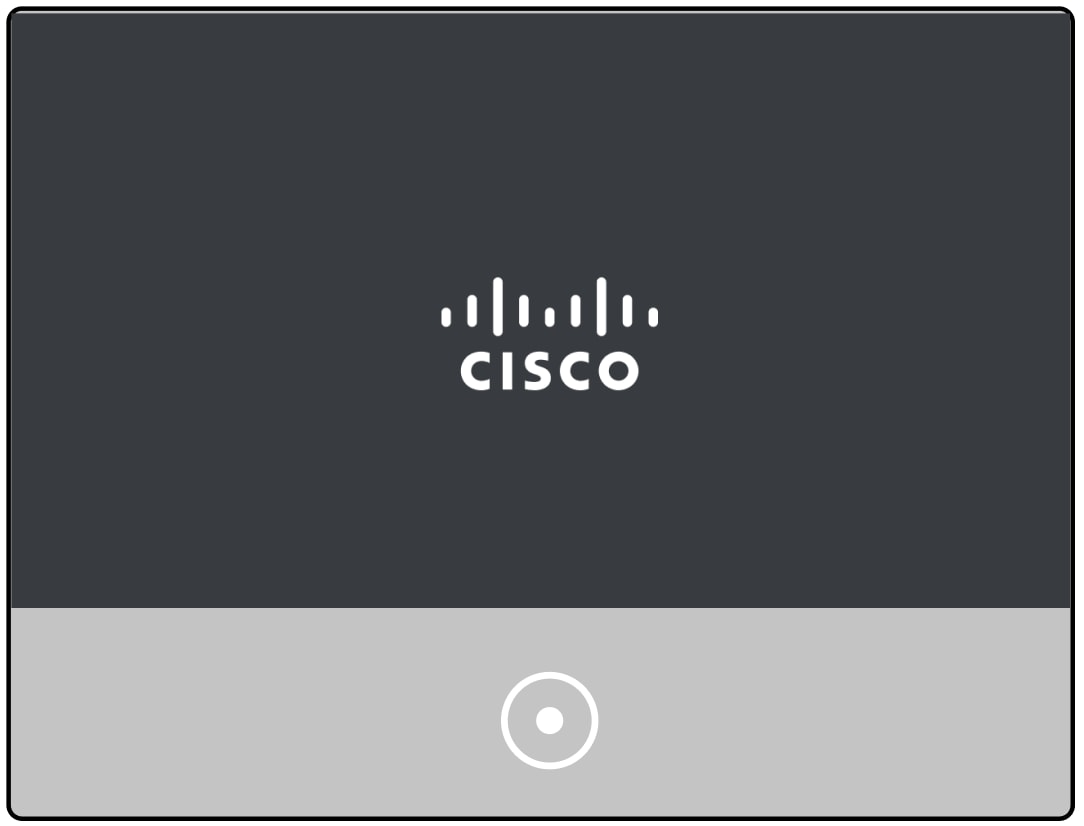
Step 2
The Cisco logo will disappear. The LEDs will then turn off and the phone will either begin the Day 0 setup or it will begin registration. The outer ring LED will turn on with 100% brightness with the center dot turned off.
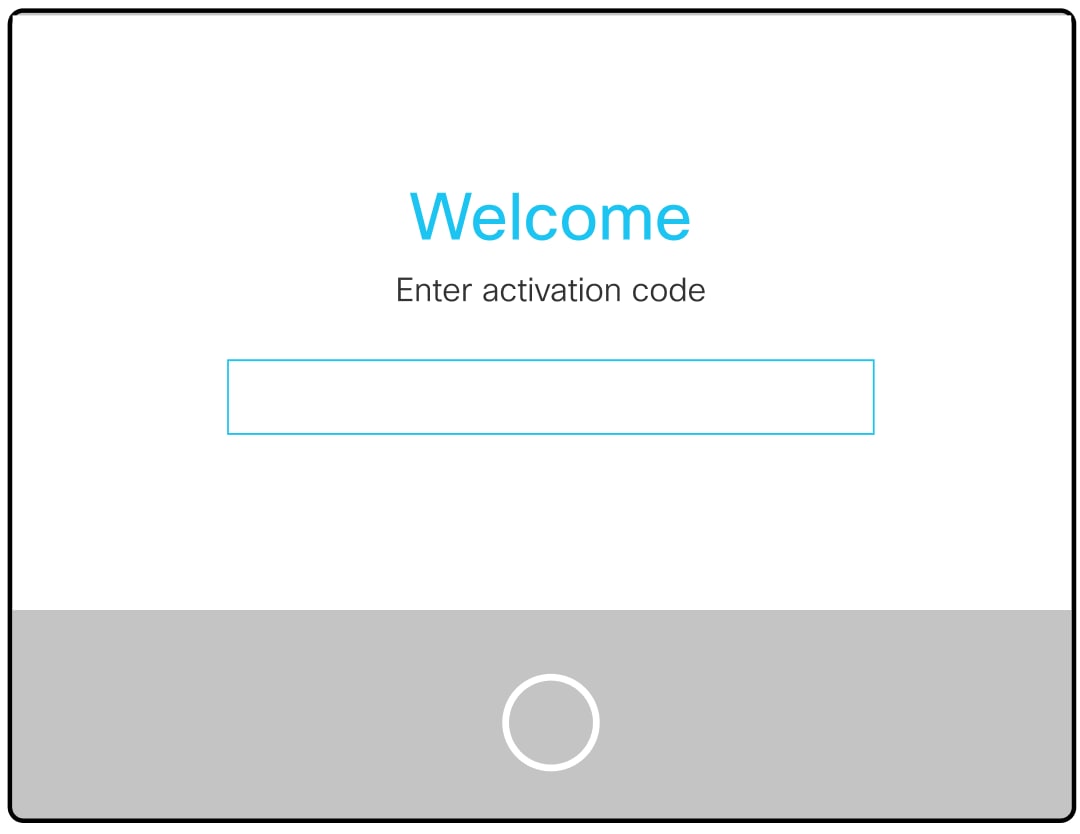
Step 3
Once the boot is complete and the phone has registered successfully, the outer ring LED will dim to only 30% brightness.
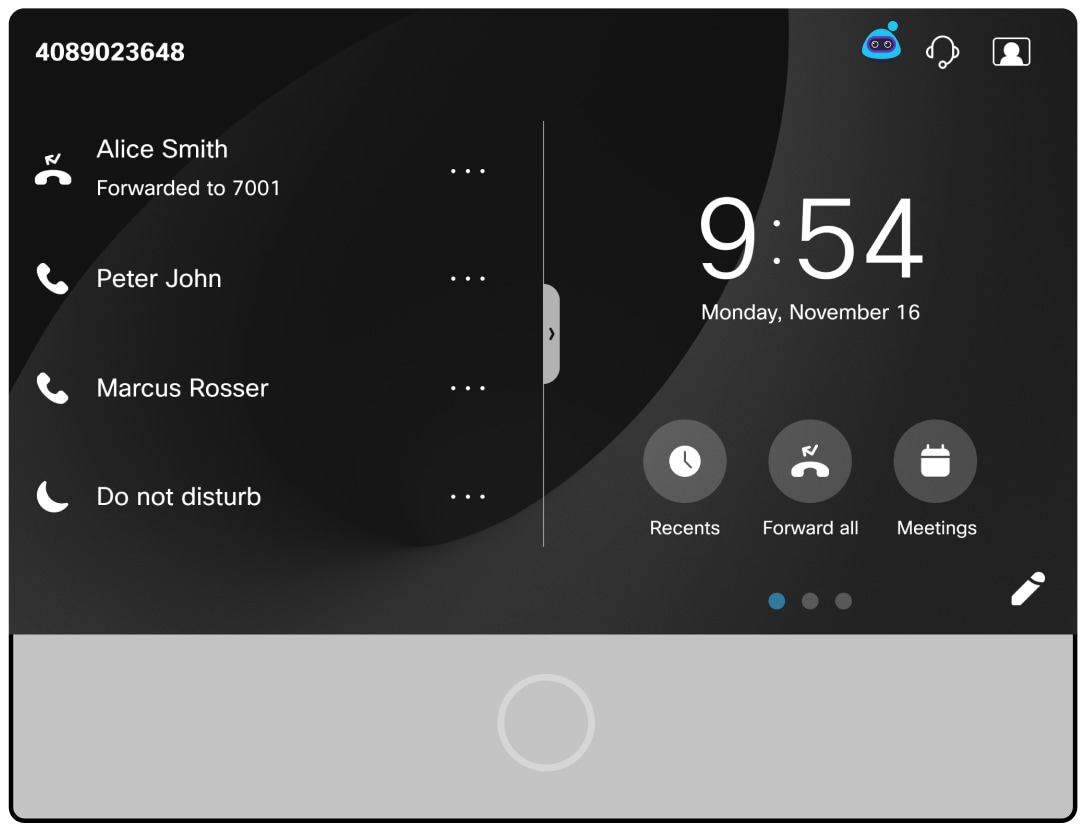
If the phone boots and the registration fail, it will turn the both the dot and the ring LED off.
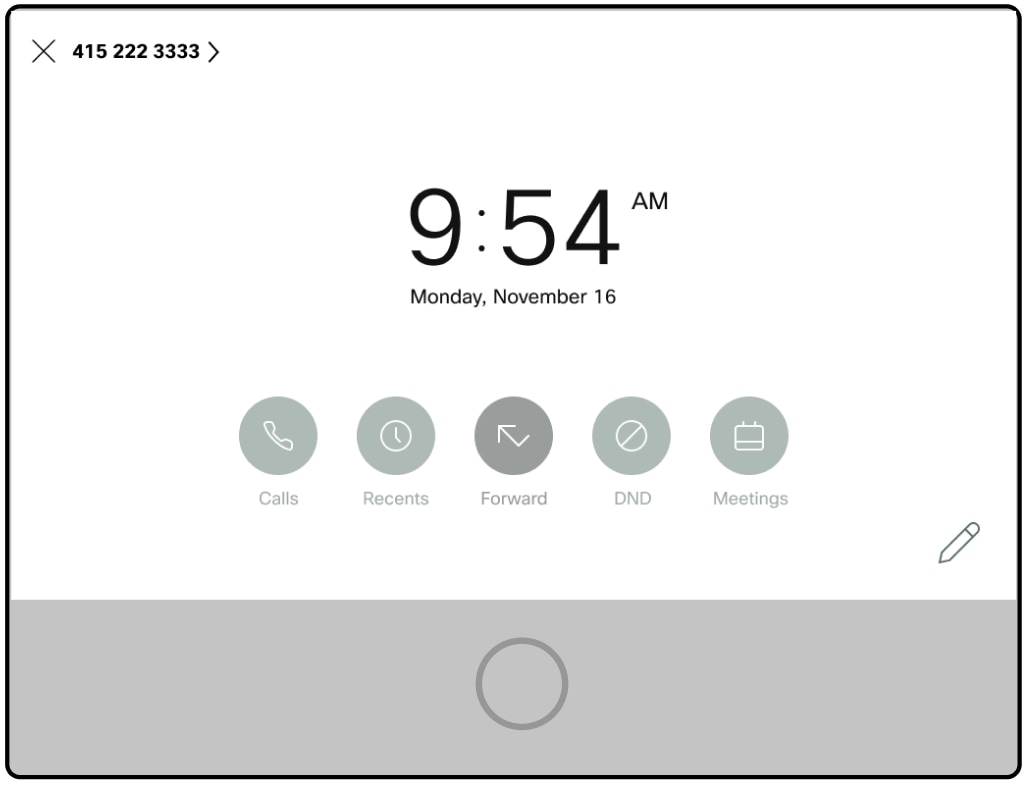
Step 4
When the screen goes to sleep mode, the backlight timer turns off and the LED will go into a breathing state by changing from 30% brightness to 100% brightness and back.
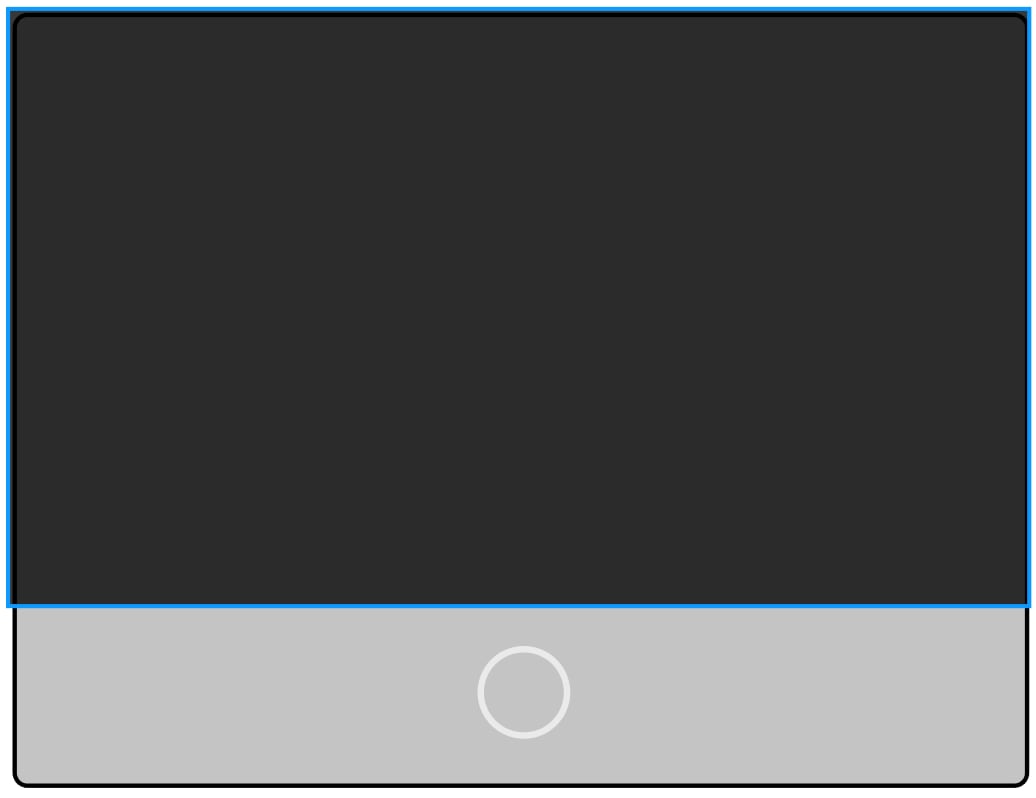
Step 5
You can control the backlight LED time in the Webex Calling control hub or on systems not registered to Webex Calling, navigate to Admin login. Select Voice > User menu. Scroll down to the Screen section to configure the Back Light Timer.
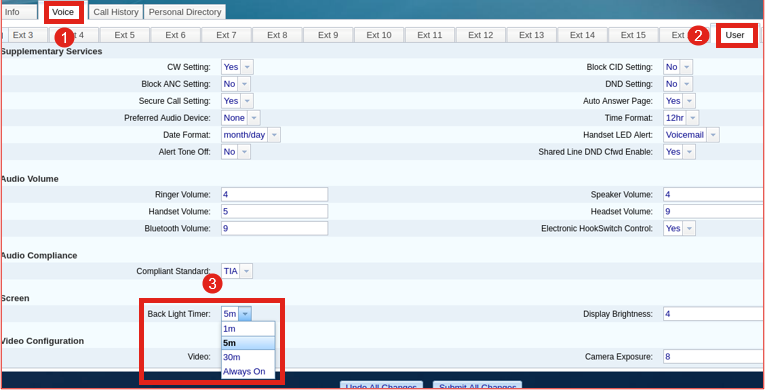
Conclusion
There you have it! Now you know all about the capacitive touch LED feature in Cisco video phone 8875.
Revision History
| Revision | Publish Date | Comments |
|---|---|---|
1.0 |
03-Oct-2022 |
Initial Release |
 Feedback
Feedback