Day Zero Setup of Cisco Video Phone 8875
Available Languages
Objective
The objective of this article is to go over the day zero setup of the Cisco Video Phone 8875.
Applicable Devices | Software
- Cisco Video Phone 8875 | 1.0 (Download latest)
Introduction
Cisco Video Phone 8875 is a video phone with a high-definition camera, a touch screen, and is designed for video calls and meetings in work offices and home offices.
Cisco Video Phone 8875 integration with Webex enables users to join Webex meetings with one button. You do not have to worry about entering meeting IDs and passcodes, save time and join the meeting instantly.
The out of box setup for the 8875 phone happens automatically. To know more, check out the next section.
Day Zero Setup
Step 1
Power on the new Cisco video phone 8875. Click Start.
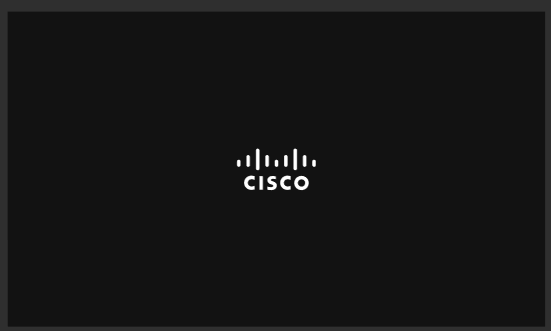
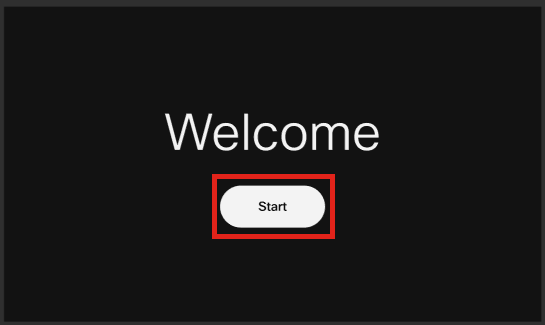
Step 2
It boots the Operating System and detects the network.
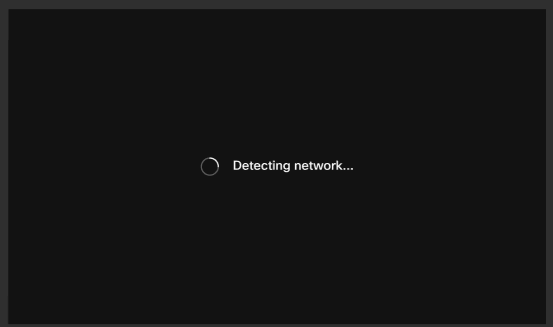
Step 3
If the phone is successfully connected to the Ethernet, it will get an IP address.
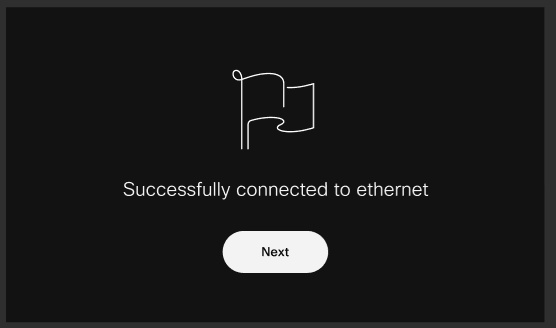
Step 4
If the phone failed to connect to the Ethernet, click on Network connection.
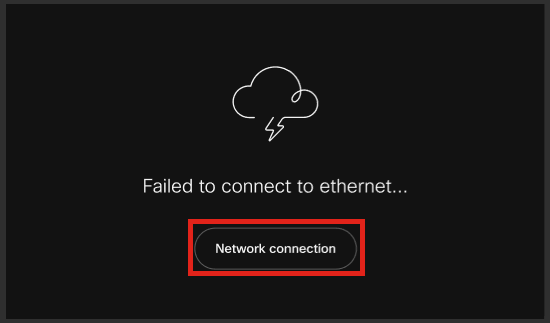
Step 5
You will be prompted to unplug the network cable to enable Wi-Fi option.
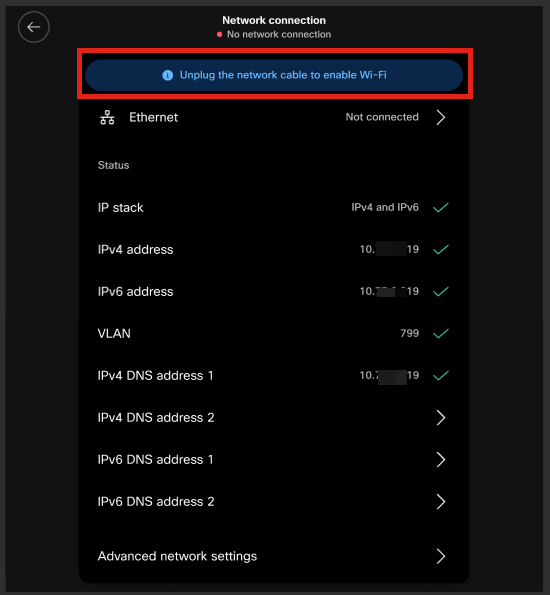
Step 6
To connect to Wi-Fi, select your network from the list.
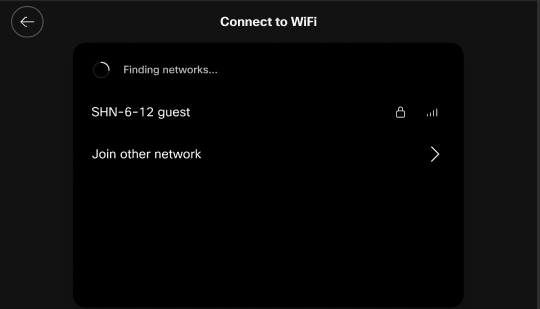
Step 7
Enter the Password and click Apply.
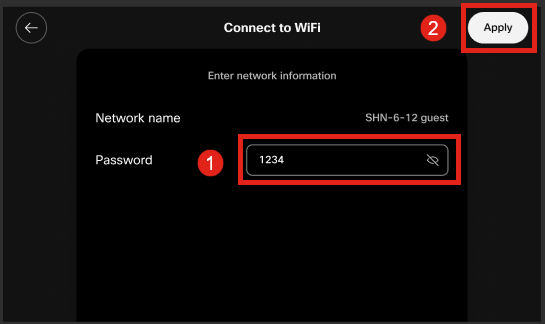
Step 8
Once you are successfully connected to Wi-Fi, click Next.
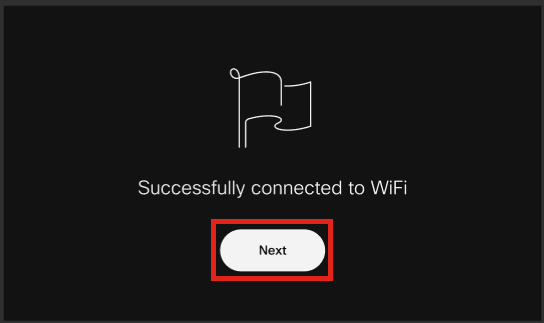
Step 9
The phone will check for the configuration to download. Skip to Step 12.
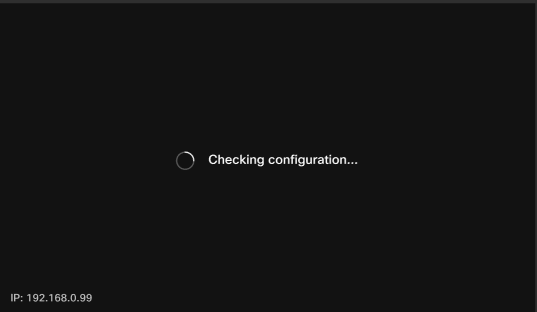
The phone will check in with Cisco’s Enablement Data Orchestration System (EDOS)/Customer Device Activation (CDA) servers to see if there is a record of its MAC address. If it exists, the configuration will be downloaded.
Step 10
If you need an activation key to register the phone with Webex Calling, enter the code and click Activate. The phone will then connect to the Webex Calling Servers and register itself.
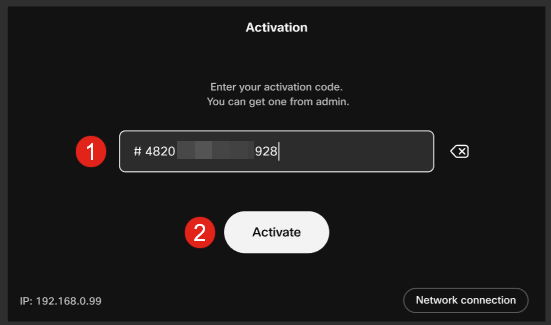
You or your administrator need to create the activation code in Webex Calling by signing into your Webex Control Hub account.
The Settings hard key will be disabled at this stage and will not function until the configuration is applied. If you need to configure your network connection, click on the Network connection button.
Step 11
You will see a notification once the activation process is completed successfully.
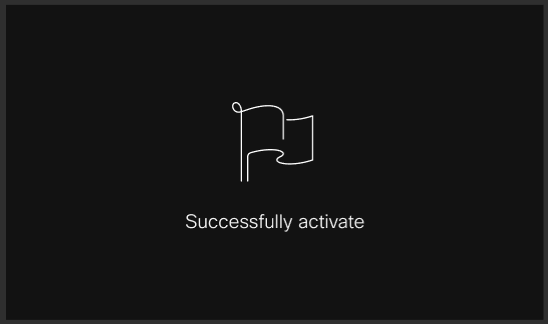
If the code in invalid, you will see an error message as shown below. Enter the correct code or contact your administrator for further assistance.
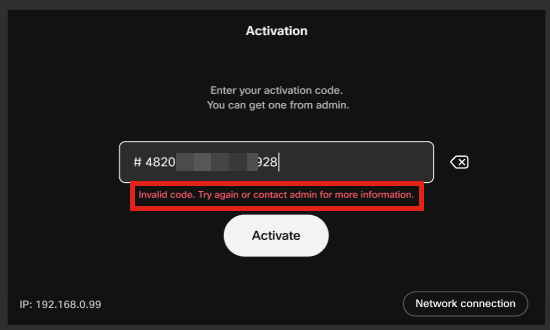
Step 12
The configuration will then be applied.
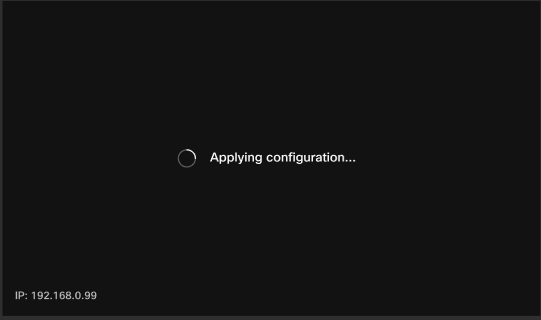
Conclusion
The out of box setup of the Cisco Video Phone 8875 is as simple as that and you can now use your gear for quality communication.
Revision History
| Revision | Publish Date | Comments |
|---|---|---|
1.0 |
01-Nov-2022 |
Initial Release |
 Feedback
Feedback