Touch Screen Display and Navigation in 8875
Available Languages
Objective
The objective of this article is to briefly go over some of the touch screen display and navigation options in Cisco video phone 8875.
Applicable Devices | Software Version
- Cisco Video Phone 8875 | 1.0 (Download latest)
Introduction
Cisco Video Phone 8875 is a video phone with a high-definition camera, a touch screen, and is designed for video calls and meetings in work offices and home offices.
Cisco Video Phone 8875 integration with Webex enables users to join Webex meetings with one button. You do not have to worry about entering meeting IDs and passcodes, save time and join the meeting instantly.
Features of the 7-inch touch screen includes:
- It has a 1024 × 600 high resolution and provides scrollable access to calling features and text-based XML applications.
- You can expand the lines without limitation of hardware keys.
- It is also easy for search and input based on virtual keyboard support on touch screen.
Keep reading to find out more about the touch screen display and navigation options in the Cisco video phone 8875.
Touchscreen Display and Navigation
To wake up the phone from sleep mode, you can touch the capacitive touch LED button.

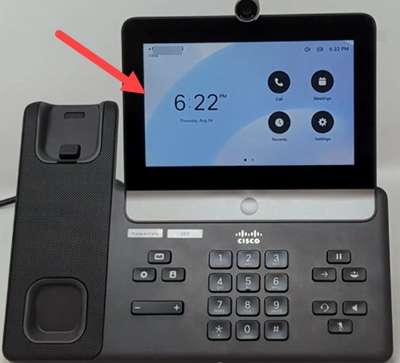
To navigate to the menu options, touch any of the icons displayed.
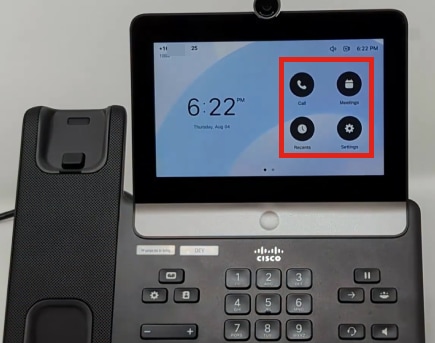
The two dots at the bottom of the LED screen tells you that there are two pages. Simply swipe to the left or right to navigate between screens.
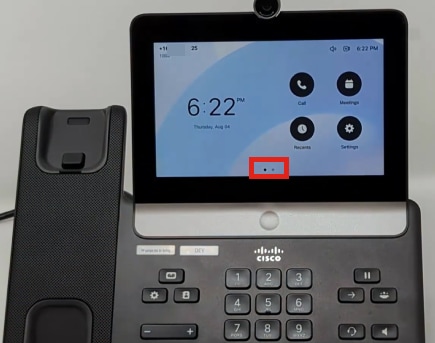
To access the settings menu, press the  button.
button.
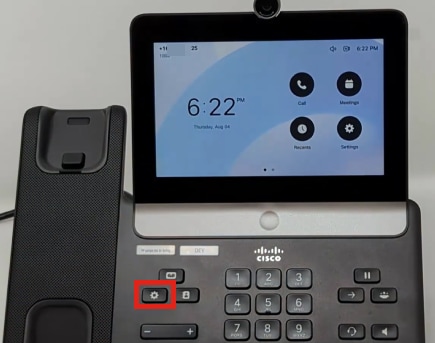
The Settings screen will be displayed. You can now navigate to any of the options by touching the screen.
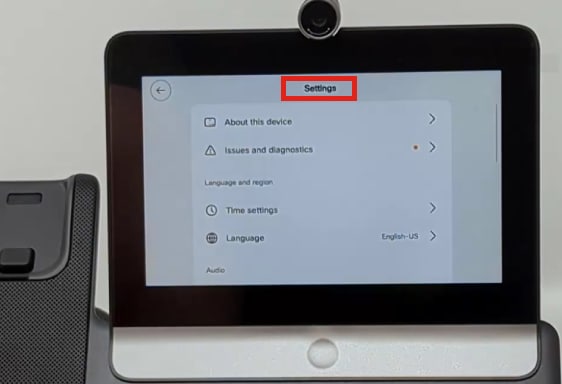
When you scroll up or down the page, the scroll bar becomes visible.
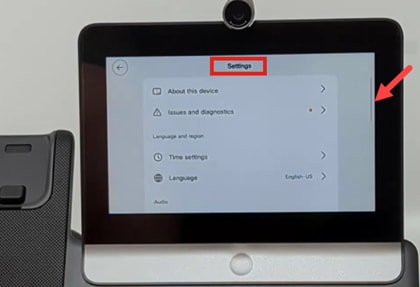
Use the arrow on the upper left corner of the screen to navigate back.
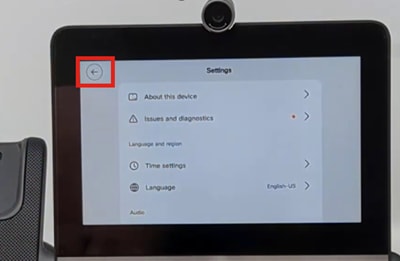
Conclusion
It’s as simple as that! Now you know all about the basic touch screen display and navigation options in Cisco video phone 8875.
Revision History
| Revision | Publish Date | Comments |
|---|---|---|
1.0 |
26-Oct-2022 |
Initial Release |
 Feedback
Feedback