Factory Reset Cisco Video Phone 8875 Using the Keypad
Available Languages
Objective
The objective of this article is to show you how to factory reset the Cisco video phone 8875 using the keypad.
Applicable Devices
- Cisco Video Phone 8875
Introduction
Cisco Video Phone 8875 is a video phone with a high-definition camera, a touch screen, and is designed for video calls and meetings in work offices and home offices.
Cisco Video Phone 8875 integration with Webex enables users to join Webex meetings with one button. You do not have to worry about entering meeting IDs and passcodes, save time and join the meeting instantly.
A factory reset clears all settings from your phone. You lose your current registration and all the configuration after a factory reset. You must register and set up your phone as you do for a new phone before you can use it again.
When you encounter severe technical problems with your phone or you want to clear the existing configuration, a factory reset can help.
Let’s dive into the steps to perform a factory reset of the Cisco video phone 8875 using the keypad.
Reset your phone with the keypad
Step 1
Unplug the phone.
- If using Power over Ethernet (PoE), unplug the Ethernet cable.
- If using the power cube, unplug the power cube.
Wait for 5 seconds.

Step 2
Press and hold # key and plug the phone back in.

Step 3
The Headset button, the Speaker button, and the Mute button will be illuminated.
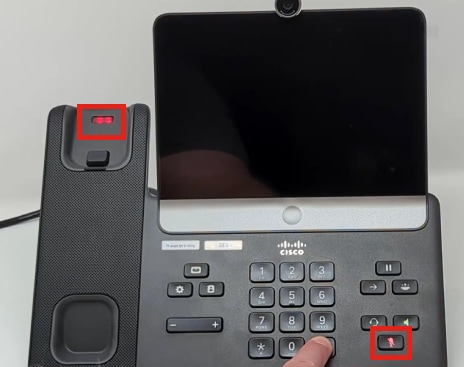
Step 4
When the mute button goes off, release the # button and press 123456789*0# in sequence. After you press these buttons, the mute LED will be illuminated again, and the phone will go through the factory reset process.

If you press the buttons out of sequence, the phone powers on normally. Also, the timing of pressing the buttons is important for a successful factory reset.
Step 5
Once the factory reset is completed, the phone will go through the out of box workflow.

Conclusion
It is as simple as that! Now you know how to factory reset the Cisco video phone 8875 using the keypad.
Revision History
| Revision | Publish Date | Comments |
|---|---|---|
1.0 |
10-Oct-2022 |
Initial Release |
 Feedback
Feedback