Assign a Softkey on the Cisco IP Phone 8800 Series Multiplatform Phones
Available Languages
Objective
The Programmable Softkey (PSK) feature allows you to customize the softkeys displayed on your Cisco IP Phone 8800 Series Multiplatform Phones. They can be added, moved and removed, depending on the state of the device. The feature can be enabled or disabled in the web-based utility of the phone.
This article aims to show you how to assign a softkey on your Cisco IP Phone 8800 Series Multiplatform Phones.
Applicable Devices | Firmware Version
- IP Phone 8800 Series Multiplatform Phones| 11.0 (Download latest)
Assign a Softkey
Enable Programmable Softkey
Step 1. Log in to the web-based utility of the IP phone.
Step 2. Click Admin Login > Advanced.
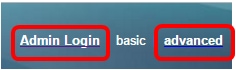
Step 3. Click Voice > Phone.

Step 4. Scroll down to the Programmable Softkeys area.
Step 5. From Programmable Softkey Enable drop-down menu, choose Yes.
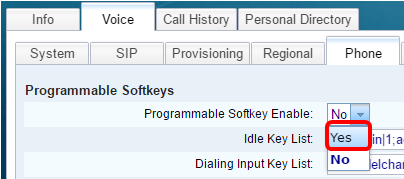
Step 6. Choose a programmable softkey number field on which to configure a phone feature.
Note: In this example, PSK1 will be edited.

Step 7. In the PSK1 field, enter the string for the programmable softkey in the following format:
fnc=sd;ext=extensionname/starcode@$PROXY;nme=name
Note: In this example, the format used is for speed dialing.
Where:
- fnc= function of the key
- extensionname=extension being dialed or the star code action to perform
- name=the name of the speed dial being configured
Note: In this example, fnc=sd;ext=6006@$PROXY;nme=6006 is the value entered.

Step 8. Edit the Idle Key List field to correspond to the new PSK list.
Note: In this example, psk1;psk2;psk3;psk4;psk5;psk6 is the value entered.

Step 9. Click Submit All Changes.
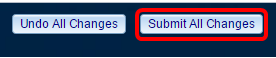
You should now have successfully assigned a softkey on your Cisco IP Phone 8800 Series Multiplatform Phones.
 Feedback
Feedback