Secure a Call on a Cisco IP Phone 8800 Series Multiplatform Phone
Available Languages
Objective
Encrypting calls on the Cisco IP Phone 8800 Series Multiplatform Phone lets you secure your outbound calls to protect them from eavesdroppers. If this feature is enabled, a lock icon will be displayed on the phone GUI next to the dialed phone number.
This article aims to show you how to secure a call on the Cisco IP Phone 8800 Series Multiplatform Phone.
Applicable Devices
- 8800 Series
Software Version
- 11.0.1
Secure a Call
Through the Web-based Utility
Step 1. Log in to the web-based utility of the IP Phone and click Admin Login > advanced.
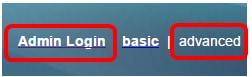
Step 2. Click Voice > User.

Step 3. Under Supplementary Services, choose Yes from the Secure Call Setting drop-down menu.

Step 4. Click Submit All Changes.
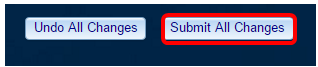
You should now have successfully enabled Secure Call on your phone through the web-based utility.
Through the Phone GUI
Step 1. Press the Applications button on the IP Phone.

Step 2. Using the Navigation cluster  button, navigate to User preferences then press the Select softkey.
button, navigate to User preferences then press the Select softkey.
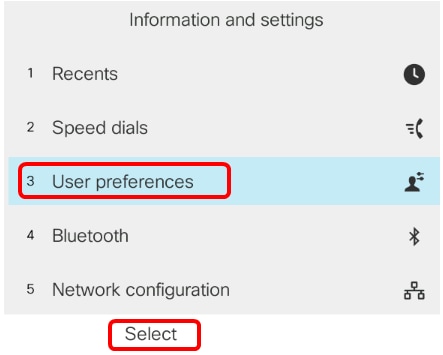
Step 3. Choose Call preferences then press the Select softkey.

Step 4. Navigate to Secure call and then press the Navigation cluster  right button to set it to On.
right button to set it to On.

Step 5. Press the Set softkey.
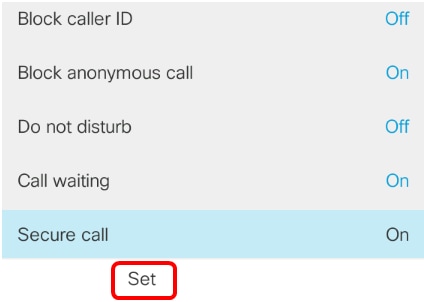
You should now have enabled Secure call on your phone through the GUI as indicated by the lock icon.

 Feedback
Feedback