Report Phone Issues on the Cisco IP Phone 8800 Series Multiplatform Phone
Available Languages
Objective
The Problem Reporting Tool (PRT) on the Cisco 8800 Series IP Phone allows you to collect and send phone logs to your administrator. These logs are necessary for troubleshooting in case you run into phone issues.
This article aims to show you how to report phone issues by generating PRT file on the Cisco IP Phone 8800 Series Multiplatform through its web-based utility and phone GUI.
Applicable Devices
- 8800 Series
Software Version
- 11.0.1
Report Phone Issues
Through the Web-based Utility
Step 1. Log in to the web-based utility of the IP phone and click Admin Login > advanced.
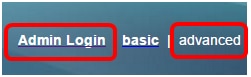
Step 2. Click Info > Debug Info.

Step 3. Under Problem Reports, click the Generate PRT button to report a problem.

Step 4. In the Report Problem pop-up window, enter the date and time when the problem occurred in their respective fields.
Note: In this example, the date used is August 2, 2017 and the time is 10:55:26 AM.

Step 5. Click the drop-down arrow in the Problem description area to choose the exact issue you are having with the IP Phone. The options are:
- Phone disconnect or reboot
- Network connection failure
- Phone registration failure
- Failed to place a call
- Cannot answer a call
- Call features do not work
- Poor audio/video quality
- One way audio/video
- No audio/video
- Slow UI response
- UI display error
- Other

Note: In this example, Network connection failure is chosen.
Step 6. Click Submit.

Step 7. The Problem Report Status pop-up window appears to inform you that the PRT file is now generated. Click OK.
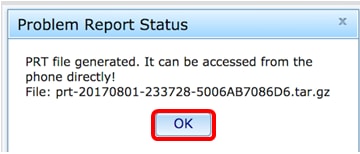
Step 8. (Optional) Click on the file link in the Prt File area to view the problem report. The file will be automatically downloaded when you click the link.
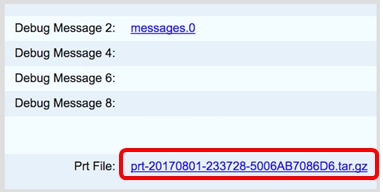
Note: In this example, the PRT File generated is named as prt-20170801-233728-5006AB7086D6.tar.gz.
Step 9. Click on the drop-down arrow beside the filename and click Open. It will take you to the location where the file is downloaded.

Step 10. Click on the description to view the report.

Note: A .log file will open. In this example, description-20170801-233728.log is used.

You now have successfully generated a problem report on your phone through its web-based utility.
Through the Phone GUI
Step 1. Press the Applications button on the IP Phone.

Step 2. Using the Navigation cluster  button, navigate to Status then press the Select softkey.
button, navigate to Status then press the Select softkey.

Step 3. Navigate to Report problem then press the Select softkey.

Step 4. Enter the date and time when the problem occurred in their respective fields.
Note: In this example, the date format used is day/month/year, thus showing 02/08/2017 for August 2, 2017 and the time is 1:45 AM.
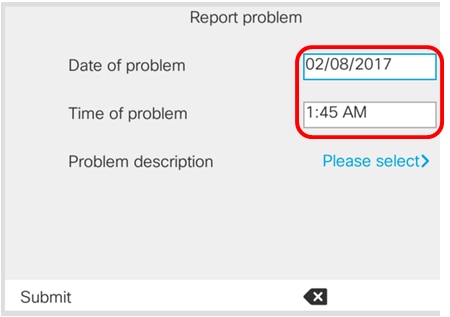
Step 5. Navigate to Problem description and use the Navigation cluster right button to choose the exact description of the issue.

Step 6. Choose the exact problem description on the list then press the Select softkey. The options are:
- Phone disconnect or reboot
- Network connection failure
- Phone registration failure
- Failed to place a call
- Cannot answer a call
- Call features do not work
- Poor audio/video quality
- One way audio/video
- No audio/video
- Slow UI response
- UI display error
- Other

Note: In this example, Failed to place a call is chosen.
Step 7. Click the Submit softkey.

Step 8. Wait while the phone is generating the PRT file.

Step 9. The Report problem prompt appears to notify you that the PRT file is now available on the web page. Click OK.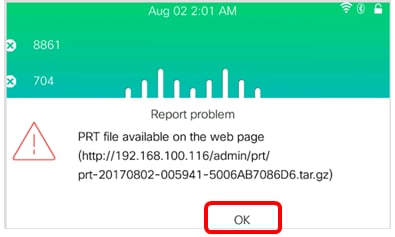
You now have successfully reported a phone issue on your IP phone through the phone GUI.
 Feedback
Feedback