Block Anonymous Call on a Cisco IP Phone 8800 Series Multiplatform Phone
Available Languages
Objective
Blocking anonymous calls on the Cisco IP Phone 8800 Series Multiplatform Phone lets you filter incoming calls that do not show caller information. If enabled, this feature automatically rejects specific calls.
This article aims to show you how to enable anonymous call blocking on the Cisco IP Phone 8800 Series Multiplatform through its web-based utility and phone GUI.
Applicable Devices | Firmware Version
- IP Phone 8800 Series | 11.0.1 (Download latest)
The 8800 series phones referenced in this article are not Enterprise phones that use a specific call controller. If you would like to compare the two different types of phones, check out Compare & Contrast: Cisco IP MPP Phones & Cisco Unified IP Phones.
Block Anonymous Call
Through the Web-based Utility
Step 1. Log in to the web-based utility of the IP phone and click Admin Login > advanced.
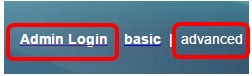
Step 2. Click Voice > User.

Step 3. Under Supplementary Services, choose Yes from the Block ANC Setting drop-down menu.
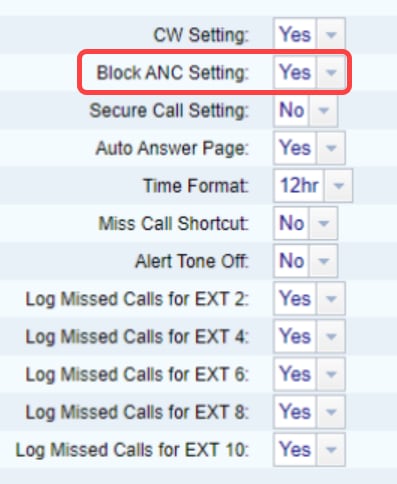
Step 4. Click Submit All Changes.
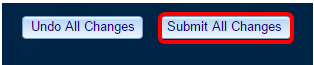
You should now have successfully blocked anonymous calls on your phone through the web-based utility.
Through the Phone GUI
Step 1. Press the Applications button on the IP Phone.

Step 2. Using the Navigation cluster  button, navigate to User preferences then press the Select softkey.
button, navigate to User preferences then press the Select softkey.
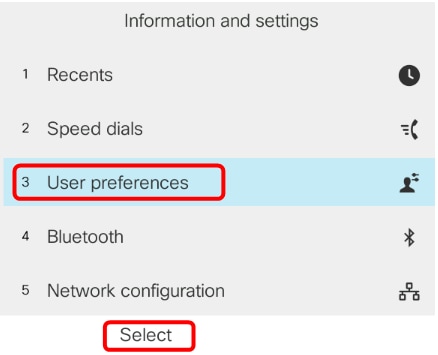
Step 3. Choose Call preferences then press the Select softkey.
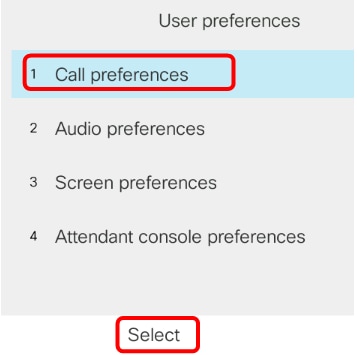
Step 4. Navigate to Block anonymous call and then press the Navigation cluster  right button to set it to On.
right button to set it to On.
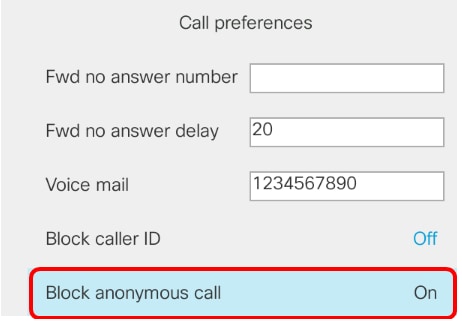
Step 5. Press the Set softkey.
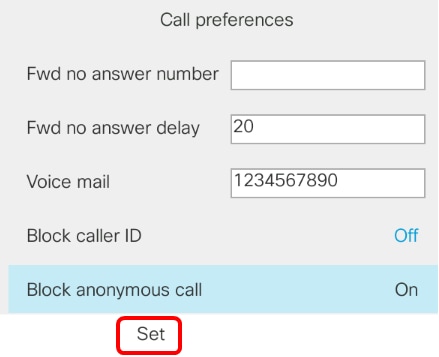
You have now enabled anonymous call blocking on your phone through the GUI.
Revision History
| Revision | Publish Date | Comments |
|---|---|---|
1.0 |
12-Dec-2018 |
Initial Release |
 Feedback
Feedback