Configuring the day and time of Access Rules on RV160x/RV260x Devices
Available Languages
Objective
The objective of this article is to show you how to configure the day and time settings when access rules apply to network traffic.
Requirements
- RV160x
- RV260x
Introduction
Setting up access rules allow for granular control of the types of traffic passing through your network. Access rules are a good method to enact company policy as well as security policy. This article will focus on the why and how of managing the day and time schedules for the application of access control rules.
Why manage the day and time of access rules?
Day and time application of access control list (ACL) allows flexible application of organization policy. Example use cases include but are not limited to the following:
- Your office is only open during weekdays/weekends
- Preventing wireless access to neighbors in off hours
- Enabling off hour access for a given port or device
Configuring a custom ACL Schedule
This guide presumes you’ve already configured ACLs.
Step 1. After logging into your RV160x/RV260x device, click System Configuration > Schedules.
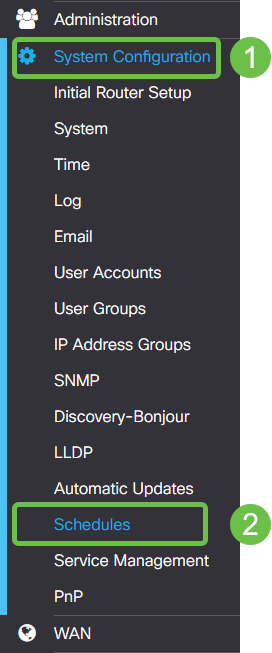
Step 2. The Schedules page includes Cisco-supplied defaults that you may make use of, or you may create your own custom schedule. This guide will review both methods, beginning with creating a custom Schedule. Start by clicking the plus icon.

Note: Schedules utilize the 24-hour format, counting from 00:00:00 (midnight).
Step 3. Enter the name of your schedule, make it descriptive to identify later. Use the Cisco-supplied schedules as an example.
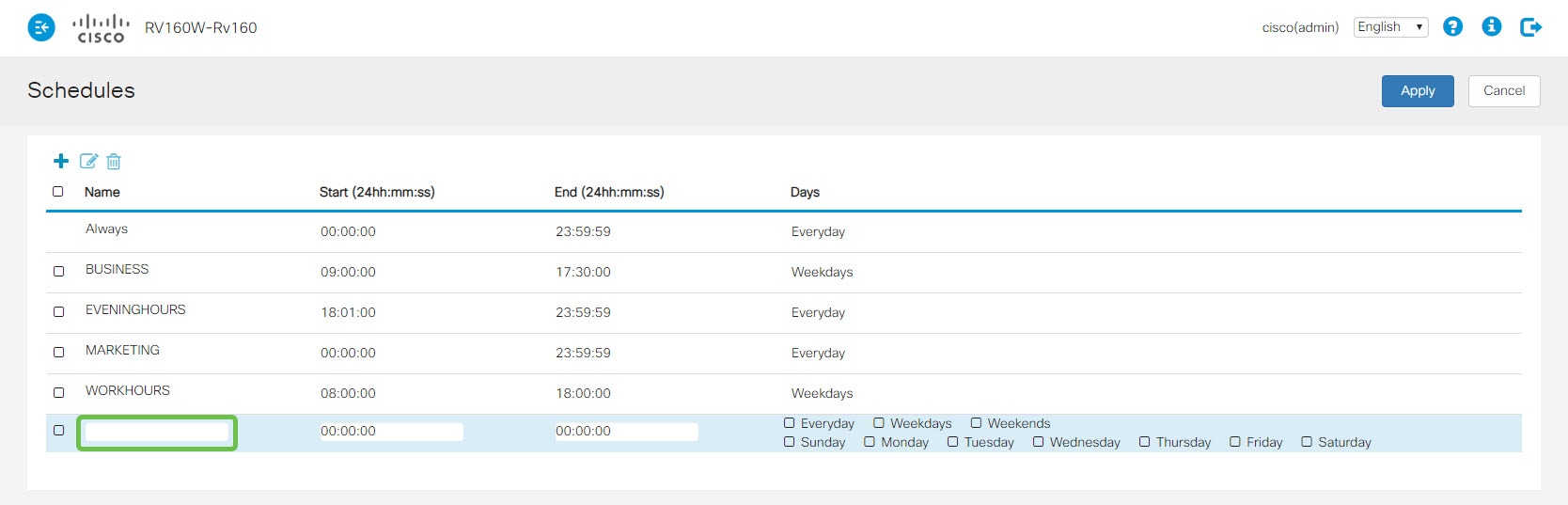
Note: We’ve named our schedule SMBTest.
Step 4. Now enter the time you’d like this schedule to begin. Keep in mind the different ACLs you already have setup, as their purpose will inform the selections through the rest of this section.
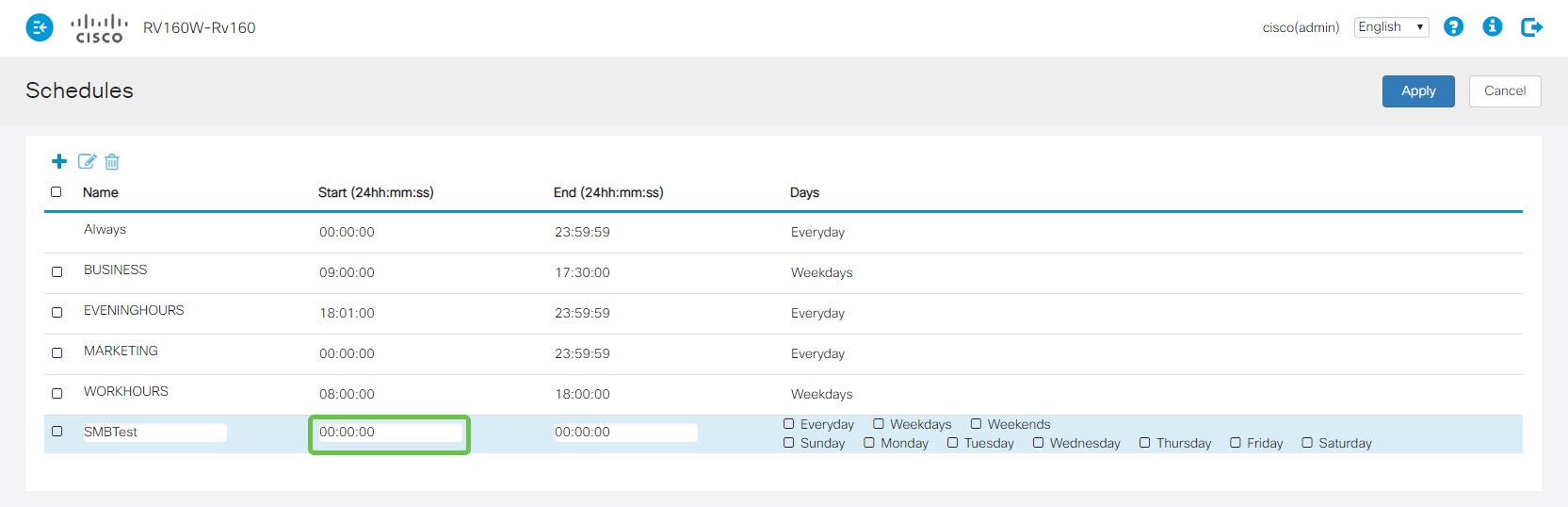
Step 5. Next, enter the time you would like the schedule to end.

Step 6. You may select which days to apply the schedule, if you select Everyday, Weekdays or Weekends, the page will also select the corresponding days.

Configuring a default ACL Schedule
If you’ve already completed the above section, this next section will be optional. It reviews how to edit a Cisco-supplied schedule.
Step 1. Click the checkbox to the left of the schedule you aim to edit.

Step 2. Now click the edit icon.

Step 3. Now you’re enabled to edit the fields of the Cisco-supplied schedules.

Step 4. When satisfied with your selections, click the Apply button in the upper-right hand corner.

Applying your Schedule to an ACL
Step 1. Click Firewall > Access Rules.

Step 2. Click the checkbox to the left of the Access Rule Table item you would like to apply the schedule.

Note: There are two tables, one for IPV4 and one for IPV6 access rules.
Step 3. Now click the Edit icon, to the right of the plus icon.

Step 4. Once the edit access rules page loads, click the Schedule Name.
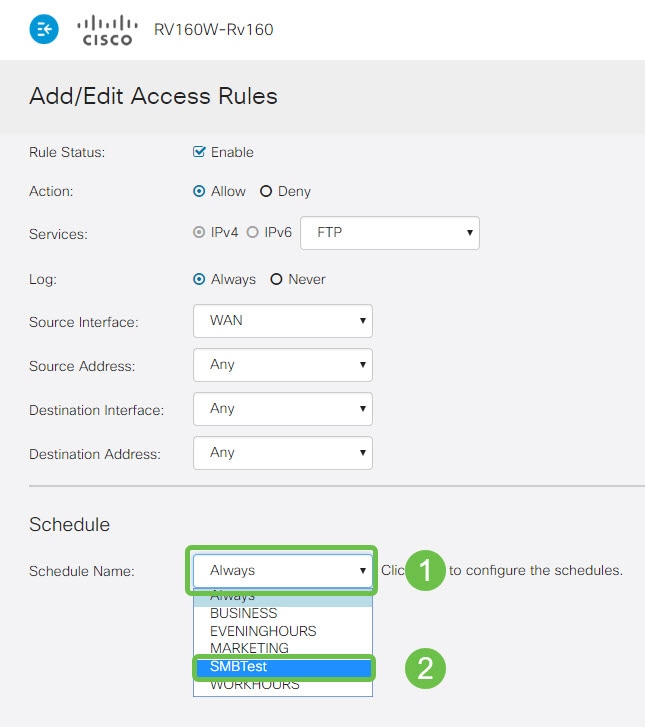
Step 5. After selecting your schedule, click the Apply button in the upper-right hand corner.

Step 6. You can verify the schedule is active by checking the Schedule column on the Access Rules page.
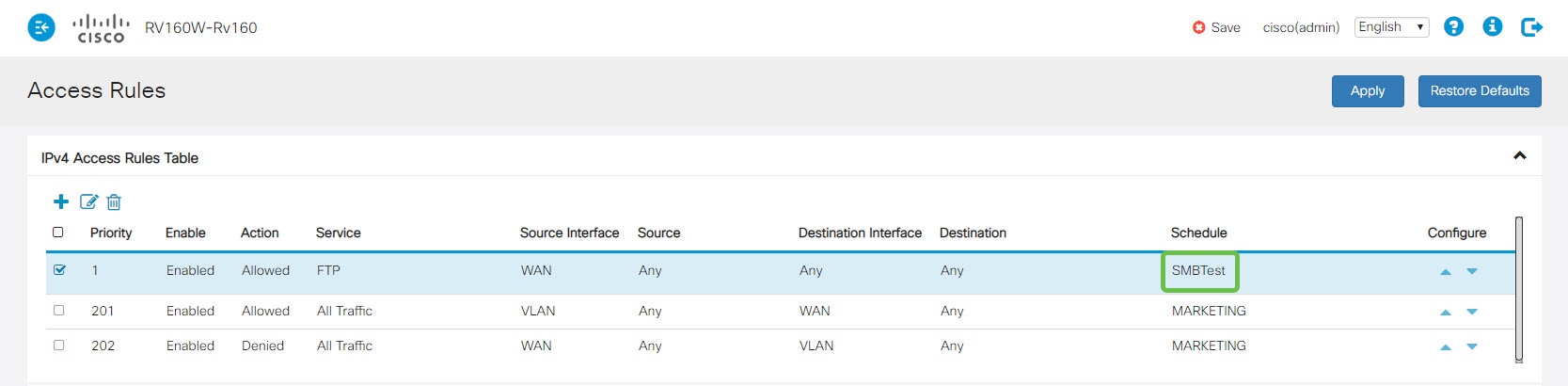
Step 7. To wrap up the configuration, be sure to click the blinking Save icon. This will ensure this configuration persists between reboots of the device.

Conclusion
You’re all set to apply schedules to your ACLs at will. If the RV160x/RV260x device is new to your network, you may be interested in these articles as well: