Upgrade firmware on RV160x and RV260x routers
Available Languages
Objective
The objective of this document is to show you how to upgrade firmware on the RV160x/RV260x routers. This article provides you with 3 ways to upgrade your firmware using the browser graphical user interface (GUI), Cisco FindIT, and Plug and Play (PnP).
Introduction
Firmware is the most essential software that is embedded in your router. It provides network protocols, security, and administrative controls. Upgrading the firmware of your router is important in order to improve the performance and stability of the device. The updated firmware may offer new features, or fix a security vulnerability that was experienced in the previous version of the firmware.
Applicable Devices
- RV160
- RV260
Software Version
- 1.0.00.15
Upgrade using GUI
Step 1. Log in to the web-based utility of the router.
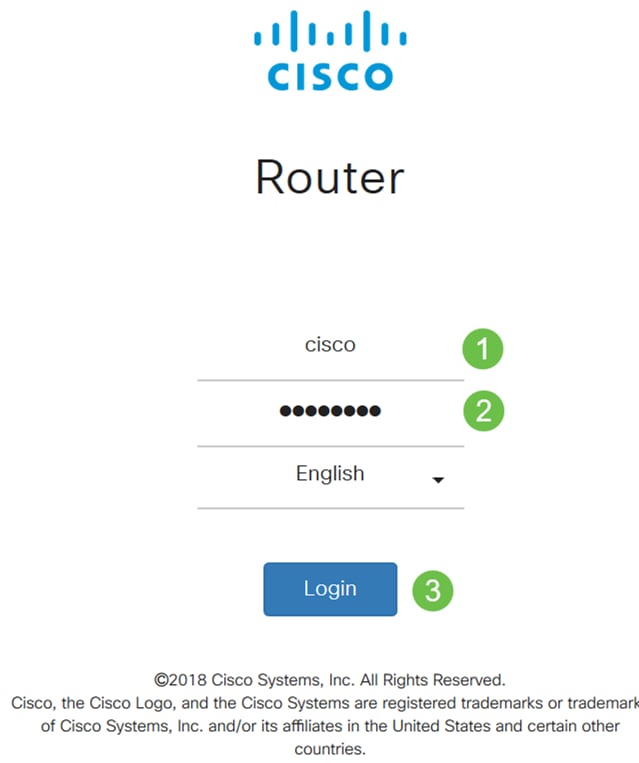
Step 2. Choose Administration > File Management .
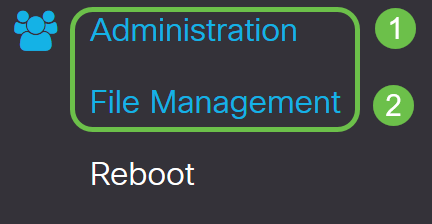
In the System Information area, the following sub-areas describe the following:
- Device Model - Displays the model of your device.
- PID VID - Product ID and Vendor ID of the router.
- Current Firmware Version - Firmware that is currently running on the device.
- Latest Version Available on Cisco.com - Latest version of the software available on the Cisco website.
- Firmware last updated - Date and time of the last firmware update made on the router.
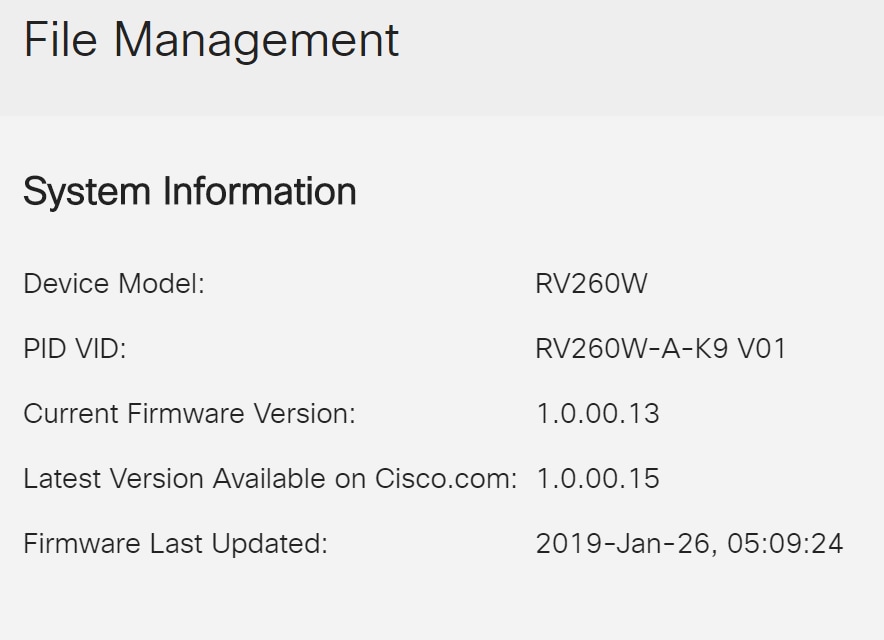
Step 3. Under Manual Upgrade section, click on the Firmware Image radio button for File Type.
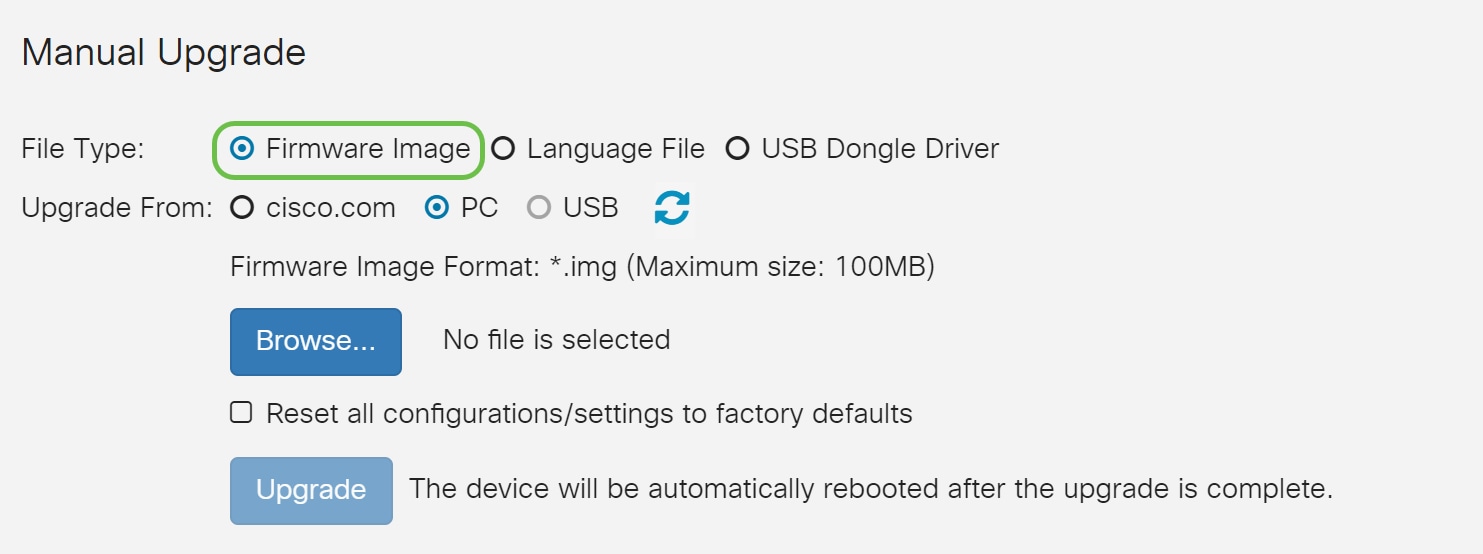
Step 4. In the Upgrade From area, click on a radio button to select the source of the Firmware or file type. The options are:
- cisco.com - Installs the latest upgrade file directly from the Cisco Software Downloads webpage.
- PC - Installs an existing upgrade file from a directory on your personal computer. The firmware must be downloaded from cisco.com before you proceed.
- USB - Installs an existing upgrade file from a directory on a USB. The firmware must be downloaded from cisco.com and saved in the USB drive before you proceed.
Note: In this example, PC is used.
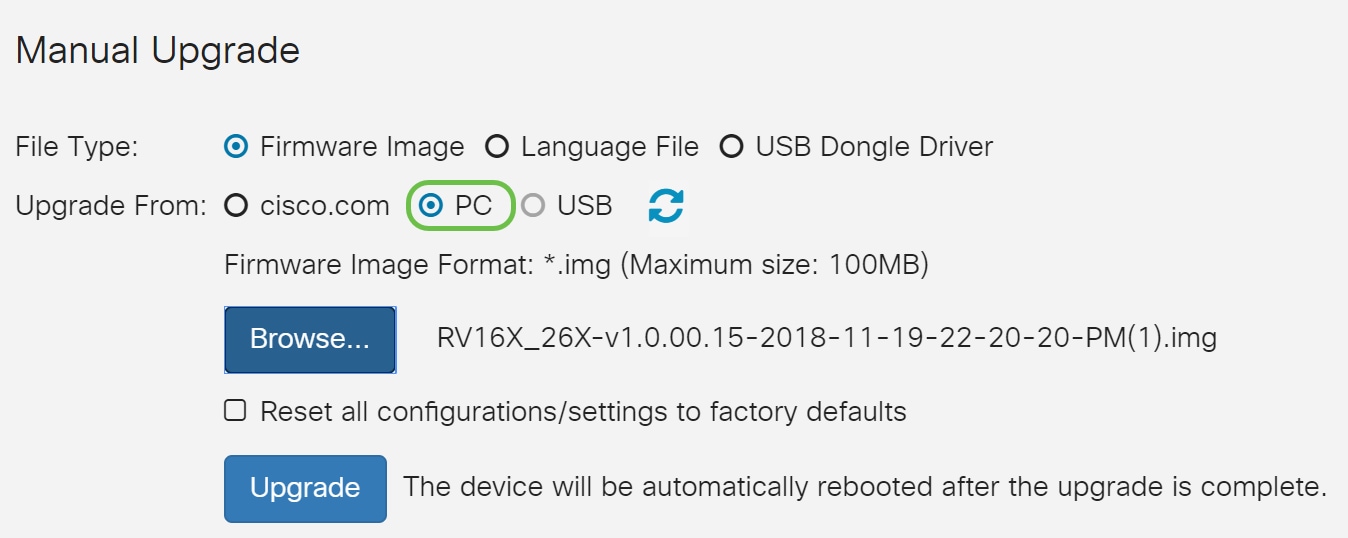
Step 5. Click Browse to choose the firmware image.
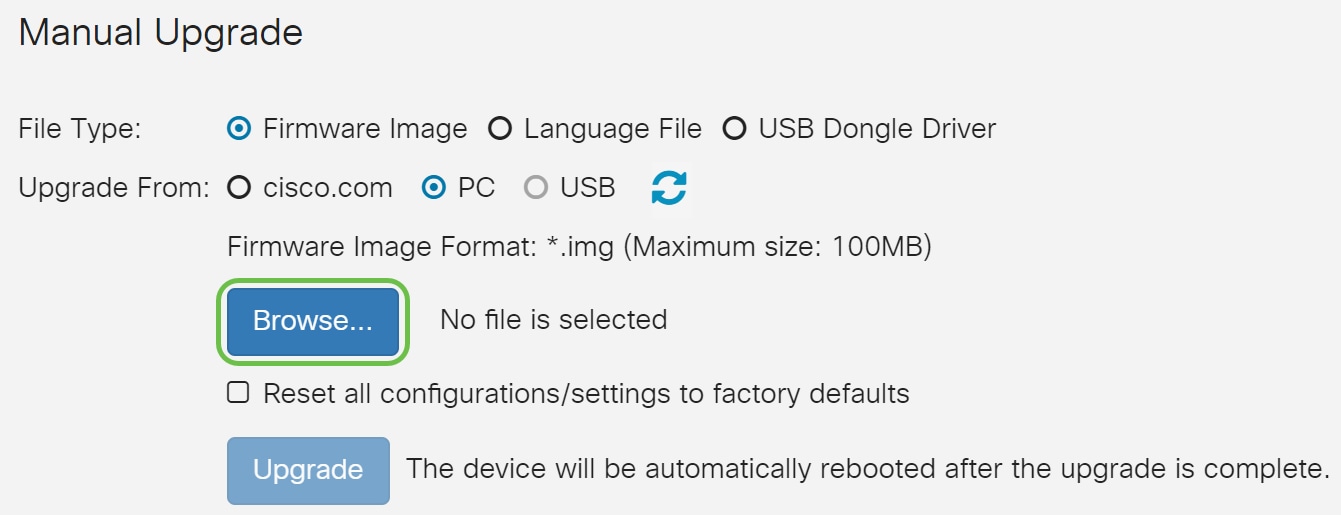
Note: The firmware image file format is .img.
Step 6. Select the firmware that was downloaded to your PC and click Open.
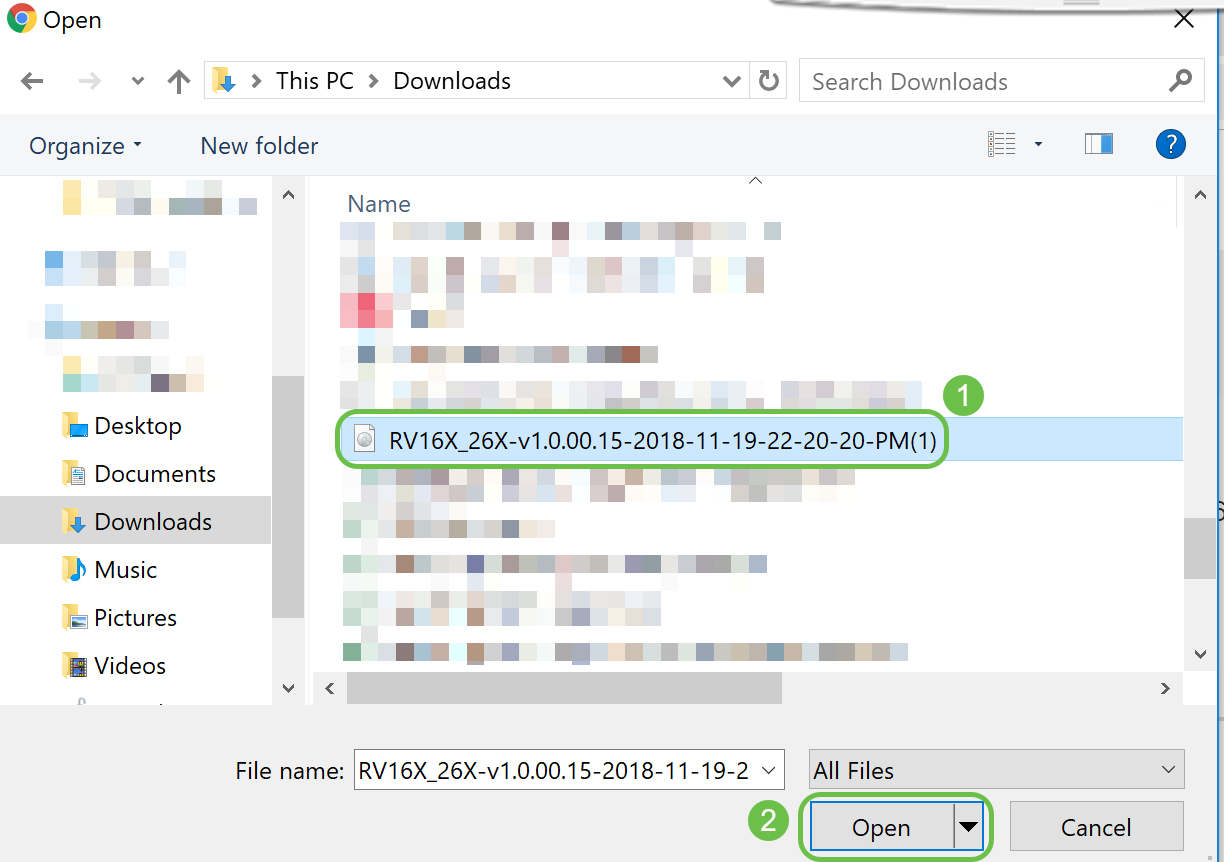
Step 7. (Optional) To Reset all configurations/settings to factory defaults upon reboot after upgrading, select its corresponding check box under the Upgrade From area. In this example, the reset check box is left unchecked.
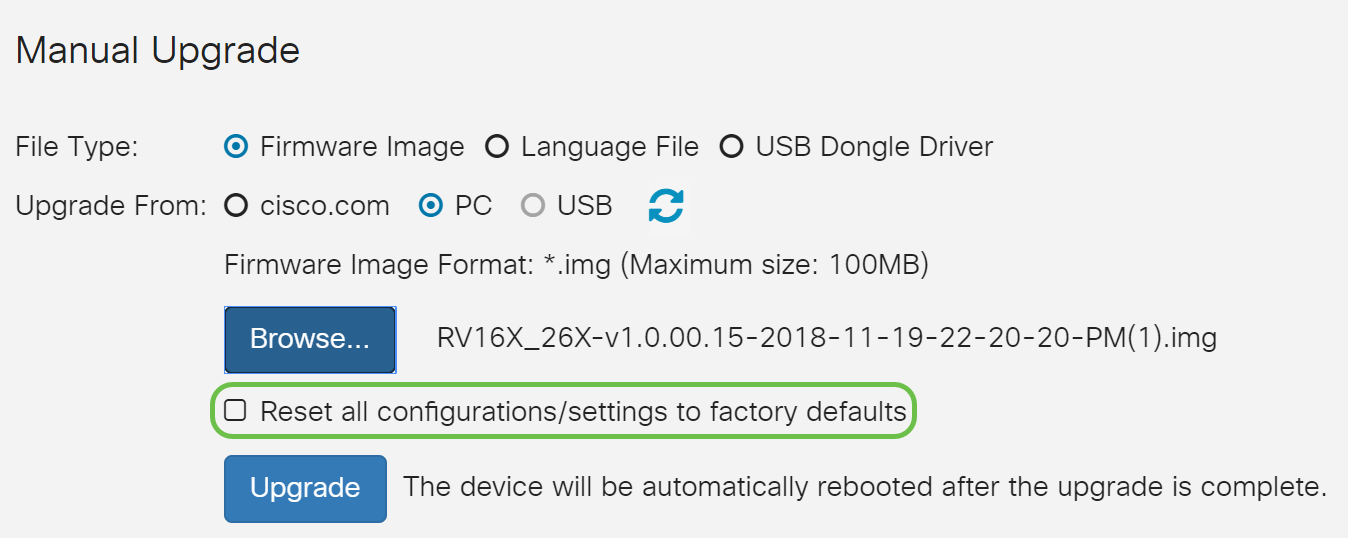
Step 8. Click on Upgrade.

Step 9. Click Yes in the confirmation window to continue.
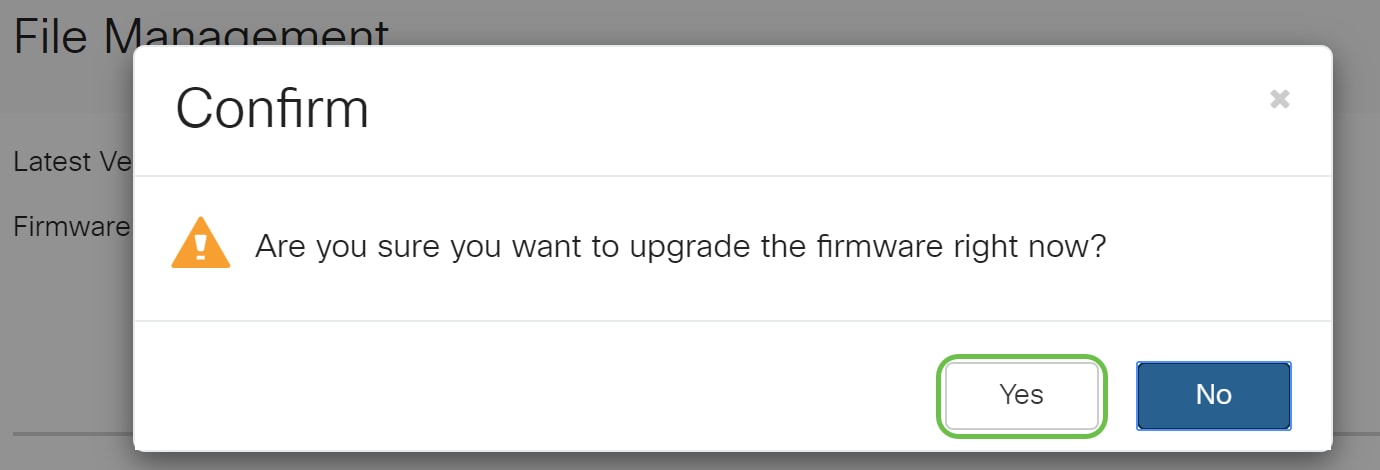
A progress bar appears below the Browse button.
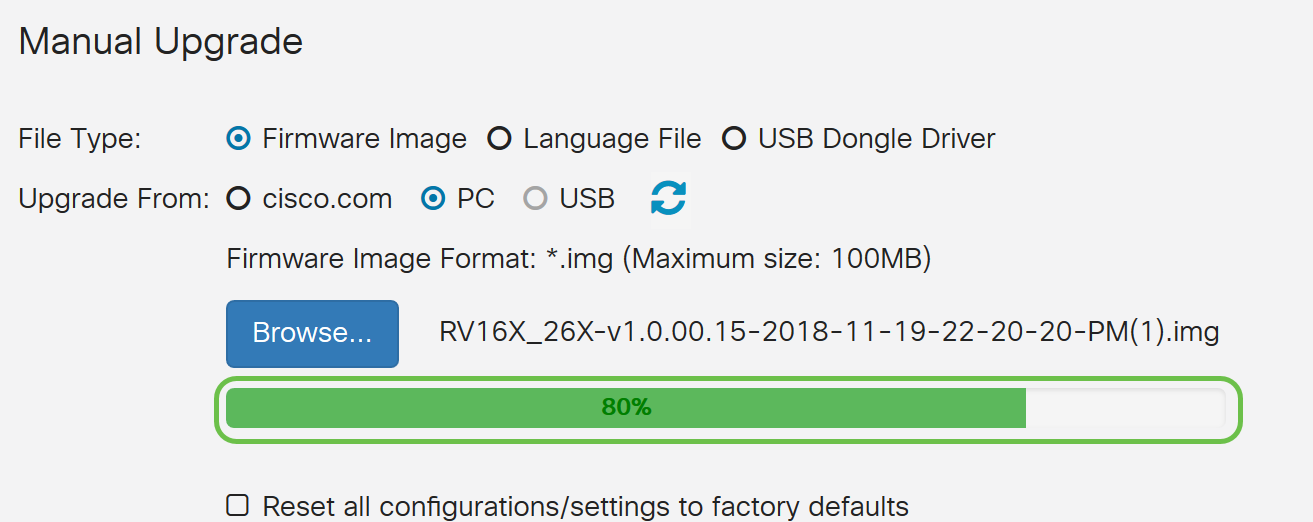
Note: The update process needs to run without interruption. You will get the following message on the screen while the upgrade is in progress.

Once the upgrade has been completed, a notification window will pop-up to inform you that the router will be Restarting with a countdown of the estimated time for the process to finish. Following this, you will be logged out.
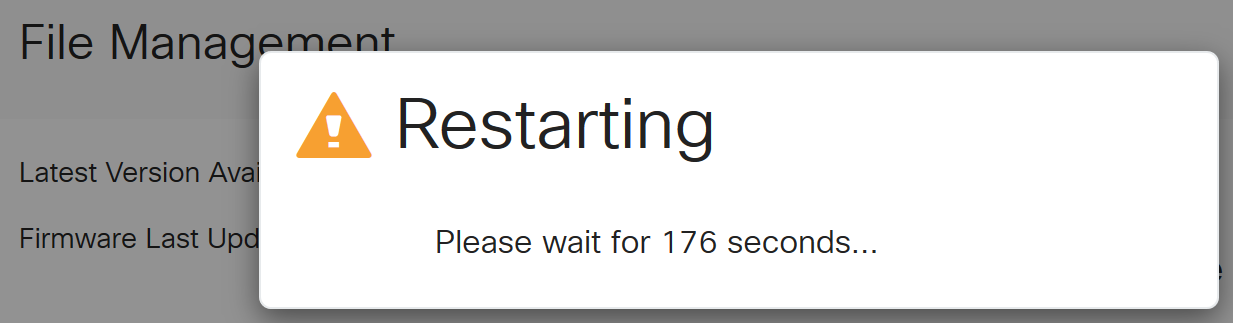
Step 10. Log back in to the web-based utility. To verify that the router firmware has been upgraded, scroll to the System Information. The Current Firmware Version area should now display the upgraded firmware version.
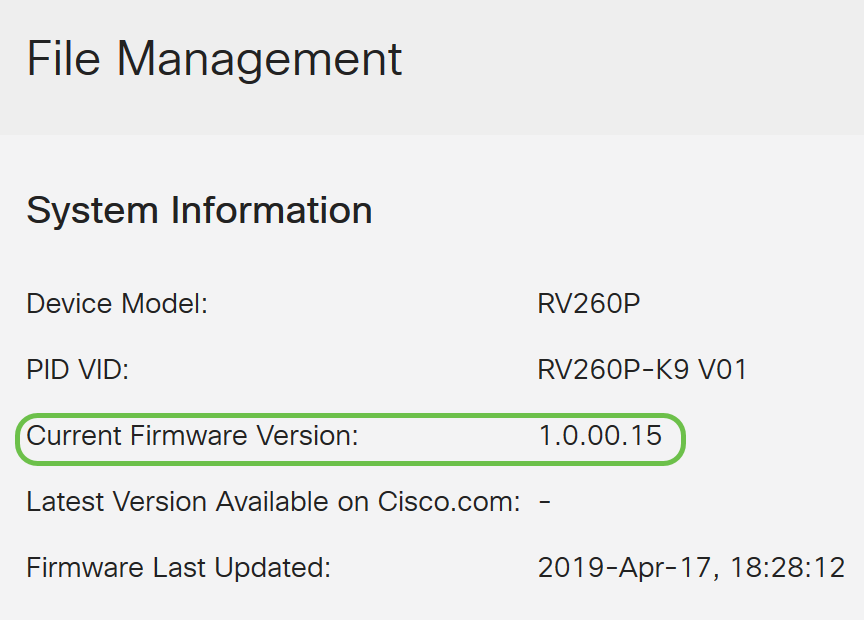
Upgrade through FindIT Network Probe
What is Cisco FindIT?
Cisco FindIT provides a single management interface for many devices. It is an easy way for users to discover select Cisco devices connected to their network and quickly access their web configuration utility pages. The web configuration utility page provides a graphical interface for configuring and managing settings on devices within an integrated web browser.
To learn more about Cisco FindIT, click on the following links:
- Associate a FindIT Network Probe to the FindIT Network Manager
- Cisco FindIT Network Management, Monitoring
- Cisco Tech Talk: FindIT Features
FindIT provides the user with the following options:
- Upgrade firmware to latest - FindIT Network Probe will download the necessary firmware from the Cisco website and apply the update to the device.
- Upgrade from local - You can manually update your network device firmware by downloading the specified firmware to your computer and manually uploading it to your device.
Best Practice: Let FindIT locate, install and confirm the updates for you.
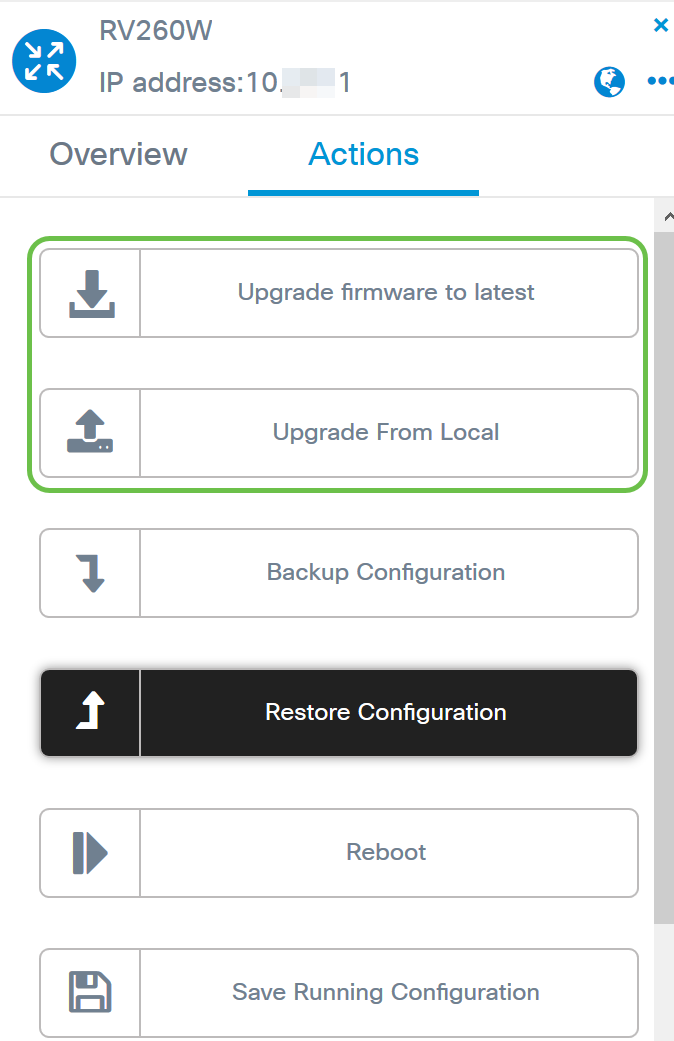
For step by step instructions on how to upgrade firmware using Cisco FindIT, click here.
Upgrade through Plug and Play
Plug-n-Play (PnP) is a software application for Cisco Small Business devices and was introduced with FindIT 1.1, which acts as the PnP server. It is a service that works in conjunction with enabled devices to allow for more configurations to be managed centrally and to allow zero touch deployment of new network devices.
To learn more about configuring PnP through FindIT, click here.
To upload an image (firmware update for a PnP enabled device) to the FindIT Manager to deploy to the RV160x/RV260x router, perform the following steps.
Step 1. Connect to the FindIT Network Manager and go to Network Plug and Play > Images.
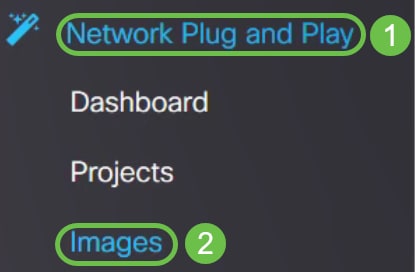
Step 2. Click on the Add icon to add an image file.

Step 3. Drag and drop the firmware file from a folder to the browser window and choose Upload.
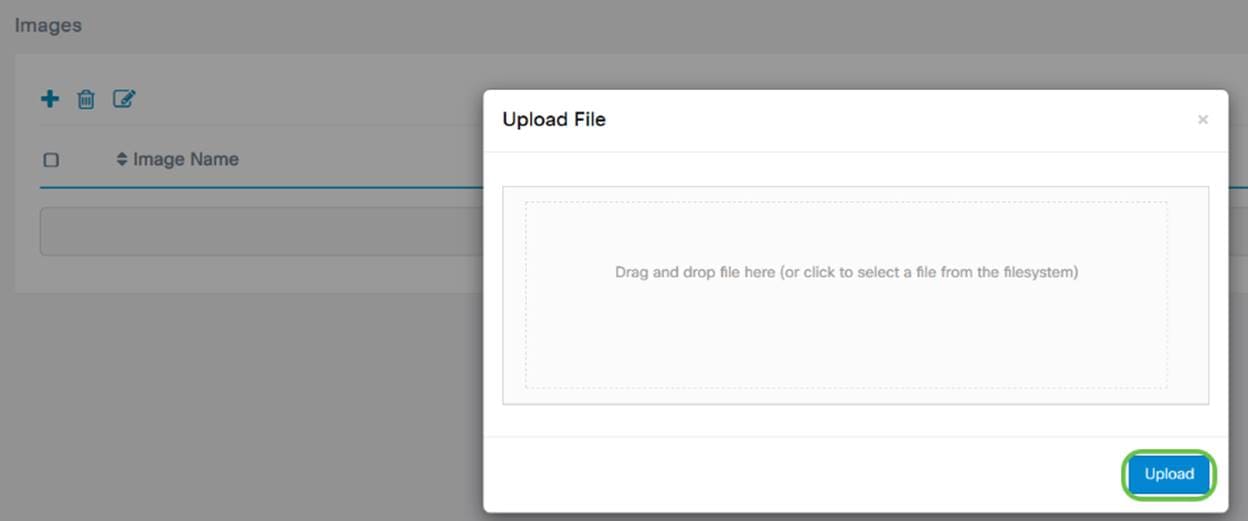
Note: For a quick video on how to configure PnP in RV160 and RV260 routers, click here.
For an overview on FindIT PnP, click here.
For more information on PnP and PnP support in RV160 and RV260 routers, click here.
Conclusion
You should now have successfully upgraded the firmware on your RV160/ RV260 router.
 Feedback
Feedback