View Connected Devices on an RV Series Router
Available Languages
Objective
The Connected Devices section of an RV Series router displays the Host Name, Internet Protocol (IP) Address, Media Access Control (MAC) Address, and Status of the devices connected to your RV Series router. It is displayed per Virtual Local Area Network (VLAN) making it a lot easier to determine which devices are connected to which port on the router. The Connected Devices section is typically used by the administrator to check the connectivity between a host and the router among others and allows you to see if unauthorized devices are on the network.
This article aims to show you how to view connected devices on RV Series routers.
Applicable Devices | Firmware Version
- RV110W | 1.2.1.7 (Download latest)
- RV130 or RV130W | 1.0.3.16 (Download latest)
- RV132W | 1.0.0.21(Download latest)
- RV134W | (Download latest)
View Connected Devices
Step 1. Access the web-based utility and choose Status and Statistics > Connected Devices.
Note: The images on this article are taken from the RV132W router. Options and terminologies may vary depending on the model of your device.
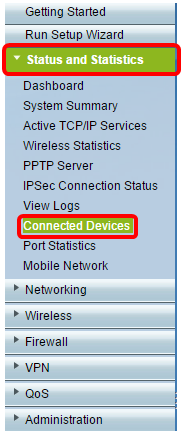
Note: If you are using the RV110W, RV130, or RV130W, go to Status > Connected Devices.
Step 2. Choose an option from the Filter: Interface Type matches drop-down list.

The options are:
- All — displays the Hostname, IP Address, MAC Address, and Type of the devices connected both wired and wirelessly to the router.
- Wireless — displays the Hostname, IP Address, MAC Address and Type of the devices connected to the router wirelessly.
- Wired — displays the Hostname, IP Address, MAC Address, and Type of the devices connected to the Ethernet interface of the router.
- WDS – This feature is available on the RV110W router. It shows devices connected to the Wireless Distribution System (WDS).
Note: In this example, Wired is chosen.

Another option would be
You should now have viewed the connected devices of your RV Series router.