Cascading a Wireless Router to RV0xx Series VPN Router
Available Languages
Objective
You can cascade routers to expand your network. Cascading routers simply means to connect one router to another router. An additional router provides more ports for wired devices to access the internet or allows more wireless clients if you add a wireless router. In a cascade, there is a primary router and a secondary router. The primary router is the router which directly connects to the modem or ISP. In this article, an RV120W (secondary router) will be connected to an RV0xx series VPN router (primary router).
There are two ways to cascade routers:
1. Connect the Ethernet cable from the VPN router to the regular Ethernet port of the wireless router (LAN-LAN). Both routers will be on the same subnet.
2. Connect the Ethernet cable from the VPN router to the Internet port of the wireless router (LAN-WAN). The routers will be on different subnets.
This article explains how to cascade a wireless router to an RV0xx VPN router (RV082/RV042/RV042G).
Applicable Devices
• RV042
• RV042G
• RV082
• RV120W
Software Version
• v4.2.2.08 (For VPN routers)
• 1.0.2.6 (For RV120W wireless router)
Cascading the RV120W to VPN Router Through LAN Port (LAN-LAN)
Step 1. Log in to the router configuration utility of the RV120W and choose Networking > LAN (Local Network) > IPv4 LAN. The IPv4 LAN (Local Network) page opens:

Step 2. Change the IP address of the router so that it is not the same as the IP address of the VPN router. These two IP addresses need to be in the same subnet. To change the IP address and remain in the same subnet, it is recommended that you just change the last number of the IP address.
Note: Depending upon the subnet assigned to the network, this may not be the same subnet.

Step 3. Choose the DHCP server mode None from the DHCP Mode drop-down list.

Step 4. Click Save to save the settings. The router will reboot as the changes are saved.
Step 5. Choose Networking > Routing > Routing Mode. The Routing Mode page opens:

Step 6. Click the Router radio button in the Mode field.
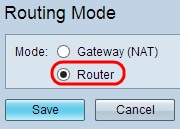
Step 7. Click Save to save the settings.
Step 8. Connect the local port of the RV0XX series VPN router to any local ports of the RV120W through Ethernet cable.
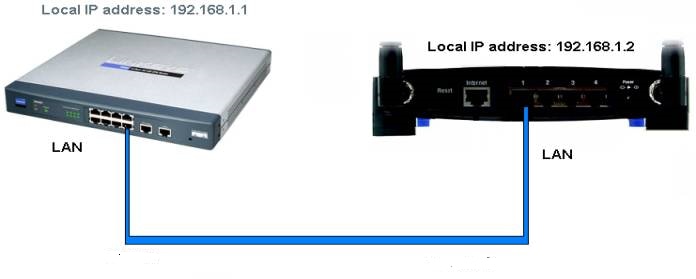
Note: If you can access the GUI of both routers from your PC that is plugged in to either of the routers, then your routers are cascaded successfully.
Cascading RV120W to VPN Router Through WAN Port (LAN-WAN)
Step 1. Log in to the router configuration utility of RV120W and choose Networking > LAN > IPv4 LAN. The IPv4 LAN (Local Network) page opens:

Step 2. Change the IP address of the router so that it is not in the same subnet as the IP address of the VPN router. It is recommended that you change the second to last number of the IP address to change the router to a different subnet.
Note: Depending upon the subnet assigned to the network, this may not be a different subnet.
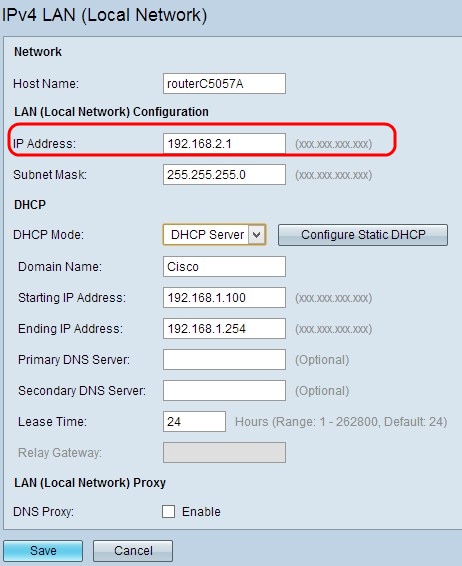
Step 3. Click Save to save the settings.
Step 4. Connect an Ethernet cable from a LAN port of the RV0XX series VPN router to the WAN port of the wireless router.

Note: Now you can not access the GUI of primary router from your PC while your PC is connected with the secondary router.
Revision History
| Revision | Publish Date | Comments |
|---|---|---|
1.0 |
10-Dec-2018
|
Initial Release |
 Feedback
Feedback