IPsec ESP Wildcard Forwarding on RV042, RV042G and RV082 VPN Routers
Available Languages
Objective
IPsec ESP Wildcard Forwarding establishes a private network between two computers on different networks using a wildcard key. A wildcard pre-shared key allows a group of remote users with the same level of authentication to share an Internet Key Exchange (IKE) pre-shared key without the use of remote peer's IP address.
A wild card mask matches (wildly with a zero) everything in the network portion of an IP address. Internet Protocol Security (IPsec) Encapsulating Security Payload (ESP) is used to route internet traffic across the VPN. It provides data confidentiality, data integrity, and data authentication between participating peers at the IP layer.
This article guides on how to configure an IPsec ESP Wildcard Forwarding on two computers at two sites having two different ISPs connected with RV042, RV042G and RV082 Series VPN Routers.
Applicable Devices
• RV042
• RV042G
• RV082
IPsec ESP Wildcard Forwarding
Site 1 Configuration
Step 1. For Site 1, you need to configure your WAN settings. To know more on how to configure WAN settings refer to Edit WAN Connection on RV016, RV042, RV042G and RV082 VPN Routers.
Step 2. Log in to the web configuration utility and choose VPN > Summary. The Summary page opens:


Step 3. Click the Edit configuration icon under Config, to edit the VPN configuration for site 1. The Gateway To Gateway page opens:
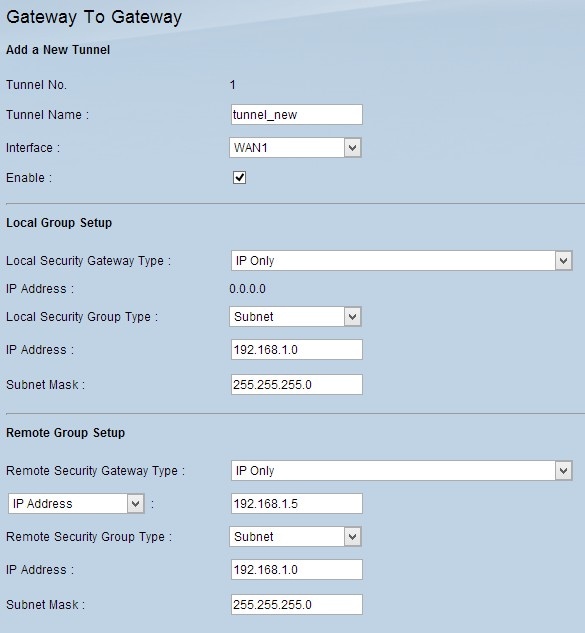

Step 4. Scroll down to Local Group Setup section and enter the wildcard IP address, 0.0.0.0 in the IP Address field.
Note: The 0.0.0.0 IP address indicates that any remote peer configured with the shared key may establish a connection with the local peer, regardless of the IP address configured on the remote peer.
Step 5. At the Subnet Mask field, enter the wildcard mask, 0.0.0.0.
Step 6. Click Save to save the settings.
Note: To know more on how to configure gateway-to-gateway VPN refer to Configuration of Gateway to Gateway VPN on RV016, RV042, RV042G and RV082 VPN Routers.
Site 2 Configuration
Step 1. For Site 2, you need to configure your WAN settings. To know more on how to configure WAN settings refer to Edit WAN Connection on RV016, RV042, RV042G and RV082 VPN Routers.
Step 2. Log in to the web configuration utility and choose VPN > Summary. The Summary page opens:
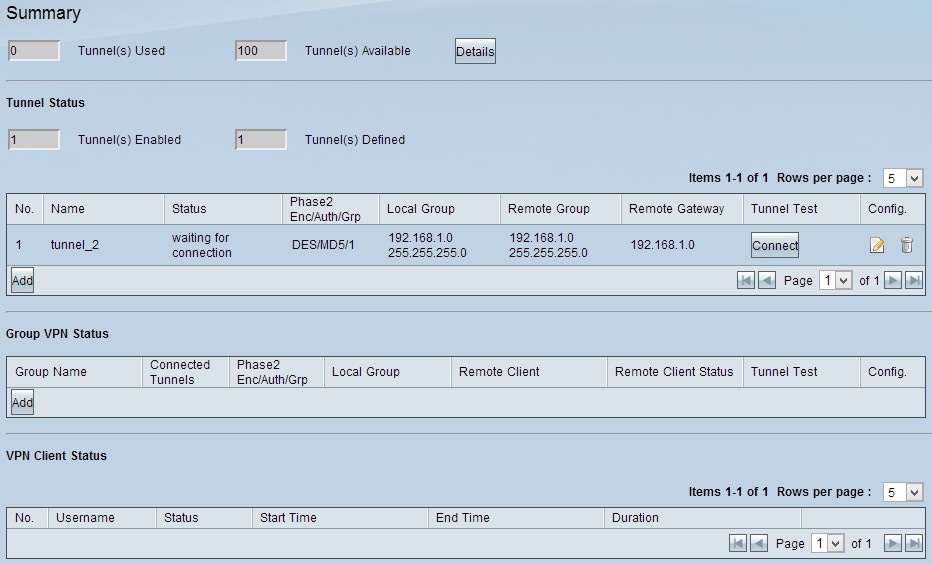
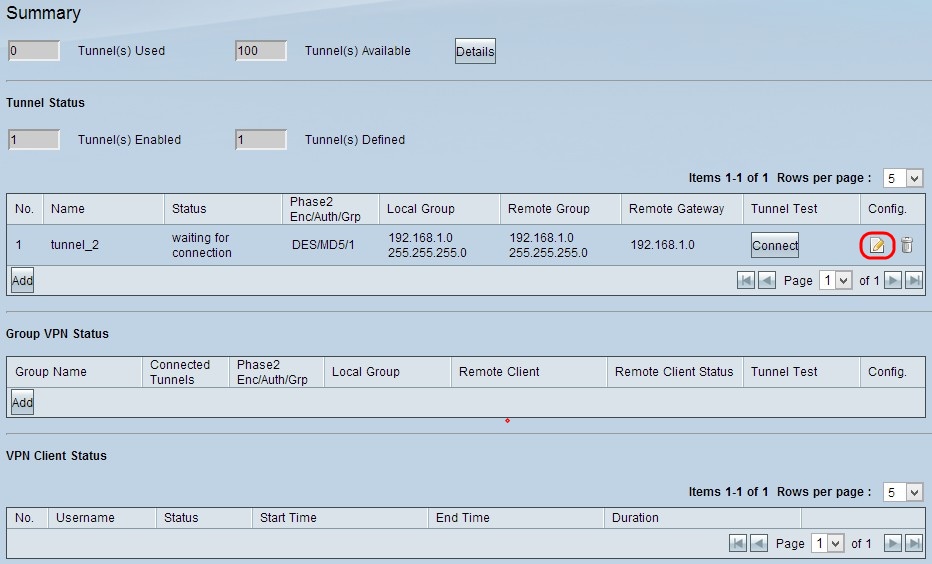
Step 3. Click the Edit Configuration icon under Config icon to edit the VPN configuration for site 2. The Gateway To Gateway page opens:

Step 4. Scroll down to Remote Group Setup and enter the wildcard IP address, 0.0.0.0 in the IP Address field.
Note: The 0.0.0.0 IP address indicates that any remote peer configured with the shared key may establish a connection with the local peer, regardless of the IP address configured on the remote peer.
Step 5. At the Subnet Mask field, enter the wildcard mask, 0.0.0.0.
Step 6. Click Save to save the settings.
Note: To know more on how to configure gateway-to-gateway VPN refer to Configuration of Gateway to Gateway VPN on RV016, RV042, RV042G and RV082 VPN Routers.
Revision History
| Revision | Publish Date | Comments |
|---|---|---|
1.0 |
11-Dec-2018 |
Initial Release |
 Feedback
Feedback