Forwarding Point-to-Point Tunneling Protocol (PPTP) to Routing and Remote Access Service (RRAS) on RV016, RV042, RV042G and RV082 VPN Routers
Available Languages
Objective
Point-to-Point Tunneling Protocol (PPTP) is a method of implementing VPNs. PPTP uses a control channel over Transmission Control Protocol (TCP) and Generic Routing Encapsulation (GRE) on Point-to-Point Protocol (PPP) packets. Routing and Remote Access Service (RRAS) is a server-software that enables the server to function as a network router. When PPTP is forwarded to RRAS, it allows the RRAS server to be able to control the network forwarding the PPTP.
The objective of this document is to explain how to forward Point-to-Point Tunneling Protocol (PPTP) to Routing and Remote Access Service (RRAS).
Applicable Devices
• RV016
• RV042
• RV042G
• RV082
Forwarding PPTP to RRAS
Step 1. Log in to the web configuration utility and choose Setup > Forwarding. The view of the Forwarding page is shown below.
Step 2. From the Service drop-down list, choose PPTP for Point-to-Point Tunneling Protocol.
Step 3. In the IP Address field, enter the IP address of the server that hosts the VPN service. The IP address needs to be from the same subnet (you can use a subnet calculator to verify).
Step 4. Check the Enable check box to enable Port Range Forwarding on the VPN Router.
Step 5. Click Add to List.
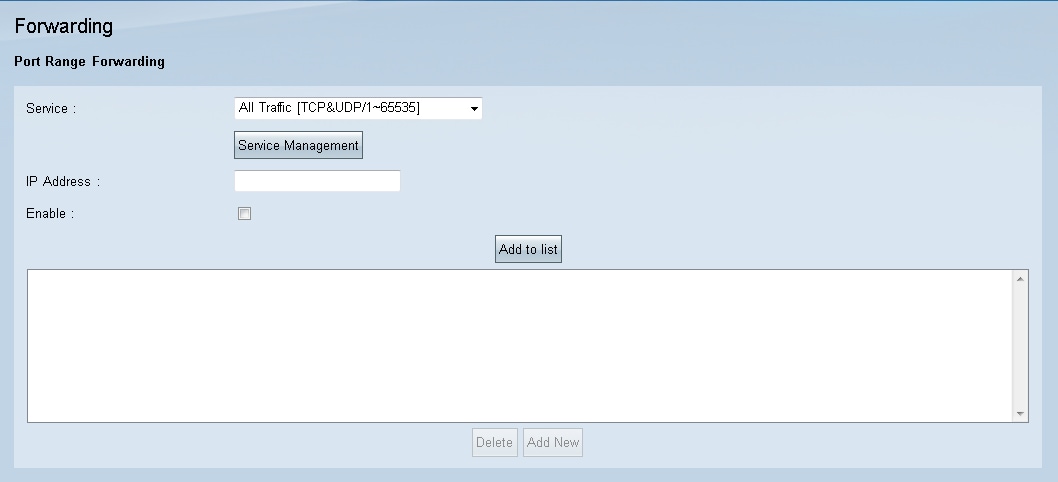
Step 6. Click Save.
Bandwidth Configuration
Bandwidth management measures and controls the communications on a network link. Bandwidth management is measured in bits per second (bps) or Bytes per second (Bps). Bandwidth Configuration settings allow upstream and downstream traffic, as well as Quality of Service (QoS) settings for various types of traffic.
Step 1. In the web configuration utility, choose System Management > Bandwidth Management. The Bandwidth Management page opens:
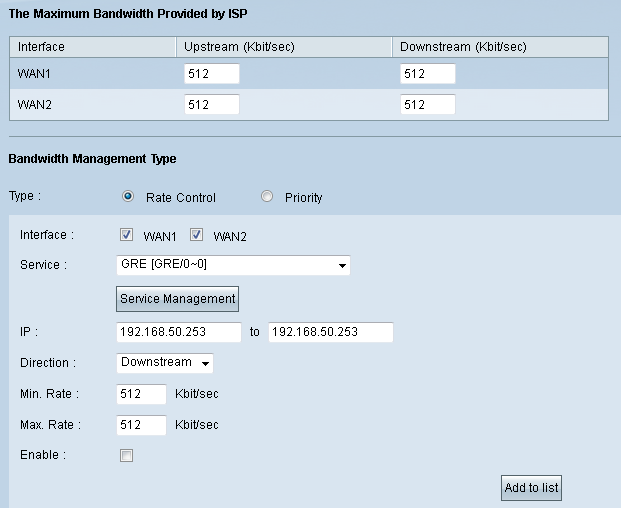
Step 2. For Type, click the Rate Control radio button.
Step 3. Check the checkbox of WAN Interface in the Interface field you want to apply the configuration
Step 4. From the Service drop-down list, choose GRE. GRE is an encapsulating protocol used inside virtual point-to-point links, and is required to forward PPTP to RRAS.
Step 5. In the IP fields, enter the applicable range of IP addresses that the server will use.
Step 6. From the Direction drop-down list, choose Downstream.
Step 7. In the Min. Rate field, enter the minimum rate in Kbit/sec for the bandwidth.
Step 8. In the Max. Rate field, enter the maximum rate in Kbit/sec for the bandwidth.
Step 9. Check Enable to enable the Bandwidth Management adjustments created.
Step 10. Click Add to list.
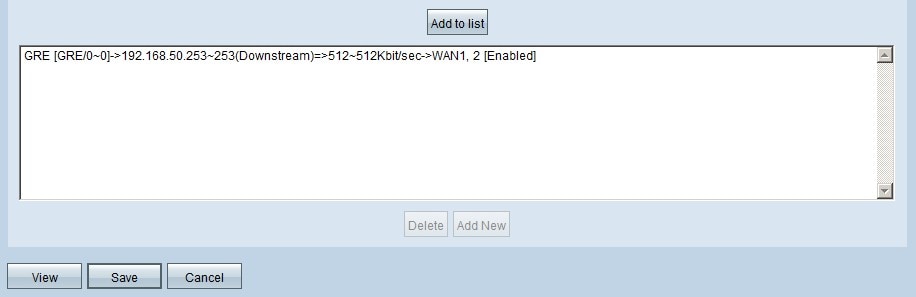
Step 11. Click Save.
Revision History
| Revision | Publish Date | Comments |
|---|---|---|
1.0 |
12-Dec-2018
|
Initial Release |
 Feedback
Feedback