Wireless Distribution System (WDS) Settings on RV215W
Available Languages
Objective
The Wireless Distribution System (WDS) allows you to connect multiple access points without the need of wires in a standardized way. This capability is beneficial to manage multiple roaming clients and wireless networks. To establish such a system, all WDS devices need to be set to the same WDS settings. The limitation of WDS is that it only uses Static Wired Equivalent Privacy (WEP) and does not support Wi-FI Protected Access (WPA) or other dynamic key assignment technology.
Note: Both access points must be configured with WDS settings to participate in the WDS link. Both access points must use same radio channel in order to communicate with each other.
For example, if a mobile device is moved from one region to another the connectivity of the device should not be reduced or lost. The device retains its connectivity with the help of multiple access points that are connected together by the Wireless Distribution System.
This article explains how to configure a WDS on the RV215W.
Applicable Devices
• RV215W
Software Version
• 1.1.0.5
WDS Settings
Step 1. Log in to the web configuration utility and choose Wireless > WDS. The WDS page opens:
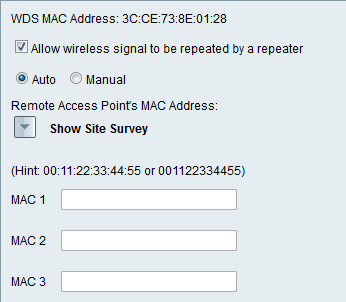
Step 2. Check the Allow wireless signal to be repeated by a repeater check box to enable WDS to act as a repeater. In this mode, the access point acts as an intermediary between two access points and extends the cell range. In repeater mode, the access point does not have a wired connection to the LAN.
Step 3. Click the desired radio button to choose the remote access detection method. The available options are:
• Auto — The RV215W automatically detects remote access points.
Note: If you choose Auto, skip to Step 9.
• Manual — Choose the desired MAC address of the device that repeats the signal from the available networks.
Step 4. If Manual is chosen, click Show Site Survey to view all networks available.

Step 5. Check the desired networks to be repeated from the Available Networks Table. Up to three networks can be chosen.
Step 6. Click Connect to add the MAC addresses of the chosen networks to the MAC address fields.
Step 7. Click Refresh to update the Available Networks Table.
Step 8. (Optional) MAC addresses can also be entered in the MAC 1-3 field.
Step 9. Click Save.
 Feedback
Feedback