Diagnostics Test on RV215W
Available Languages
Objective
The article explains how to do diagnostics test on RV215W, covering both network tools and port mirroring. The Network Tools page allows a user to do some basic troubleshooting like ping or trace an IP address, perform a Domain Name Server (DNS) lookup, or capture and trace packets. This is useful for troubleshooting, such as when you try to figure out if a certain router is connected to the RV, if it can be accessed, and to verify the configurations on the router.
Port Mirroring is a process used to monitor network traffic. It is also used to debug and analyze network data or packet error for a network. It monitors the network packets from one of the ports in a router and sends a copy of that network packets to another port from where the network is monitored.
Note: The Diagnostics Test requires a Internet connection.
Applicable Devices
• RV215W
Software Version
• 1.1.0.5
Network Tools
Step 1. Log in to the web configuration utility, choose Administration > Diagnostics > Network Tools. The Network Tools page opens:
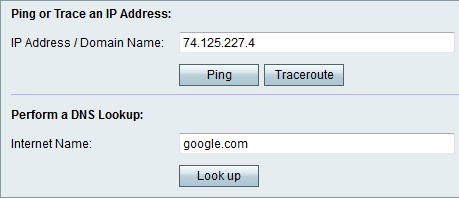
Step 2. Enter the desired IP address or domain name in the IP Address/Domain Name field.
Ping Test
Ping Test is used to test the connectivity between the router and another device on the network connected to this router. Ping test sends Internet Control Message Protocol (ICMP) echo request packets from the host to the target host. The results of the test include status, packets transmitted/ received/ loss and round trip time.
Step 1. Click Ping.
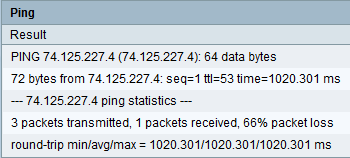
• The Ping result is displayed. Click Close.
Traceroute
Traceroute displays all the routers present between the destination IP address and the active device. Up to 30 "hops" (intermediate routers) between this router and the destination will be displayed.
Step 1. Click Traceroute.
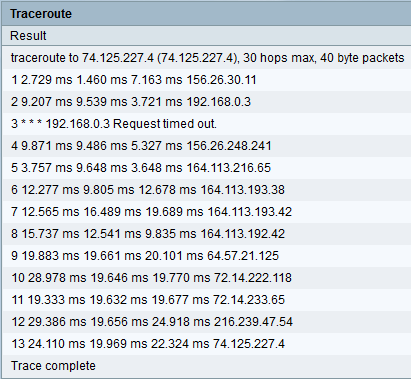
• The Traceroute result is displayed. Click Close.
DNS Lookup
DNS Name Look-up is used to retrieve the IP address for the given host name.
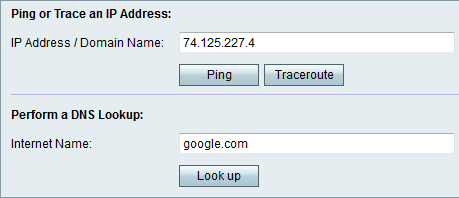
Step 1. Enter the domain name to perform a DNS lookup in the Internet Name field.
Step 2. Click Look up.
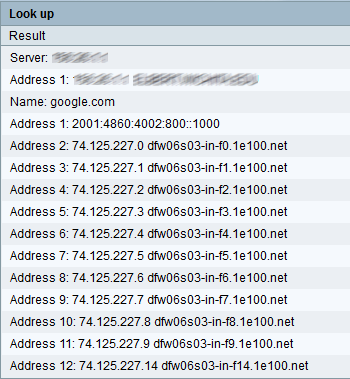
• The DNS result is displayed. Click Close.
Port Mirroring
Step 1. Log in to the web configuration utility, choose Administration > Diagnostics > Port Mirroring. The Port Mirroring page opens:
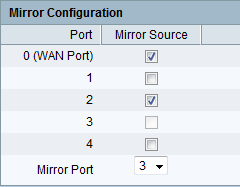
Step 2. Check the desired Mirror Source port from the available ports. This is the port on which the network port is monitored.
Step 3. Choose the desired port from the Mirror Port drop-down list. This is the port on which the network traffic is analyzed.
Step 4. Click Save.
 Feedback
Feedback