Remote Management Configuration on the CVR100W VPN Router
Available Languages
Objective
Remote management allows remote access and control to a device without any physical connection. Remote management is done to enhance the efficiency of work from a remote location. A device which uses remote management can be accessed from the WAN port. This article explains how to configure remote management on the CVR100W VPN router.
Applicable Device
• CVR100W
Software Version
• 1.0.1.19
Remote Management
Step 1. Log in to the web configuration utility and choose Administration > Remote Management. The Remote Management page opens.

Step 2. In the Web Access field, check the appropriate check box(es) to specify how to locally access the web configuration utility of the CVR100W. The possible options are:
• HTTP — HTTP stands for Hypertext Transfer Protocol, which is a technique to send and receive information across the Internet.
• HTTPS — HTTP stands for Hypertext Transfer Protocol. The difference between HTTP and HTTPS is that HTTPS has additional security features such as the exchange of certificates between servers and clients.

Step 3. In the Remote Management field, check the Enable check box to enable remote management. Remote management allows the administrators to log in to the system and access the web interface from a remote Wide Area Network (WAN). By default, remote management is disabled.

Note: When remote management is enabled, the device is accessible to anyone who knows the WAN IP address. Since a malicious WAN user can reconfigure the device and misuse it in many ways, it is recommended that you change the administrator and any guest passwords before the feature is enabled.
Step 4. In the Remote Access field, click the appropriate radio button to specify how to remotely access the web configuration utility of the CVR100W. The possible options are:
• HTTP — HTTP stands for Hypertext Transfer Protocol, which is a technique to send and receive information across the Internet.
• HTTPS — HTTP stands for Hypertext Transfer Protocol. The difference between HTTP and HTTPS is that HTTPS has additional security features such as the exchange of certificates between servers and clients.

Step 5. (Optional) To allow a remote user to upgrade the device, check the Enable check box in the Remote Upgrade field. This feature is very useful in situations where physical access to the device is not available.

Step 6. In the allowed Remote IP Address field, click the appropriate radio button to specify who can access the device remotely. The possible values are:
• Any IP Address — Allows the router to be accessed by any IP address. It is very important that the user changes the password when this option is chosen to prevent access to the router by unauthorized users. Enter the range of IP addresses allowed to remotely access the CVR100W.
• IP Address Range — Allows a range of users to access the router. Enter the range of IP addresses allowed to remotely access the CVR100W.
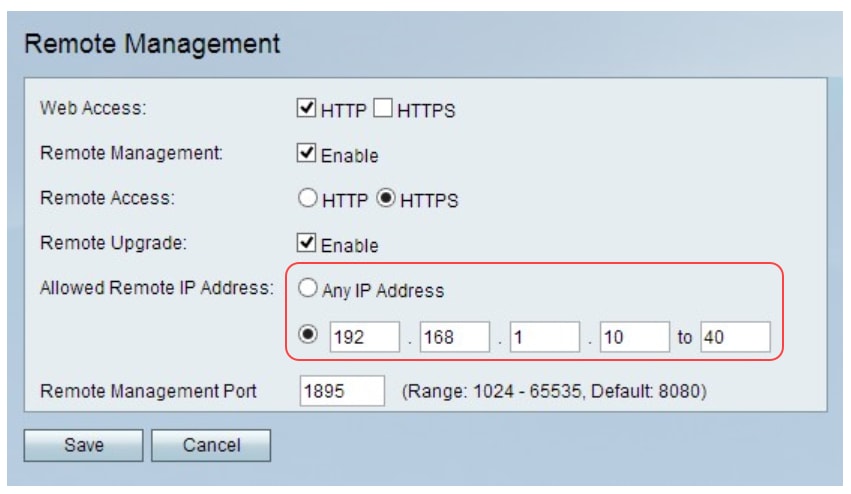
Step 7. In the Remote Management Port field enter the port number which is used for remote connections. The default port number is 8080.

Step 8. Click Save to save the settings.

 Feedback
Feedback