View Processes Log Information on RV320 and RV325 VPN Router Series
Available Languages
Objective
As events on a device or application take place, processes run that generate responses based on those events, and the responses are outputted into a log table. Processes Logs help you to keep track of the particular events that take place on the device. The advantage of log information on a device is that during a system crash or security violations you can use the log messages to analyze the problem.
This article explains how to view processes log information on the RV32x VPN Router Series.
Applicable Devices
• RV320 Dual WAN VPN Router
• RV325 Gigabit Dual WAN VPN Router
Software Version
• v1.1.0.09
Log Processes
Step 1. Log in to the web configuration utility and choose Log > Processes. The Processes page opens:
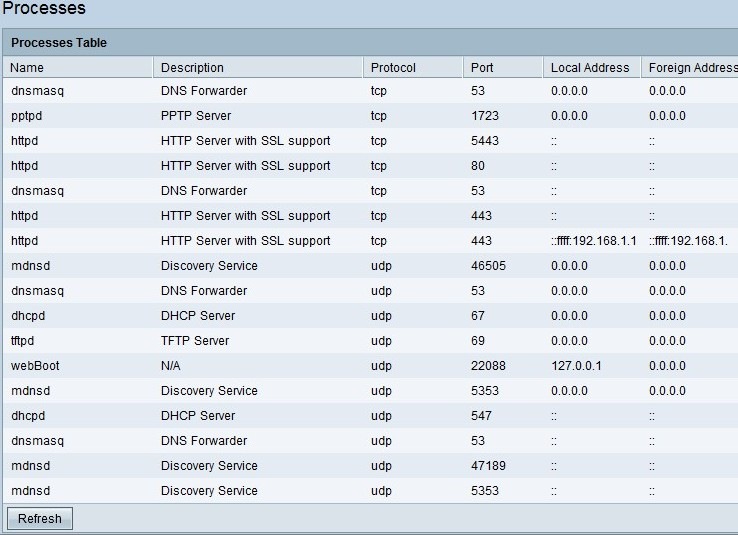
The Processes table contains the following fields:
• Name — Shows the name of the process.
• Description — Provides information about the process which is running on the device.
• Protocol — Shows which protocol a particular process uses.
• Port — Shows which port number a particular process uses.
• Local Address — Displays the IP address of the source machine which requests a particular service.
• Foreign Address — Displays the IP address of the destination machine which responds to a request sent.
The following represents possible options for the Local and Foreign Address fields.
• 0.0.0.0 — This IP address represents that the device is currently in listening mode and accepts any connections from both the LAN and WAN.
• 127.0.0.1 — This IP address represents that the device is currently in listening mode and accepts only connections from the device.
• :: — No connection is established.
Step 2. (Optional) To get the most recent processes information, click Refresh.
 Feedback
Feedback