View System Statistics on RV320 and RV325 VPN Routers
Available Languages
Objective
This article explains how to view System Statistics on the RV32x VPN Router Series.
Introduction
System Statistics allow you to keep track of the particular events that take place on the device. An advantage of system statistics is, in the case of system crash or security violations, you can analyze the problem with the use of the table.
Applicable Devices
- RV320 Dual WAN VPN Router
- RV325 Gigabit Dual WAN VPN Router
Software Version
- v1.1.0.09
System Statistics
Step 1. Log in to the web configuration utility and choose Log > System Statistics.
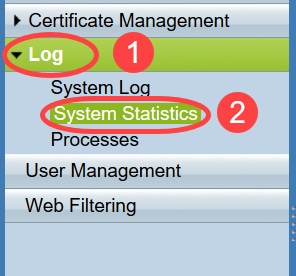
The System Statistics page opens:
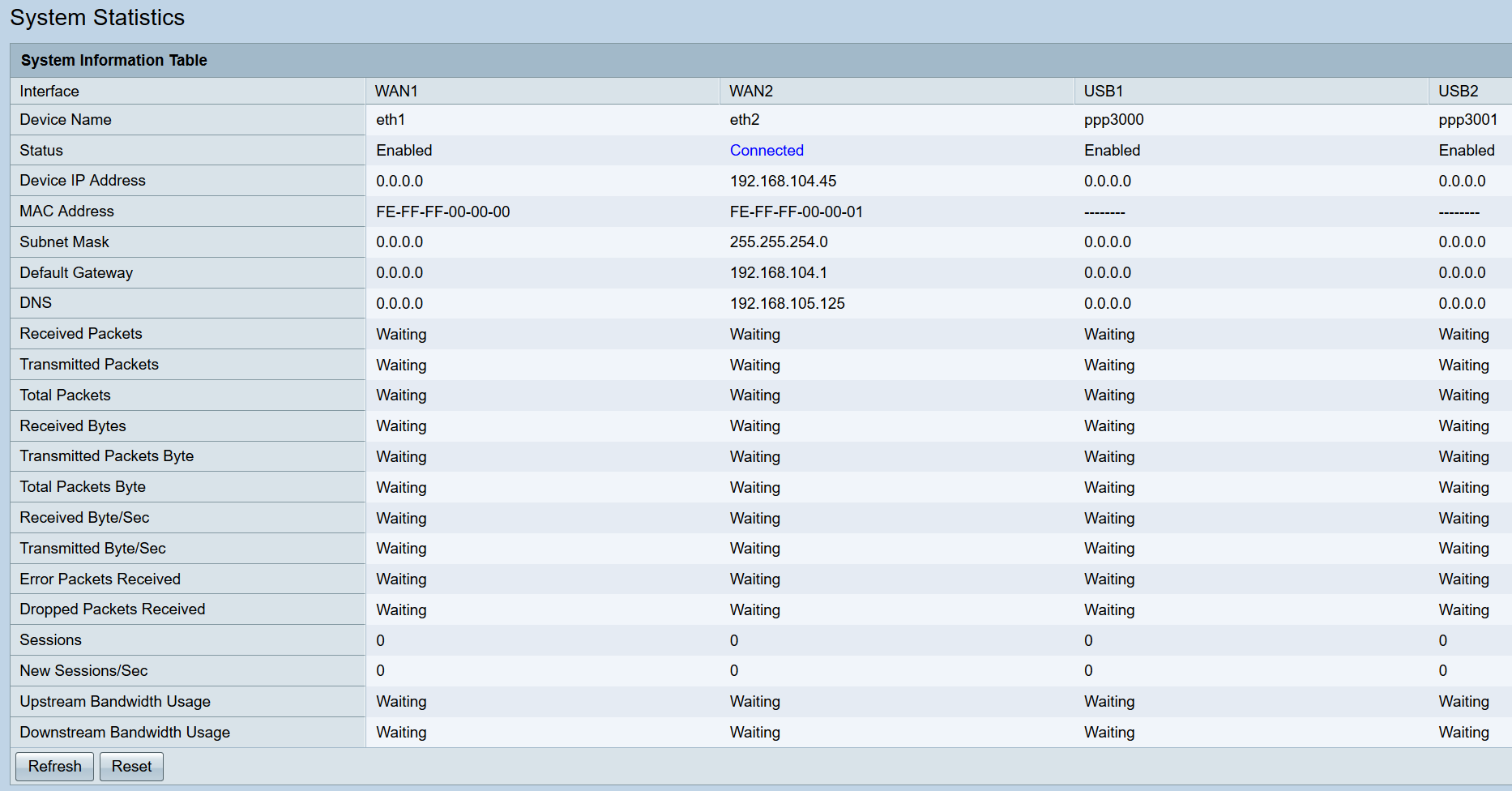
The following statistics are displayed for the corresponding connected device:
- Interface - Shows the interface name for the statistics shown.
- Device Name - Shows the name of the device.
- Status - Shows Enabled when a device is connected to the interface. Otherwise shows as Disabled.
- Device IP Address - Shows the IP address of the device.
- MAC Address - Shows the MAC address of the device.
- Subnet Mask - Shows the subnet mask of the device.
- Default Gateway - Shows the default gateway of the device.
- DNS - Shows the DNS IP address of the device.
- Received Packets - Shows the number of packets received on the interface.
- Transmitted Packets - Shows the number of packets transmitted from the interface.
- Total Packets - Shows the total number of packets that have passed through the interface.
- Received Bytes - Shows the number of bytes received in packets.
- Transmitted Packets Byte - Shows the number of bytes transmitted through the interface.
- Total Packets Byte - Shows the total number of bytes that have passed in packets.
- Received Byte/Sec - Shows the total received bytes per second on the interface.
- Transmitted Byte/Sec - Shows the the number of packets transmitted in bytes per second through the interface.
- Error Packets Received - Shows the number of error packets received by the device.
- Dropped Packets Received - Shows the number of packets dropped by the device.
- Sessions - Shows the number of sessions established by the device.
- New Sessions/sec - Shows how many sessions that are established per second on the device.
- Upstream Bandwidth Usage - Shows the bandwidth that is consumed by uploads by the device.
- Downstream Bandwidth Usage - Shows the bandwidth that is consumed by downloads by the device.
Step 2. (Optional) To get the updated system log information, click Refresh.
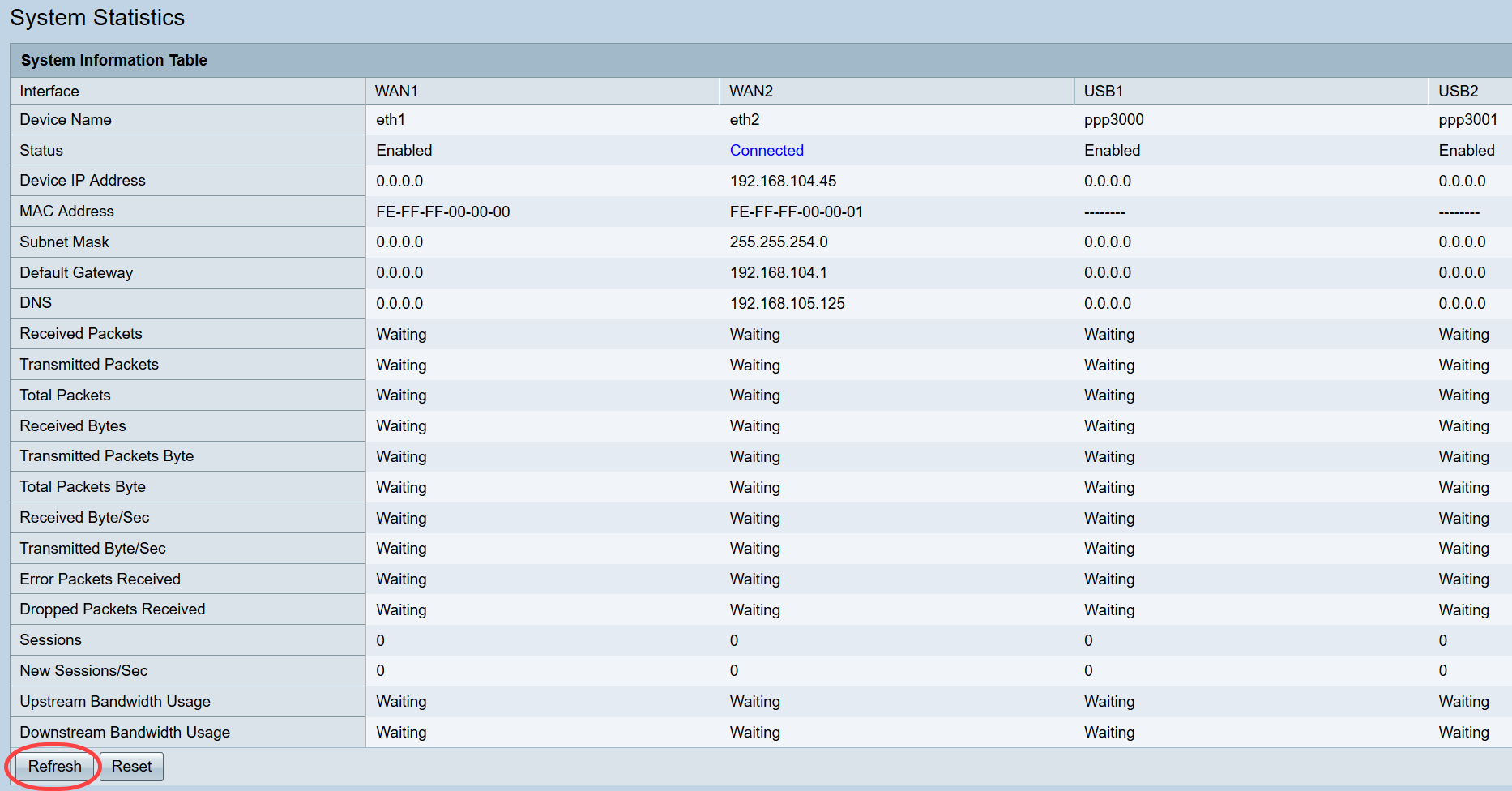
You have now learned how to view System Statistics on the RV32x VPN Router Series.
 Feedback
Feedback