View Link Layer Discovery Protocol (LLDP) Properties on RV320 and RV325 VPN Router Series
Available Languages
Objective
Link Layer Discovery Protocol (LLDP) is a link layer vendor-neutral protocol which is used to identify neighbors on an IEEE 802 LAN, especially for wired ethernet network. The network devices advertise their identity and capabilities from each interface at a fixed interval.
This article explains LLDP properties on the RV32x VPN Router Series.
Applicable Devices
• RV320 Dual WAN VPN Router
• RV325 Gigabit Dual WAN VPN Router
Software Version
• v1.1.0.09
View LLDP Properties
Step 1. Log in to the web configuration utility and choose System Management > LLDP Properties. The LLDP Properties page opens:
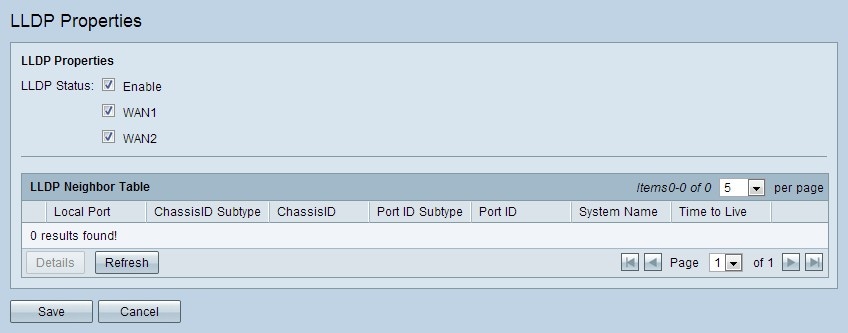
Step 2. In the LLDP Status field, check the Enable check box to enable LLDP Properties. By default, LLDP Properties is enabled.
Step 3. In the LLDP Status field, check the appropriate WAN interface through which to discover the neighbors. By default, all the WAN ports are enabled.
Step 4. (Optional) To refresh the LLDP Neighbor Table, click Refresh.
The LLDP Neighbor Table displays the following fields:
• Local Port — Represents the ethernet adapter number through which the neighbor is connected with the device.
• Chassis ID Subtype — Represents the type of the chassis ID of the neighbor (for example, MAC address).
• ChassisID — Represents the identifier of the chassis. When the chassis ID subtype is a MAC address, the MAC address of the device is displayed.
• Port ID Subtype — Represents the type of the port of the neighbor.
• Port ID — Represents the Port that is used.
• System Name — Represents the name of the neighbor device.
• Time to Live — Represents the time in seconds after which the LLDP advertisement updates.

Step 5. (Optional) Click the radio button beside the neighbor in the LLDP Neighbor Table and click Details to see detailed information of the neighbor. A new window appears.

Step 6. Click Close to return to the LLDP Properties page.
Step 7. Click Save to save the settings.
 Feedback
Feedback