Time Settings on the RV315W VPN Router
Available Languages
Objective
Time settings set the current date and time for the device. Accurate time on the device is important for the administrator because it helps monitor at what time a failure takes place in the system or at what time certain rules have to be applied. This article explains how to configure Time Settings on RV315W VPN Router.
Applicable Device
• RV315W
Software Version
• 1.01.03
Time Setting
Step 1. Log in to the web configuration utility and choose System Management > Time Settings. The System Time page opens:
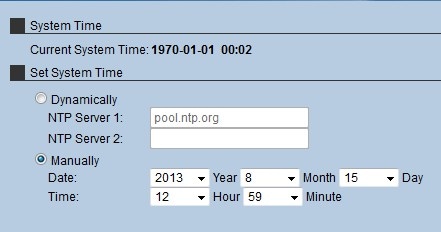
The current time is displayed in the Current System time field. This follows the format (Year - Month - Day) (Hour : Minute). There are two ways to set the time in the system:
• Dynamically — This sets the system time when the device is synchronized with a Network Time Protocol (NTP) Server.
• Manually — The administrator sets the time manually on the device.
Dynamically
A Network Time Protocol (NTP) Server is a server that has access to an automatic clock which provides accurate time for devices on the network. NTP Servers help synchronize the time throughout a network so scheduled features on multiple devices can take place at the same time.

Step 1. Click the Dynamically radio button to configure the time settings dynamically.
Step 2. In the NTP Server 1 field, enter the domain name of the NTP server from which the RV315W receives the time.
Step 3. (Optional) To configure an additional NTP Server, enter the domain name of another NTP server in the NTP Server 2 field.
Step 4. Click Save to save the time settings.
Manually

Step 1. Click the Manually radio button to configure the time settings manually.
Step 2. Chose the year from the Year drop-down list.
Step 3. Chose the month from the Month drop-down list.
Step 4. Chose the day from the Day drop-down list.
Step 5. Chose the hour from the Hour drop-down list.
Step 6. Chose the minute from the Minute drop-down list.
Step 7. Click Save to save the time settings.
 Feedback
Feedback