Diagnostic Utilities on the RV315W VPN Router
Available Languages
Objective
The Diagnostic Utilities page allows you to do some basic troubleshooting like ping, trace an IP address, perform a Domain Name Server (DNS) Query, or capture and trace packets. This is useful for troubleshooting, because it helps the administrator to monitor and control the network.
This article explains how to use the Diagnostic Utilities on RV315W.
Applicable Device
• RV315W
Software Version
• 1.01.03
Diagnostic Utilities
• Ping — Ping is useful if you want to troubleshoot the network connectivity or bandwidth.
• Traceroute — The Traceroute page allows the user to view each hop between the router and the target host as well as the round-trip time to each stop.
• HTTP Get — Diagnostic HTTP is used to make a diagnostic about a specific web page.
• DNS Query —The DNS Query page allows the user to view the information about a host connected through DNS.
Diagnostic Ping
Ping is a technique which is used to test if a host can be reached. Ping is also used to measure the total trip time. The RV315W sends five 32 byte packets to the destination to evaluate the connection between the device and the host. Ping is useful if you want to troubleshoot the network connectivity or bandwidth.
Step 1. Log in to the web configuration utility and choose System Management > Diagnostic Utilities > Ping. The Ping page opens:

Step 2. Enter the IP address or the hostname of the device to ping in the Destination IP Address or Hostname field.
Step 3. Click Start to begin the ping.
After a few minutes, the status of the ping is displayed in the Summary field.
• icmp_seq — The sequence of the packet that is is sent during the ping.
• ttl — Time to live (ttl) indicates how many hops the ping packet can travel before it is dropped.
• time — The time it takes for the packet to reach the destination and reach back to the RV315W.
Diagnostic Traceroute
Traceroute discovers the IP routes along which packets are forwarded. Traceroute sends packets to the hosts in between the source host and destination host to discover the path IP packets take.
Step 1. Log in to the web configuration utility and choose System Management > Diagnostic Utilities > Tracaroute. The Traceroute page opens:
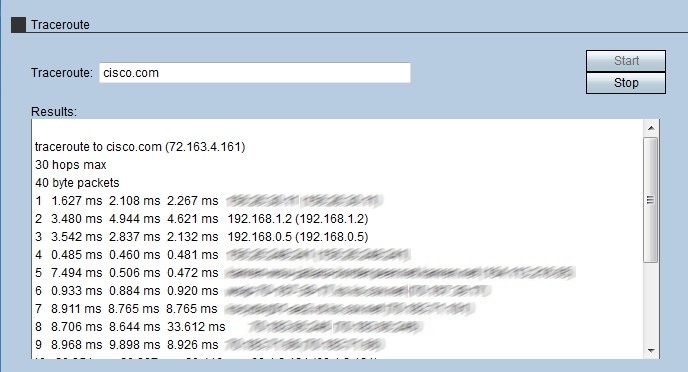
Step 2. Enter the IP address or hostname of the device that you would like to route in the Traceroute field.
Step 3. Click Start to begin.
After a few minutes, the status of the traceroute is displayed in the Results field. The results show the different IP addresses that the RV315W used to route the packets to the destination.
Diagnostic HTTP Get
Diagnostic HTTP is used to make a diagnostic about a specific web page. The administrator with the information can then determine if the web page should be allowed or denied.
Step 1. Log in to the web configuration utility and choose System Management > Diagnostic Utilities > HTTP Get. The HTTP Get page opens:

Step 2. Enter the URL address of the page that you would like to diagnose in the URL field.
Step 3. Click Start to begin.
After a few minutes, the status of URL is displayed in the Summary field. The summary displays if the server can access the page and if the page is a secure web page.
Diagnostic DNS Query
DNS Query is a technique when a device that supports IP asks a DNS server for the IP address associated with a domain name. The DNS server must query the IP associated with that domain name.
Step 1. Log in to the web configuration utility and choose System Management > Diagnostic Utilities > DNS Query. The DNS Query page opens:
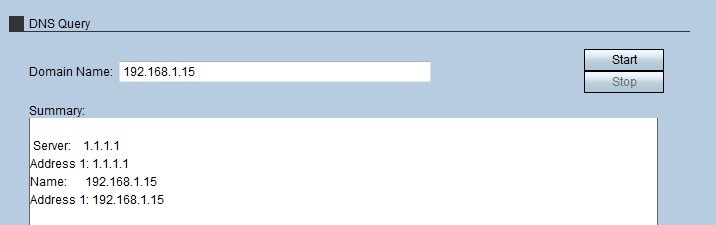
Step 2. Enter the domain name to perform a DNS Query on, in the Domain Name field.
Step 3. Click Start to begin.
After a few minutes, the status of the query is displayed in the Summary field. The Summary displays the server name in the Server field and the IP address of the server in the Address 1 field. The name of the host will be displayed in the Name field and the IP address of the host will be displayed in the second Address1 field.
 Feedback
Feedback