View Logs on the RV315W VPN Router
Available Languages
Objective
Logs allows for a variety of events to be captured and logged for review. Logs can be used to notify you of when an event of importance occurs on the RV315W. Through the use of the view logs feature, an administrator can filter through specific logs of interest to ensure proper network functionality. The view logs page is used to view the logs locally on the RV315W.
This article helps explain how to view the logs locally on the RV315W VPN Router.
The following articles contain more information for system logging on the RV315W.
• To configure which logs are generated on the RV315W, refer to the Log Facilities on the RV315W VPN Router article.
• To configure the log settings for local, USB, email, and syslog storage; refer to the Log Settings on the RV315W VPN Router article.
Applicable Device
• RV315W
Software Version
• 1.01.03
View Logs
Step 1. Log in to the web configuration utility and choose System Management > Logs > View Logs. The View Logs page opens:

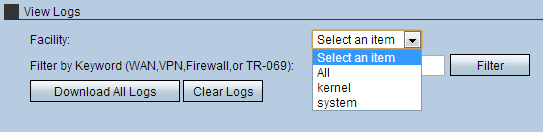
Step 2. Choose the appropriate facility from the drop-down list.
• All — This displays all facility logs. By default, All is selected.
• Kernel logs — This displays logs that are a part of the kernel code. A kernel is part of the operating system that allows access to system resources.
• System logs — This displays user-space applications logs such as NTP, Session and DHCP.

Step 3. (Optional) To filter by a specific keyword, enter a keyword in the Filter by Keyword field and click Filter.
Step 4. (Optional) To copy all the logs to the system in use, click Download All Logs.
Step 5. (Optional) To delete the logs of the device, click Clear Logs.
 Feedback
Feedback