Service Management on the RV130 and RV130W
Available Languages
Objective
A firewall is set of measures created to protect a network by blocking access to unwanted users. The use of a service applies a protocol to a certain range of ports on the firewall. A service is a protocol that applies to a range of ports. Services take certain actions under different protocols.
The objective of this document is to show you how to manage services on the RV130 and RV130W.
Applicable Devices
• RV130
• RV130W
Configuring Service Management
Adding a Service
Step 1. Log in to the web configuration utility and choose Firewall > Service Management. The Service Management page opens:

Step 2. Click Add Row to add a new Service to the Service Management Table.

Step 3. Enter a name for the new service in the Service Name column.

Step 4. Select a protocol for the new service in the Protocol column.

The available options are defined as follows:
• TCP — Protocol used to transmit data from an application to the network. TCP is typically used for applications where information transfer must be complete and packets are not dropped. TCP determines when internet packets requires to be re-sent and stops the flow of data until all packets are successfully transferred.
• UDP — Protocol used for client/server network applications based on the Internet Protocol (IP). The main purpose of this protocol is for live applications. (VOIP, games etc.) UDP is faster than TCP because there is no form of data flow control and any collisions and errors will not be corrected. UDP prioritizes speed.
• TCP & UDP — This protocol utilizes both TCP and UDP.
• ICMP — Protocol that sends errors messages and is responsible for error-handling in the network. Use this protocol to get a notification when the network has issues with the delivery of packets.
Step 5. Enter a starting port for the new service in the Start Port column. The port numbers are divided into three ranges. The Well Known Ports range from 0 to 1023, the Registered Ports range from 1024 through 29151, and the Dynamic and/or Private Ports range from 49152 to 65535. If your service requires custom or temporary permissions for automatic allocation of ephemeral ports, choose a port number from the Dynamic and/or Private Ports range. If your service requires specific permissions and requests Registered Port access assigned by the Internet Assigned Numbers Authority, choose a port number from the Registered Port range. In a few cases, if your service has superuser privileges and requests network sockets to bind to an IP address, choose a port from the Well Known Ports range.

Step 6. Enter an ending port for the new service in the End Port column.

Step 7. Click Save to save the new service.
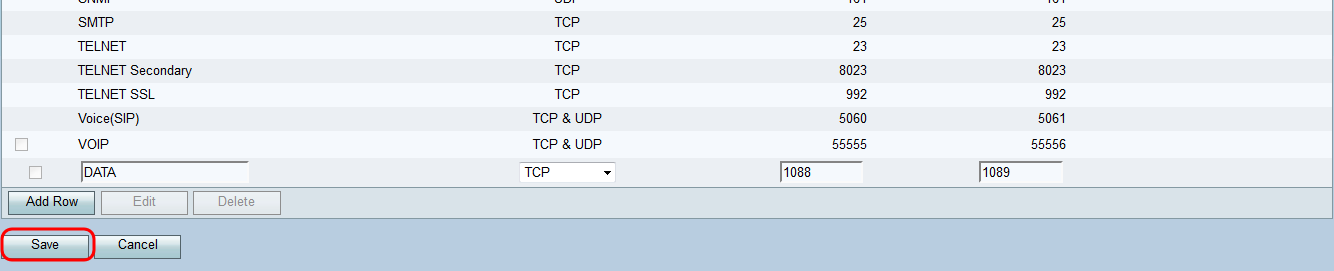
The router will upload and process the newly configured service.
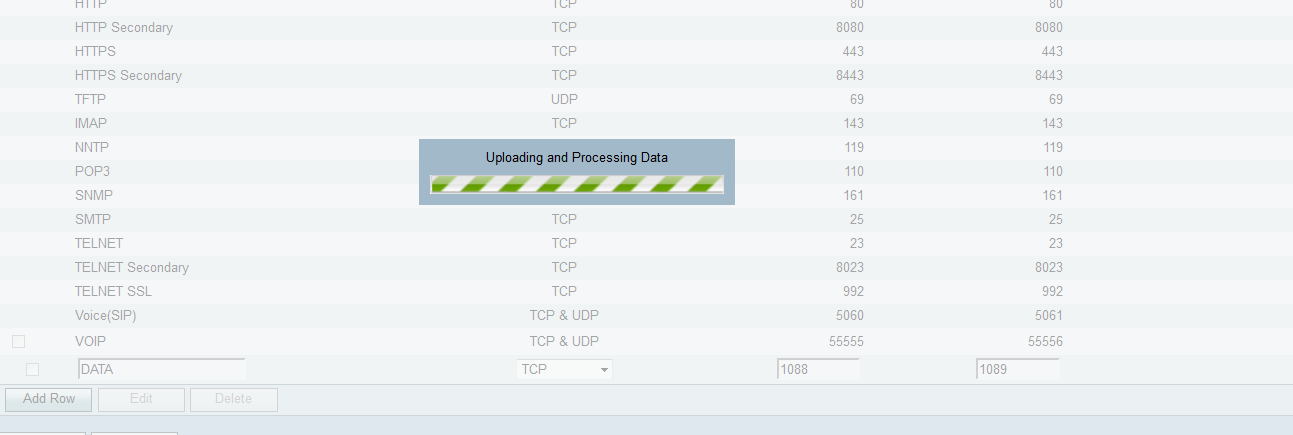
The Service Management Table will update with the new service.
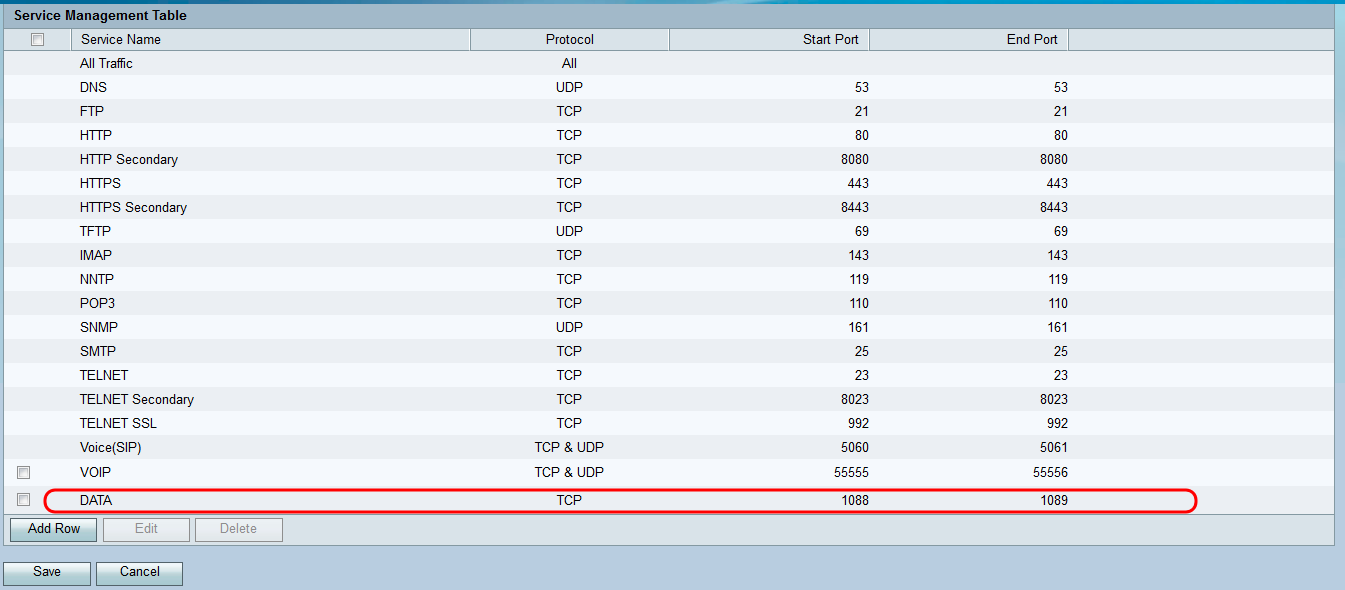
Delete a Service
Step 1. On the Service Management page, check the checkbox next to the service you wish to delete.
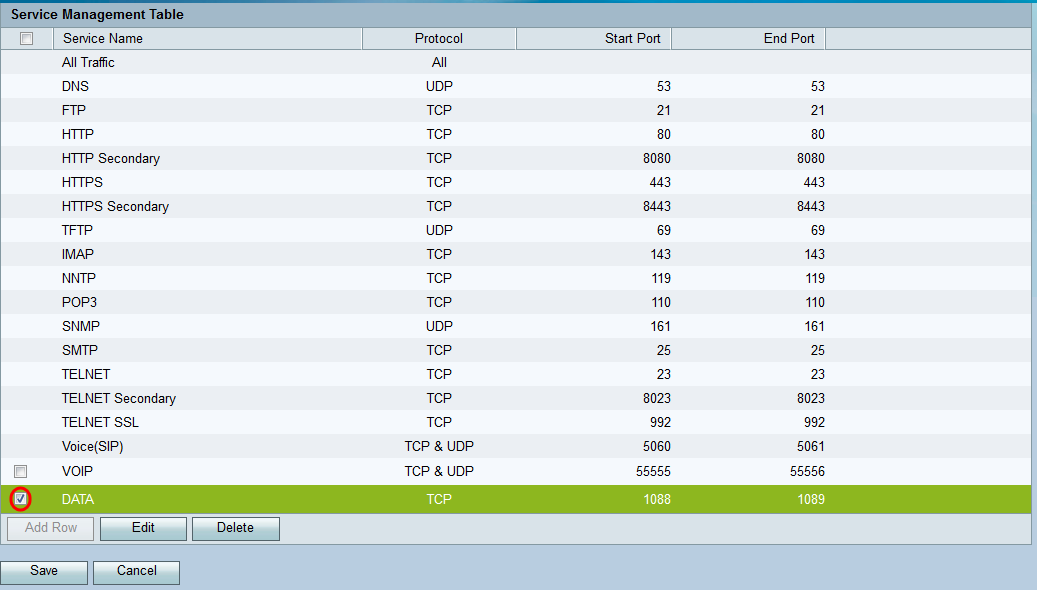
Step 2. Click Delete to delete the service.
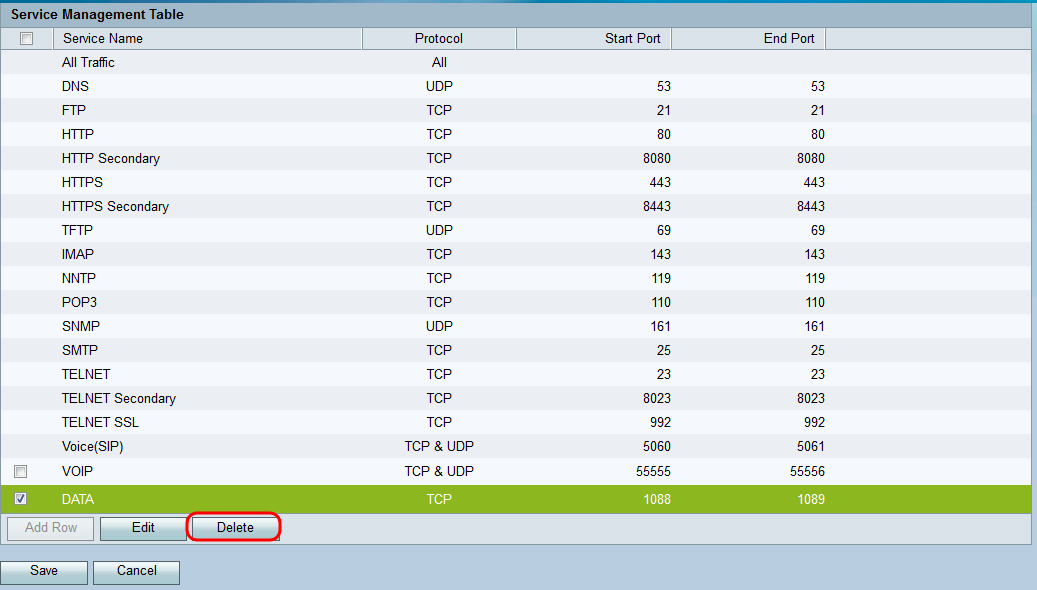
Step 3. Click Save to save changes.

The router will upload and process the newly configured service.
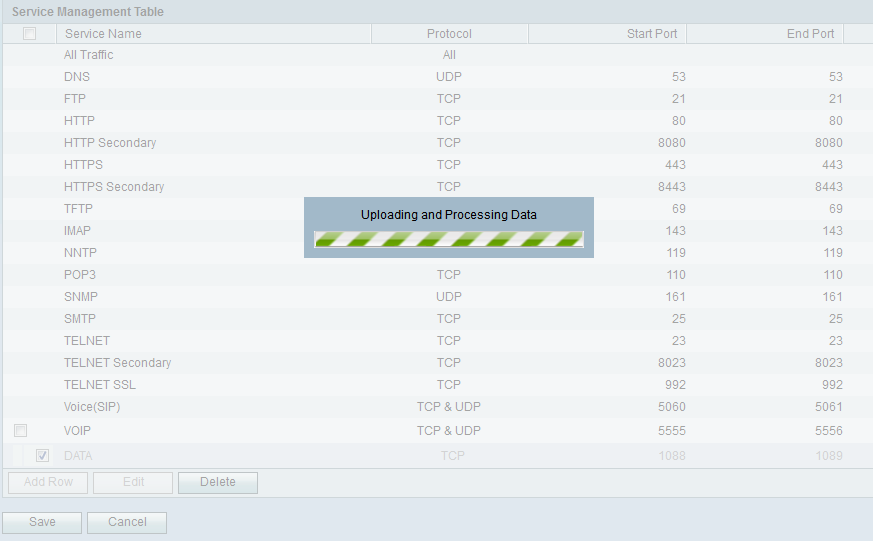
The Service Management Table will update with the deleted service removed.

Revision History
| Revision | Publish Date | Comments |
|---|---|---|
1.0 |
12-Dec-2018 |
Initial Release |
 Feedback
Feedback