Configure Quality of Service (QoS) Port-based Settings on an RV Series Router
Available Languages
Objective
Quality of Service (QoS) Port-based settings allow you to configure each port on the device for QoS Local Area Network (LAN) settings using different priority levels for network traffic. This allows the router to prioritize and handle traffic differently on each port so you may get the best performance while connecting to a range of devices.
The RV130, RV130W, RV132W, and RV134W support up to four priority queues for traffic prioritization. This allows for greater network performance when different devices, such as Internet Protocol (IP) phones, cameras, or Internet devices that require varying amounts of bandwidth or share the same network. For example, you can prioritize voice traffic over email in the network since voice traffic requires greater bandwidth than email. This guarantees that the voice traffic is forwarded faster than the email traffic, often resulting to clearer calls but some delay in receiving emails.
This article aims to show you how to configure QoS Port-based settings on an RV Series Router. It only applies to devices that support QoS. Check your instruction manual for details.
Applicable Devices
- RV Series – RV130, RV130W, RV132W, RV134W
Software Version
- 1.0.3.16 – RV130, RV130W
- 1.0.0.17 – RV132W
- 1.0.0.21 – RV134W
Configure QoS Port-based Settings
Step 1. Log in to the web-based utility and choose QoS > QoS Port-based Settings.
Note: The images in this article are taken from the RV132W router. Options may vary depending on the model of your device.
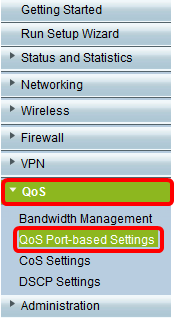
Step 2. For each port in the QoS Port-based Setting Table, choose an option from the Trust Mode drop-down list.

The options are:
- Port — This is the default setting. It enables port-based QoS settings. You can then set the traffic priority for a particular port. The traffic queue priority starts at the lowest priority of 1 and ends with the highest priority of 4.
- DSCP — Differentiated Services Code Point (DSCP) is a priority level that prioritizes the network traffic based on the DSCP queue mapping on the DSCP Settings page.
- CoS — Class of Service (CoS) prioritizes the network traffic based on the CoS queue mapping on the CoS Settings page.
Step 3. If Port was chosen in Step 2, choose a priority level for the outbound traffic of that port from the Default Traffic Forwarding Queue for untrusted devices drop-down list. A higher value indicates higher priority. The option 4 (highest) is the default setting.

Note: Higher priority will allow the port to have greater access to available bandwidth. This is important for devices such as IP phones, where call quality depends on consistent bandwidth for a good quality connection.
Step 4. Click Save.
You should now have configured the QoS Port-based setting on your RV Series Router.
 Feedback
Feedback