Configuring Dynamic DNS on the RV130 and RV130W
Available Languages
Objective
Dynamic DNS (Domain Name Service) is an Internet service that allows routers with varying public IP addresses to be located using Internet domain names (such as example.com). To use this feature, you must set up an account with the following DDNS providers: DynDNS.com, TZO.com, 3322.org, or noip.com.
The objective of this document is to show you how to set up Dynamic DNS on the RV130 and RV130W routers.
Applicable Devices
- RV130
- RV130W
Software Version
- v1.0.1.3
Configuring Dynamic DNS
Step 1. Log in to the web configuration utility and choose Networking > Dynamic DNS. The Dynamic DNS page opens.
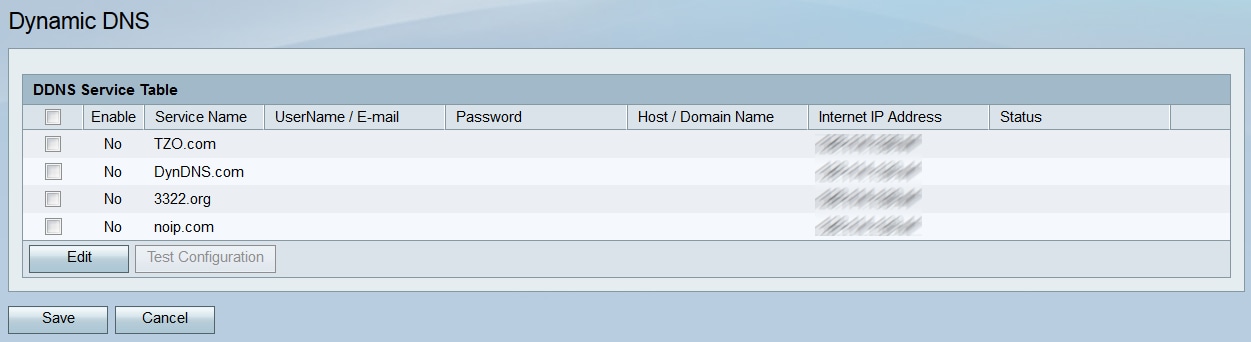
Step 2. The DDNS Service Table lists the DDNS Services that can be enabled on the router. Click the check box(s) of the service(s) you want to edit or enable.
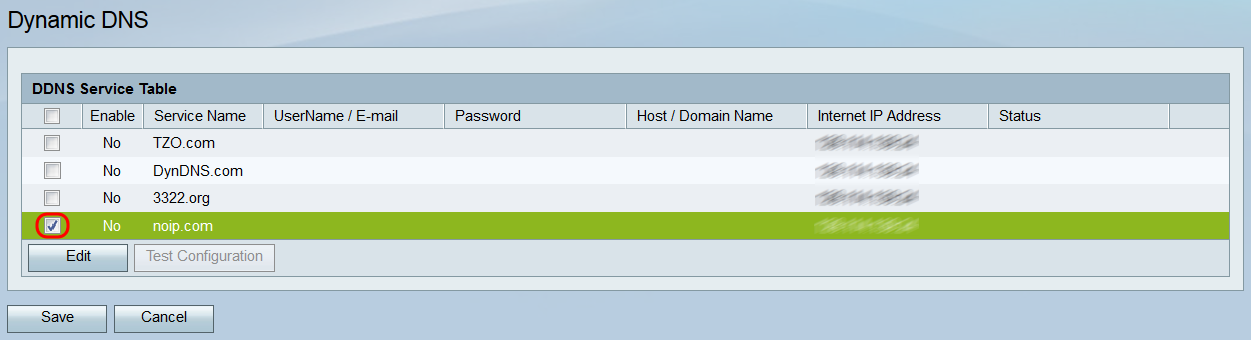
Step 3. Click Edit.
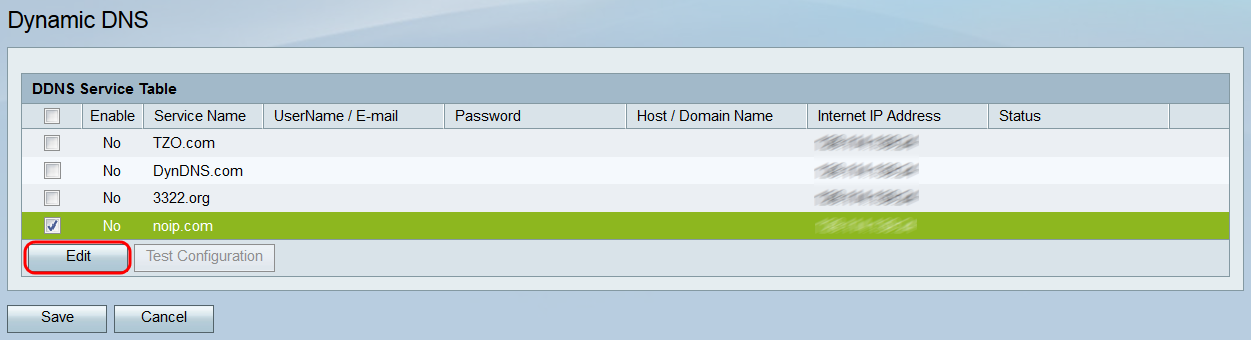
Step 4. Click the Enable check box of the service(s) you want to enable.
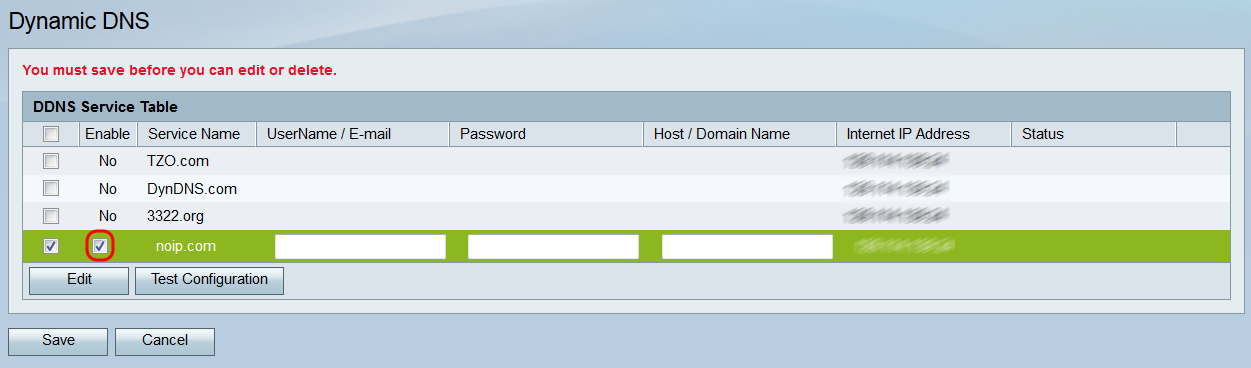
Note: At the top of the page, a notice will remind you that any edits, additions, or deletions made will not be applied until you have saved; testing the configuration will not apply your changes.
Step 5. In the UserName / E-mail field, enter the username of the DDNS account or the email address used to create the account. The type of credentials used here depends on the account.
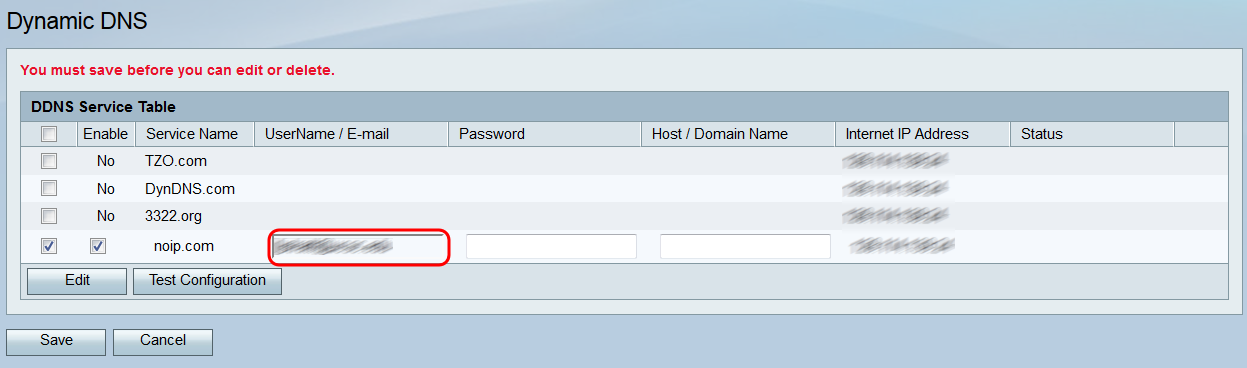
Step 6. In the Password field, enter the password of the DDNS account.
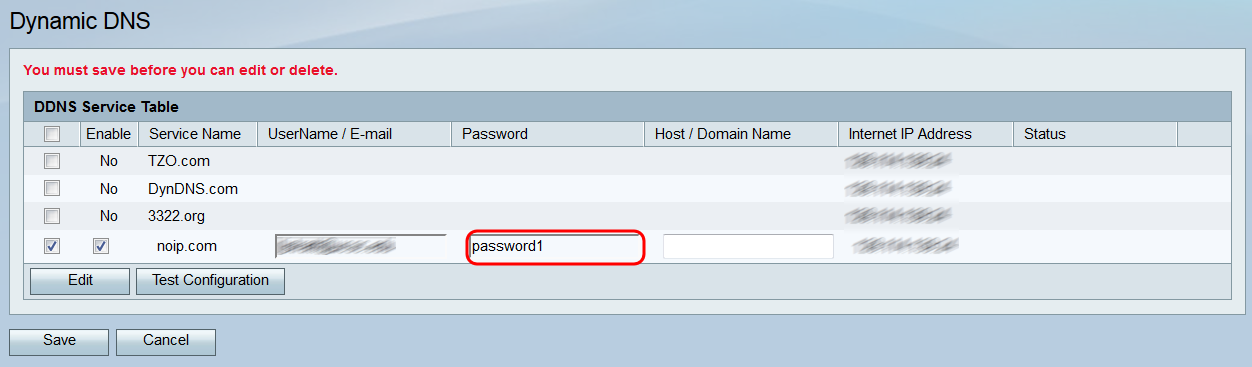
Step 7. In the Host / Domain Name field, enter the hostname or domain name associated with the name that you want to map to this router.
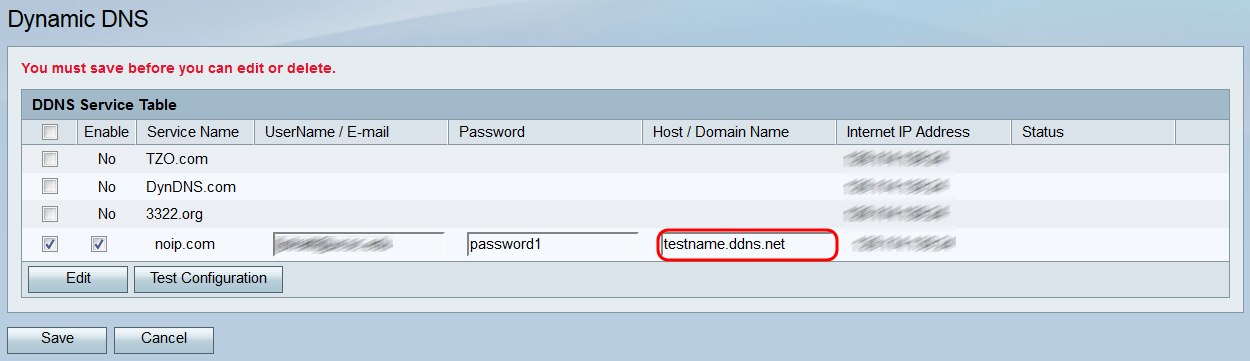
Step 8. The Internet IP Address field displays the device's IP address. The Status field indicates whether the DDNS update was successful or not. To test the DDNS configuration, click the Test Configuration button. The result of the test will be displayed in the Status field.
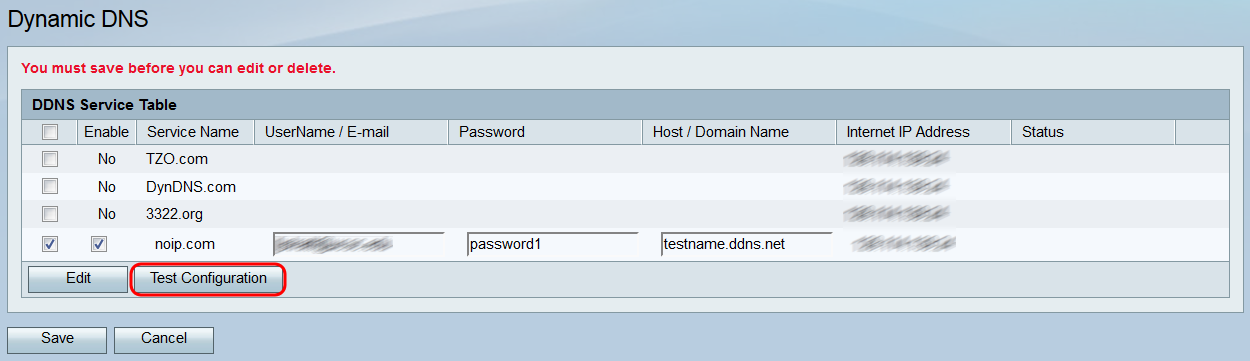
Step 9. To save your changes, click Save.
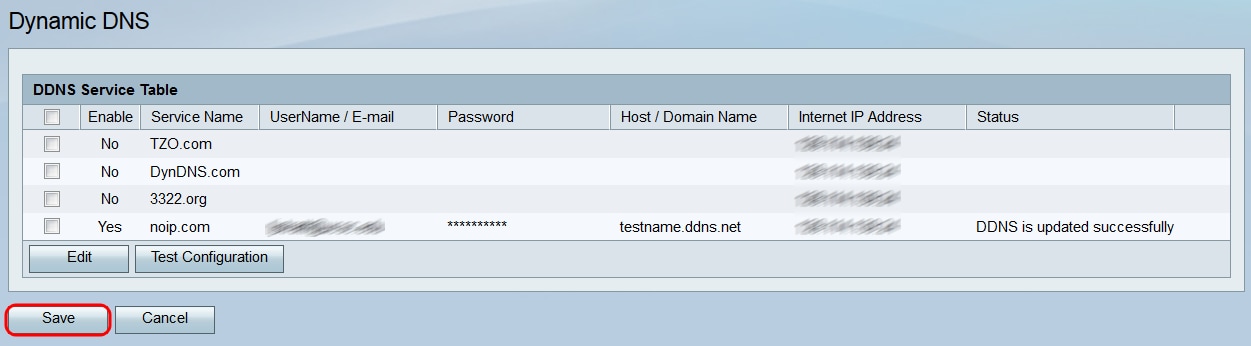
Revision History
| Revision | Publish Date | Comments |
|---|---|---|
1.0 |
13-Dec-2018 |
Initial Release |
 Feedback
Feedback