Connectivity Diagnostic Test on RV016, RV042, RV042G and RV082 VPN Routers
Available Languages
Objective
The DNS Name Lookup and Ping test are two built-in tools that are helpful to identify and solve issues with connectivity. The DNS Name Lookup is used to learn an IP address of a given domain. The Ping test lets you enter an IP address or host name and shows if the RV32x router is able to send a packet to a remote host and receive a response.
This article explains how to use the diagnostic tools on the RV0XX Series VPN Router.
Applicable Devices
• RV016
• RV042
• RV042G
• RV082
Software Version
• v4.2.2.08
Use of the Diagnostic Tools
Step 1. Log in to the router configuration utility and choose System Management > Diagnostic. The Diagnostic page opens:
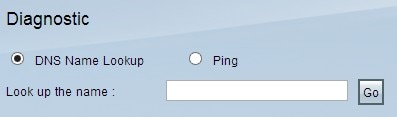
Step 2. Click a radio button to choose the specific action.
• DNS Name Lookup — DNS Name Lookup gives you the specific IP address of a specific domain names.
• Ping — Ping test is used to check connectivity between the RV32x router and a remote host.
DNS Lookup
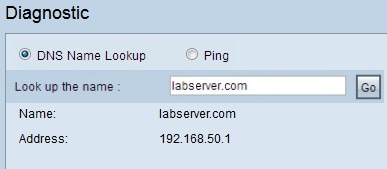
Step 1. Enter the domain name in the Lookup Domain Name field.
Step 2. Click Go to get the IP address of the domain name. The results are shown as described below:
• Status — Displays the failure or testing mode.
• Name — Displays the fully qualified domain name (FQDN) you entered.
• Address — Displays the IP address that corresponds to the domain name you entered.
Note: If the diagnostic fails, then only the Status field appears.
Ping
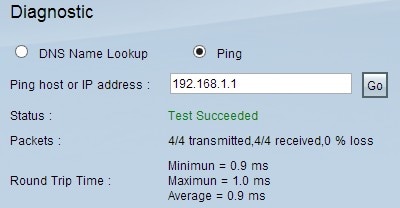
Step 1. Enter the IP address or name of the host with which you want to test the connectivity in the Ping Host or IP Address field.
Step 2. Click Go to test the connectivity. The results are shown as described below:
• Status — Represents the success, failure or testing mode.
• Packets — Represents how many packets are transmitted, received and the percentage of lost packets.
• Round Trip Time — Represents minimum, maximum, and average time in milliseconds to send and receive the packets.
Revision History
| Revision | Publish Date | Comments |
|---|---|---|
1.0 |
10-Dec-2018 |
Initial Release |
 Feedback
Feedback