DHCP Status on RV016, RV042, RV042G, and RV082 VPN Routers
Available Languages
Objective
Dynamic Host Configuration Protocol (DHCP) assigns dynamic IP addresses to devices on a network. It then releases and renews these addresses as devices leave and re-join the network. DHCP allows a computer to join a network without a pre-configured IP address and can support both IPv4 and IPv6 addressing. The DHCP server information can be used during troubleshooting to find the current IP address of the problem device and make changes to improve the server.
This article explains how to view the details of the DHCP server status and the client information on RV016, RV042, RV042G, or RV082 VPN Routers.
Applicable Devices
• RV016
• RV042
• RV042G
• RV082
Software Version
• v4.2.2.08
DHCP Status Information
Step 1. Log in to the Router Configuration Utility and choose DHCP > DHCP Status. The DHCP Status page opens:
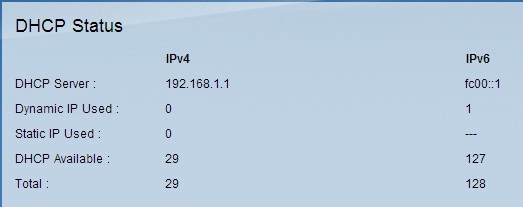
The DHCP Status area has the following fields for both IPv4 and IPv6:
• DHCP Server — The IP address of the DHCP server.
• Dynamic IP Used — The number of dynamic IP addresses used.
• Static IP Used — The number of static IP addresses used. Static IP addresses are manually assigned to the device and remain valid until disabled. Static IP addresses are not an option for IPv6.
• DHCP Available — The number of dynamic IP addresses available. Dynamic IP addresses are automatically assigned from a DHCP server or a router. These are temporary addresses that will get reused as devices are added and removed from the network.
• Total — The total number of dynamic IP addresses that can be assigned by the DHCP server.

Step 2. Click the desired tab in the Client Table field to view the IPv4 and IPv6 client tables. The Client Table shows the current DHCP client information:
• Client Host Name — The name assigned to a client host.
• IP Address — The dynamic IP address assigned to a client host.
• MAC Address (IPv4 Only) — Displays the MAC address of the client.
• Client Lease Time — The amount of time a client is allowed to connect to the router with the current dynamic IP address.
Step 3. (Optional) To delete a client in IPv4 table, click the Delete icon. If deleted, the client is disconnected.
Step 4. (Optional) To get the most recent DHCP status of the router, click the Refresh button.
Revision History
| Revision | Publish Date | Comments |
|---|---|---|
1.0 |
10-Dec-2018 |
Initial Release |
 Feedback
Feedback