Configure Automatic Updates on the RV34x Series Router
Available Languages
Objective
It is important to keep your devices up to date with the latest firmware or bug fixes to keep the network running smoothly. The router can be configured to update firmware and security signatures during a specific time of the day or immediately as soon as it is available. Set the router to check on a weekly or monthly basis in order to run a scheduled maintenance for the network.
This article aims to show you how to configure the router to have automatic updates on the RV34x Series Routers.
Applicable Devices | Sortware Version
- RV34x Series | 1.0.03.20
Configure Automatic Updates
Step 1. Log in to the web-based utility and choose System Configuration > Automatic Updates.
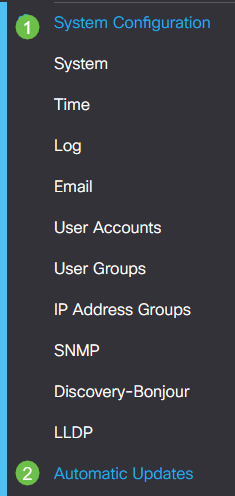
Step 2. From the Check Every drop-down list, choose how often the router should check for updates.
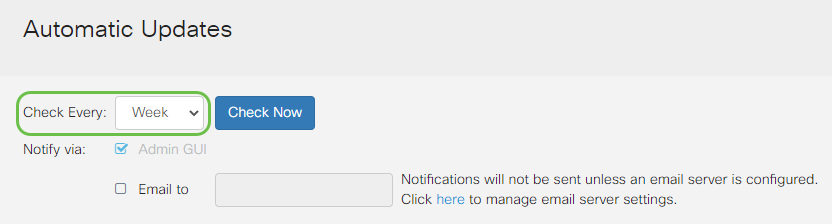
Step 3. In the Notify via area, check the Email to check box to receive updates through email. Admin GUI check box is enabled by default and cannot be disabled. A notification will appear in the web-based configuration once an update is available.
If email server settings have not yet been configured, click here for to learn how.
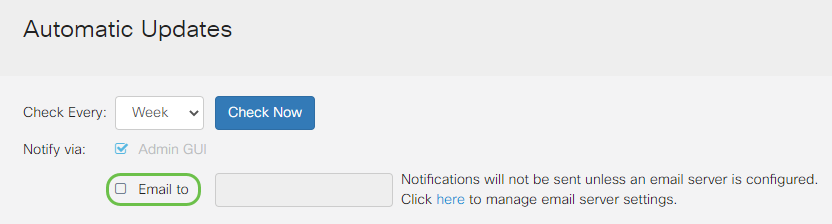
Step 4. Enter an email address in the Email to address field.
Note: It is highly recommended to use a separate email account instead of using your personal email to maintain privacy.
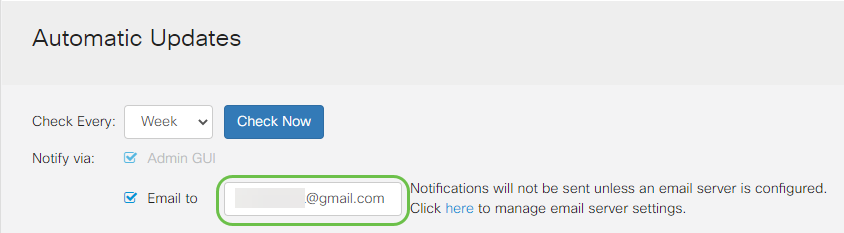
Step 5. Under the Automatically Update area, check the Notify check boxes of the kind of updates you want to be notified about. The options are:
- System Firmware — The main control program for the device.
- USB Modem Firmware — The control program or driver for the USB port.
- Security Signature — This will contain signatures for Application Control to identify applications, device types, operating systems, and so on.
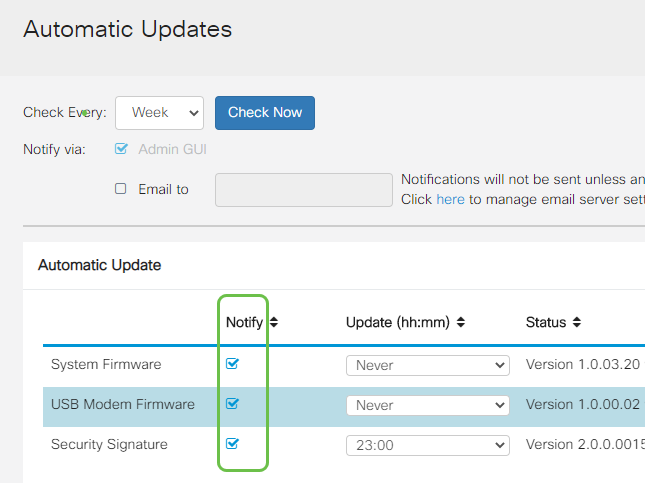
Step 6. From the Update drop-down list, choose a time of the day you want the automatic update to be done. Some options may vary according to the type of update you have chosen. Security Signature is the only option to have an immediate update option.
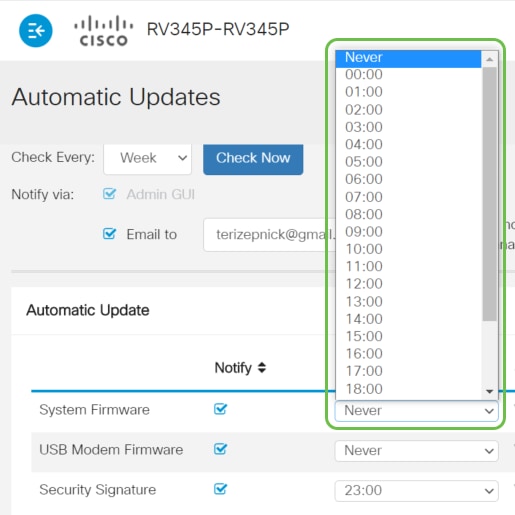
The Status displays the current running version of the firmware or security signature.
Step 7. Click Apply.
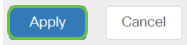
Step 8. To save the configuration permanently, go to the Copy/Save Configuration page or click the save icon at the upper portion of the page.

You should now have successfully configured the Automatic Updates feature on your RV34x Series Router.
 Feedback
Feedback