Firmware Upgrade on RV016, RV042, RV042G, and RV082 VPN Routers
Available Languages
Objective
To upgrade the firmware, a specific file must be downloaded from the Internet and uploaded to the device. Firmware upgrades can fix software bugs, improve features, and extend the life of the device. These improvements can benefit the overall performance of a device. When a firmware upgrade is applied the communications of the router stops temporarily.
This document explains how to upgrade the firmware on RV016, RV042, RV042G, and RV082 VPN Routers.
Applicable Devices
- RV016 (Download latest)
- RV042 (Download latest)
- RV042G (Download latest)
- RV082 (Download latest)
Download Latest Firmware
Download the appropriate file using the links above. By default, the file is saved in your downloads folder.
Firmware Upgrade
Step 1. Log in to the Router configuration utility and choose System Management > Firmware Upgrade. The Firmware Upgrade page opens:
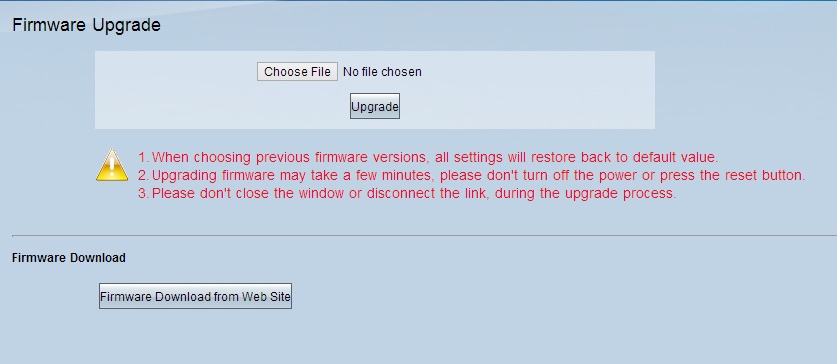
Note: Click Firmware Download from Web Site if you have not already downloaded the firmware. Once clicked, the information page for your router will open in a new window of a web browser. Click Download Software under the Support heading on the right side of the page. Click Small Business Router Firmware on the next webpage and select your device to download the firmware.
Step 2. Click the Choose File button to choose the firmware version that you chose to install on the device.
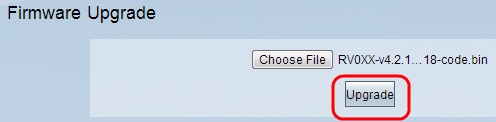
Step 3. Once the file has been opened and appears next to the Choose File button, click Upgrade. Click OK in the confirmation window. The firmware upgrade process will begin.
Note: If the firmware is downgraded to a previous firmware version, the device will be restored to factory defaults and all configured settings will be lost.
Note: A firmware upgrade can take a few minutes. Please do not disconnect the power or unplug the device from your computer. Once the firmware is complete the following is displayed:
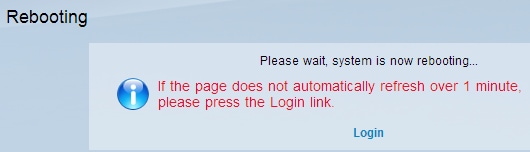
After the reboot is complete, the device logs the user out.
For more information, including links to all articles and documentation on your series of router, select from the following: