View System Logs (Syslogs) on the RV130 and the RV130W Router
Available Languages
Objective
System events are activities that may require attention and necessary actions to be taken to run the system smoothly and prevent failures. These events are recorded as logs. System Logs (Syslogs) enable the administrator to keep track of particular events that take place on the device.
Log settings define the logging rules and output destinations for messages, notifications, and other information as various events are recorded on the network. This feature notifies responsible personnel so that necessary action will be taken when an event occurs. Logs can also be sent to them via email alerts.
This article aims to show you how to manage the system log settings and export the log settings on the RV130 and RV130W Router.
If you want to learn how to Configure Log Settings on the RV130 and RV130W, click Configure Log Settings on the RV130 and RV130W.
Applicable Devices
- RV130
- RV130W
Software Version
- 1.0.3.22
View the Syslogs
Step 1. Log in to the web-based utility of the router and choose Status > View Logs.
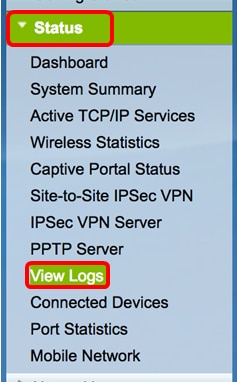
Step 2. In the System Log Table, check the necessary log severities to view. The options are:
- Emergency — This is level 0. System is unusable. This is normally broadcast to all processes. Syslog definition is LOG_EMERG.
- Alert — This is level 1. Immediate action needed. Syslog definition is LOG_ALERT.
- Critical — This is level 2. Critical conditions, such as a hard device error. Syslog definition is LOG_CRIT.
- Error — This is level 3. Error conditions. Syslog definition is LOG_ERR.
- Warning — This is level 4. Warning conditions. Syslog definition is LOG_WARNING.
- Notification — This is level 5. Normal but significant condition. Syslog definition is LOG_NOTICE.
- Information — This is level 6. Informational messages only. Syslog definition is LOG_INFO. A condition that is not an error condition, but that may require special handling.
- Debugging — This is level 7. Debugging messages contains information normally of use only when debugging a program. Syslog definition is LOG_DEBUG.
Note: In this example, all severities are checked.

Step 3. Click Go to view the checked items.

The table displays the Log Time, Log Severity, Category, and Description. The definitions are as follows:
- Log Index — The sequence of the logs.
- Log Time — The time that the syslog message was made. This displays the date in the format YYYY-MM-DD and the time in military format.
- Log Severity — Severity of the syslog message.
- Description — The main message of the syslog.
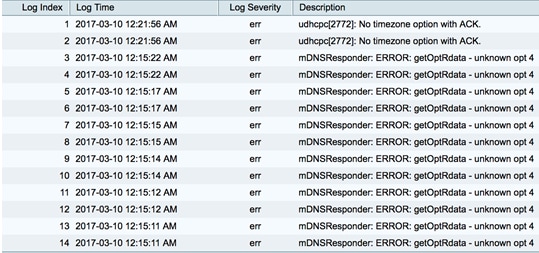
Step 4. (Optional) To display fewer or more logs on a single page, click on the drop-down menu in the System Log Table header. The options are 50, 100, and 150.
Note: In this example, 50 is chosen.
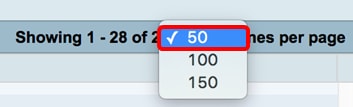
Step 5. (Optional) To view more logs, click the arrows to flip through the log pages.

Step 6. (Optional) Click the Refresh Logs button to refresh the page to allow you to view newer and the most recent logs.

Step 7. (Optional) To clear or erase the logs from the table, click on Clear Logs.

Step 8. (Optional) To export and download the logs to a PC or computer, click on Save Logs. A download will begin in your browser.

Note: The file is saved in a .txt format.

You should now have successfully viewed the Syslogs on an RV130 and RV130W Router.
If you want to learn more about this topic or the RV130 router, click on the following links:
Revision History
| Revision | Publish Date | Comments |
|---|---|---|
1.0 |
12-Dec-2018 |
Initial Release |
 Feedback
Feedback