View the Port Statistics on the RV130 and RV130W Router
Available Languages
Objective
Port traffic statistics allows an administrator to view the state of the interfaces and the traffic that comes through it. These statistics assist the network administrator in troubleshooting the devices that are connected to the router. An administrator may also use these statistics to determine how much data and power should be allocated per port.
The objective of this document is to show you how to view the port traffic on the RV130 and RV130W outer.
Applicable Devices
- RV130
- RV130W
Software Version
- 1.0.3.22
View the Port Traffic Statistics
View Port Traffic
Step 1. Log in to the web-based utility of the router and choose Status > Port Statistics.
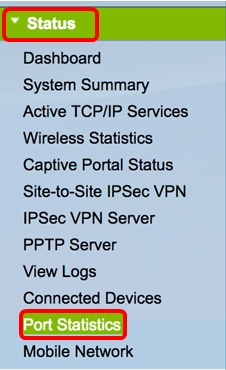
Step 2. From the Refresh Rate drop-down menu, choose an interval at which the router will refresh the Port Statistics page. The options are:
- No Refresh — The page will not refresh.
- 15 Secs — The page will refresh every 15 seconds.
- 30 Secs —The page will refresh every 30 seconds.
- 60 Secs — The page will refresh every 60 seconds.
Note: For this example, No Refresh is chosen.

Step 3. Check the Show Simplified Statistic Data check box to display the statistics and numerical data in rounded-up form. The default unit of measurement is bytes.
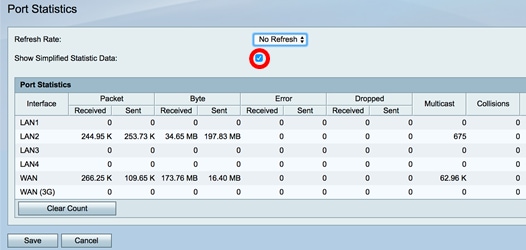
View the Port Statistics table below. The contents of the table are as follows:
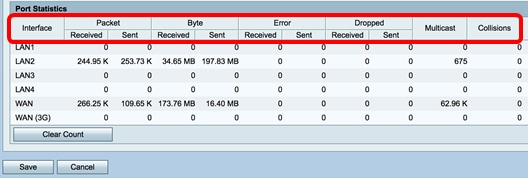
- Interface — Defined name and number of the interface.
- Packet — The number of packet transmitted and received on the network.
- Byte — The volume of bytes transmitted and received on the network.
- Error — The volume of errors transmitted and received on the network.
- Dropped — The volume of dropped packets transmitted and received on the network.
- Multicast — The volume of multicast packets transmitted and received on the network.
- Collisions — The volume of collisions on the network.
Step 4. (Optional) Click the Clear Count button to reset all values to zero.
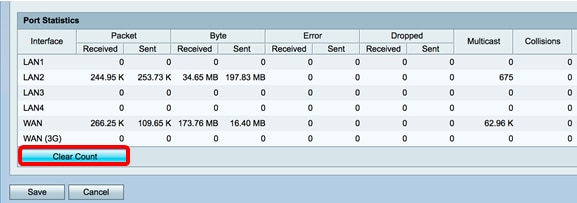
Step 5. Click Save to save the settings.
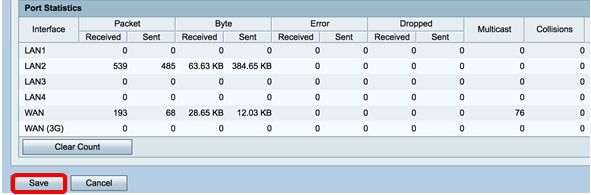
You should now have successfully viewed the Port Statistics on the RV130 and RV130W Router.
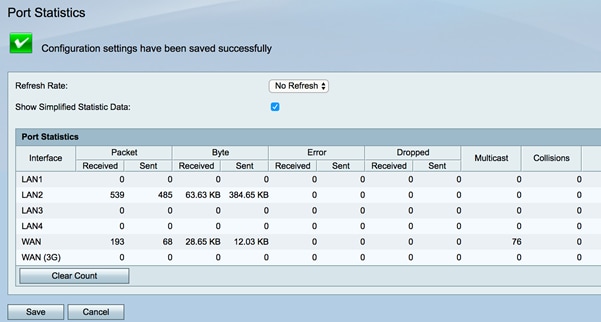
Revision History
| Revision | Publish Date | Comments |
|---|---|---|
1.0 |
10-Dec-2018 |
Initial Release |
 Feedback
Feedback