How to Deregister an RV34x Series Router from your Smart Software Licensing Virtual Account
Available Languages
Objective
Cisco Smart Software Licensing is a new way of thinking about licensing. It simplifies the licensing experience across the enterprise making it easier to purchase, deploy, track, and renew Cisco Software. It provides visibility into license ownership and consumption through a single, simple user interface.
With Smart Software Manager, you can organize and view your licenses in groups called virtual accounts. Registering your devices in your virtual account allows you to manage your licenses for departments, areas, or locations within your organization. By using product instance registration tokens, you can easily register your devices with their unique device identifiers (UDIs).
Note: To learn how to register a Smart Software License on an RV34x Series Router, click here for instructions.
However, in scenarios like you want to upgrade a registered device to a new model or it has been replaced under warranty, physically removing it from your network will not delete its product instance from your virtual account. Which means it will still consume the licenses that were used for registration. In this case, you have to manually deregister the device and delete its product instance from your virtual account. Once the product instance is deregistered, it will no longer appear in the Smart Software Manager and the licenses it uses will be made available for use by other products in the virtual account.
This article provides instructions on how to deregister a device from your virtual account.
Applicable Devices
- RV34x Series
Software Version
- 1.0.01.16
Deregister an RV34x Router from your Virtual Account
Deregister your RV34x Router
Step 1. Log in to the web-based utility of the router then choose Status and Statistics > System Summary.
Note: The available options may vary depending on the exact model of your device. In this example, the RV340 router is used.
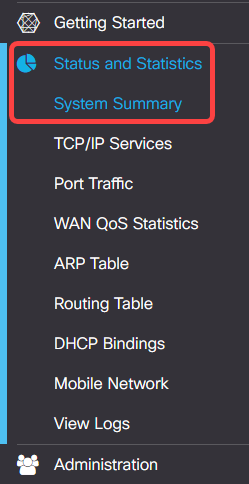
Step 2. Take note of the Host Name of the router.

Note: In this example, the host name is router446C5E.
Step 3. Choose Administration > License.

Step 4. In the License page, click the Actions button to show available options.
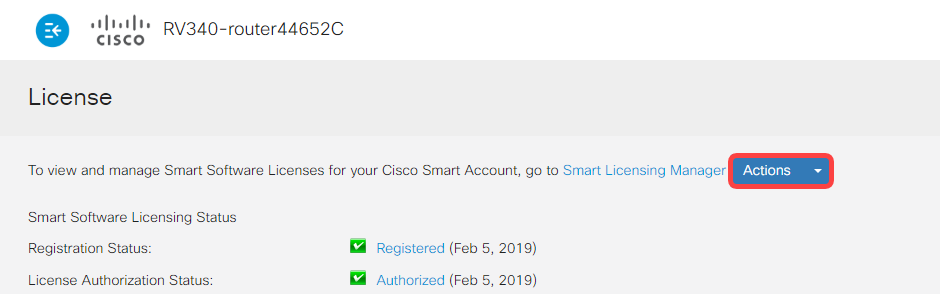
Step 5. Choose Deregister from the Actions drop-down list.
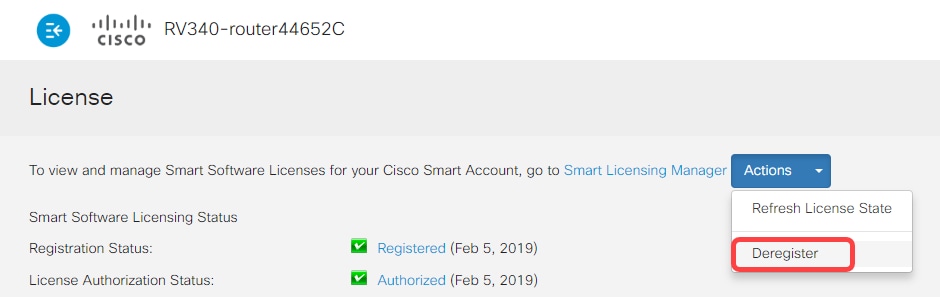
Step 6. Click the Deregister button to confirm deregistration.
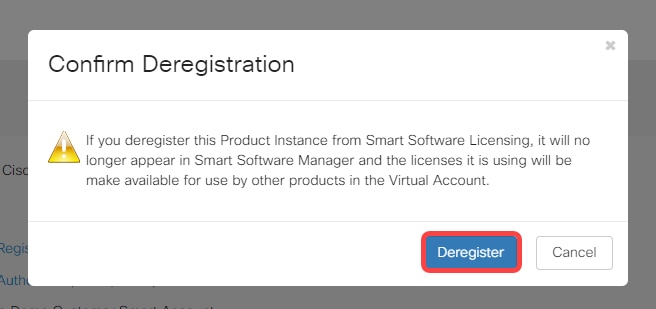
You should now have successfully deregistered your RV34x router.
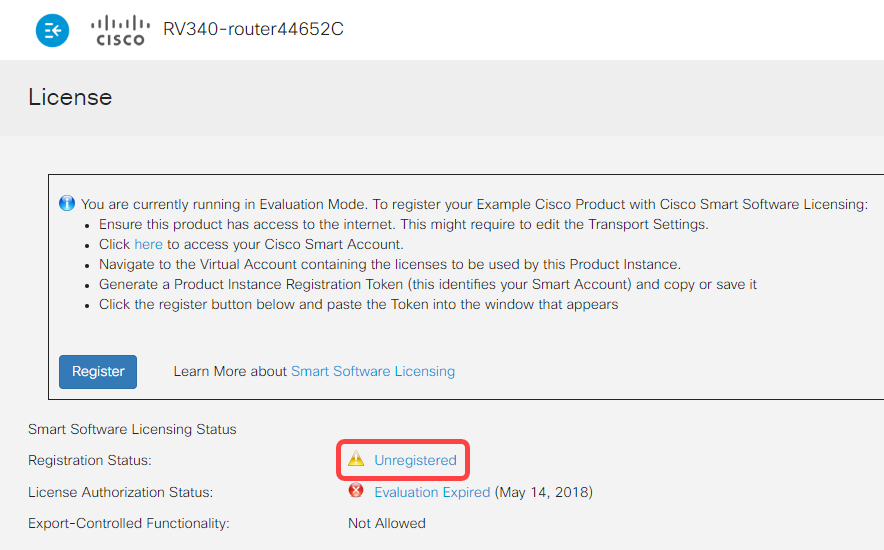
Verify Deregistered RV34x Router from the Virtual Account
Step 1. Using your web browser, access the Cisco Software Central page then log in to your Smart Account.

Note: If you do not have an account yet, create a new one by clicking Register Now.

Step 2. In the Cisco Software Central page, choose License > Smart Software Licensing.

Note: Alternatively, you can click Smart Software Licensing under the License area.
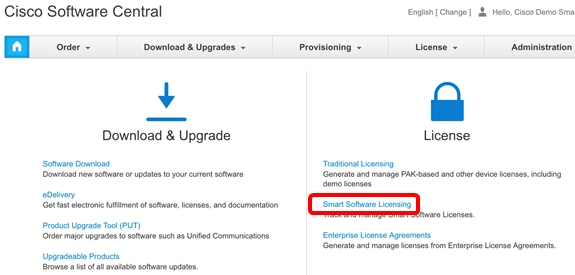
Step 3. Click on Inventory > Product Instances.
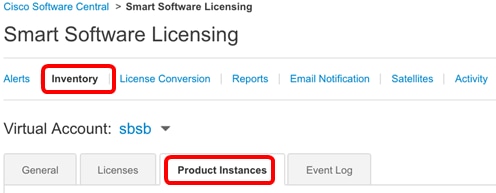
Step 4. From the Product Instances table, verify if the host name of the device is listed. If the device is not listed, it means that the device has been completely deregistered.
Note: In this example, router446C5E is not listed from the registered devices in the Product Instances table.
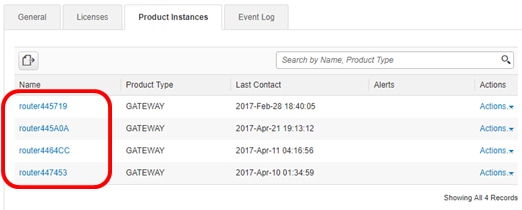
You should now have successfully verified the removed product instance from your virtual accounts.
Note: To know how to manage the product instances in your virtual account, click here for instructions.
 Feedback
Feedback