Backup and Restore Settings on RV016, RV042, RV042G and RV082 VPN Routers
Available Languages
Objective
Backup and restore saves the settings made on the device to your computer or other storage device. In the case that you need the previous settings, they can be pulled out to perform necessary operations. In the case of a device failure, this option will save the data on the device for you, making it a very important and time effective feature.
This document explains how to backup and restore router settings or configurations on the VPN Routers.
Applicable Devices
• RV016
• RV042
• RV042G
• RV082
Software Version
• v4.2.2.08
Backup and Restore Settings
There are two types of configuration files in the router, one is the startup and the other is the mirror. The router loads the startup file when the router boots up. It also automatically copies the startup file into the mirror file. The mirror file is the file which contains the current valid configuration. The mirror file is useful if the startup configuration file fails for any reason.
Configure Restore Settings
Note: You have to backup your configuration settings before you restore them. Follow the Configure Backup Configuration Files below.
Step 1. Log in to the Router configuration utility and choose System Management > Backup and Restore. The Backup and Restore page opens:

Note: If you use Mozilla Firefox or Internet Explorer, the Restore Startup Configuration area might look like this:
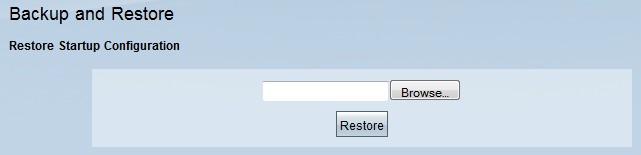
Step 2. In the Restore Startup Configuration File area, click Choose File or Browse to choose the configuration file (.config) that is saved in your computer.
Step 3. Click Restore. The process runs for a moment.
Step 4. Choose System Management > Restart. The Restart page opens:
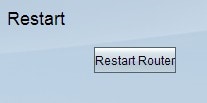
Step 5. Click Restart Router to restart the router. The backup files do not restore the configuration settings of the router if you do not restart your router.
Configure Backup Configuration Files
You need to backup your configuration files and save these files in your computer system to restore them in the future.
Step 1. Log in to the Router configuration utility and choose System Management > Backup and Restore. The Backup and Restore page opens:

Step 2. In the Backup Configuration File area, click the appropriate configuration.
• Backup Startup Configuration — Downloads a copy of the startup configuration to your computer. The default backup file name is Startup.config.
• Backup Mirror Configuration — Downloads a copy of the mirror configuration to your computer. The default mirror file name is Mirror.config.
Step 3. The File Download window appears. Click Save to save the file and choose the location to save the file. You can also enter a user desired filename to identify the file easily and then click Save.
Copy a Startup File or Mirror File
You can copy your startup file to the mirror file, or you can copy the mirror file to the startup file. These files can be saved to a computer for when you want to restore them to the router.
Some important features to remember are:
• Every 24 hours the startup configuration file is copied to the mirror configuration file automatically.
• The time counter restarts after each reset of the device. It starts up again to copy the startup configuration file to the mirror configuration file automatically after the new 24 hours period.
• If the Mirror config file is still in its factory default state, copying the mirror to the startup immediately resets the router to the factory default settings
Step 1. Log in to the Router configuration utility and choose System Management > Backup and Restore. The Backup and Restore page opens:

Step 2. In the Copy Configuration File area, click the appropriate button to copy.
• Copy Startup to Mirror — It stores and replaces the recent startup file of the router to the mirror file.
• Copy Mirror to Startup — It stores and replaces the recent mirror file of the router to the startup file. It may take some time to complete this. Your router will restart after completing the copy.
Revision History
| Revision | Publish Date | Comments |
|---|---|---|
1.0 |
11-Dec-2018 |
Initial Release |
 Feedback
Feedback