Configure SLAAC Settings on the RV34x Router
Available Languages
Introduction
A Wide Area Network (WAN) is a network that covers a broad area. A user or network of users can connect to the Internet through an Internet Service Provider (ISP) who offers various methods to set up a client with an Internet connection. These methods can be automatic Dynamic Host Configuration Protocol (DHCP), Static Internet Protocol (IP), Point-to-Point Protocol over Ethernet (PPPoE), Point-to-Point Tunneling Protocol (PPTP), Layer 2 Tunneling Protocol (L2TP), Bridge, and Stateless Address Auto-configuration (SLAAC) for IPv6.
Configuring the right WAN settings on the router is necessary in order to properly set up Internet connection based on your network requirements and setup. Some WAN settings to be used on your router such as Usernames, Passwords, IP addresses, and DNS should be provided to you by your ISP.
In this scenario, the setup from the ISP requires the router to use SLAAC for IPv6 connection in order to connect to the Internet. This connection type provides a very convenient method to assign IP addresses to IPv6 nodes. It lets different devices within an IPv6 network connect to the Internet by automatically acquiring an IP address without the need for a DHCP server. It gives the host the ability to make the autoconfiguration by itself.
Objective
This article aims to show you how to configure the SLAAC settings on the RV34x Router.
Applicable Devices
- RV340
- RV340W
- RV345
- RV345P
Software Version
- 1.0.01.17
Configure SLAAC Settings
Note: The ISP provides the static addresses for your connection.
Step 1. Access the router web-based utility and choose WAN > WAN Settings.
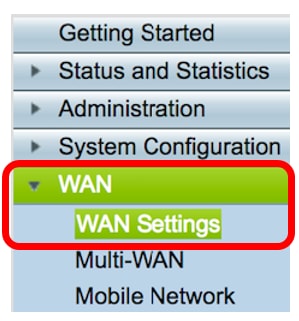
Step 2. In the WAN Table, click the Add button.
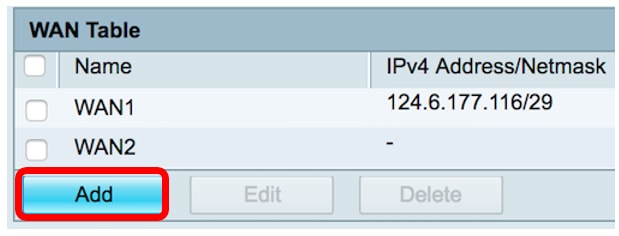
Step 3. In the Add/Edit WAN Sub-interface window that appears, click on the WAN interface that you want to configure.

Note: In this example, WAN1 is chosen. This is the default setting.
Step 4. Enter the VLAN ID in the field provided. In this example, 1 is used.

Note: The Sub-Interface Name area automatically updates based on the WAN and VLAN ID entered. In this example, WAN1.1 is displayed indicating WAN 1 and VLAN 1.
Step 5. Click the IPv6 tab.

Step 6. Click on the SLAAC radio button to choose the Connection Type.
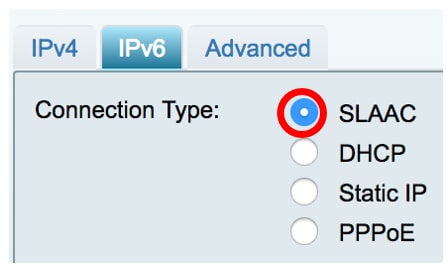
Step 7. Under SLAAC Settings, enter the static DNS 1 address, also given by the ISP, in the field provided.

Note: In this example, 2001:DB8:0:CD30::123:4566 is used.
Step 8. (Optional) Enter the Static DNS 2 address in the field provided.

Note: In this example, 2001:DB8:0:CD30::123:4555 is used.
Step 9. (Optional) Check the DHCP-PD checkbox if you want to enable prefix delegation. This is used to assign a network address prefix and automate configuration of the public routable addresses for the network.
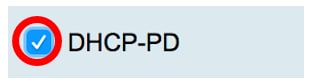
Step 10. (Optional) Enter the prefix name in the field provided.

Note: In this example, DHCPv6 is used.
Step 11. Click Apply.

You now have successfully set your RV34x Router WAN settings to SLAAC.
 Feedback
Feedback