Configure PPTP WAN Settings on the RV34x Router
Available Languages
Introduction
A Wide Area Network (WAN) is a network that covers a broad area. A user or network of users can connect to the Internet through an Internet Service Provider (ISP) who offers various methods to set up a client with an Internet connection. These methods can be automatic Dynamic Host Configuration Protocol (DHCP), Static Internet Protocol (IP), Point-to-Point Protocol over Ethernet (PPPoE), Point-to-Point Tunneling Protocol (PPTP), Layer 2 Tunneling Protocol (L2TP), Bridge, and Stateless Address Auto-configuration (SLAAC) for IPv6.
Configuring the right WAN settings on the router is necessary in order to properly set up Internet connection based on your network requirements and setup. Some WAN settings to be used on your router such as Usernames, Passwords, IP addresses, and DNS servers should be provided to you by your ISP.
In this scenario, the router is going to use PPTP settings to connect to the Internet. This is a network protocol that uses Virtual Private Network (VPN) to provide a secure connection over an unsecure network. PPTP provides faster connection and has the ability to work on mobile devices. However, PPTP does not provide encryption for data, but instead relies on the protocol Microsoft Point-to-Point Encryption (MPPE). PPTP has been the subject of many security analyses since serious security vulnerabilities have been discovered. For this reason, using this protocol is not recommended unless security is not essential over the network.
Objective
This article aims to show you how to configure the PPTP WAN settings on the RV34x Router.
Applicable Devices
- RV340
- RV340W
- RV345
- RV345P
Software Version
- 1.0.01.18
Configure PPTP WAN Settings
Step 1. Access the router web-based utility and choose WAN > WAN Settings.

Step 2. In the WAN Table, click the Add button.

Step 3. In the Add/Edit WAN Sub-interface window that appears, click on the WAN interface that you want to configure.

Note: In this example, WAN1 is chosen. This is the default setting.
Step 4. Enter the VLAN ID in the field provided. In this example, 1 is used.

Note: The Sub-Interface Name area automatically updates based on the WAN and VLAN ID entered. In this example, WAN1.1 is displayed indicating WAN 1 and VLAN 1.
Step 5. Click the IPv4 tab.

Step 6. Click the PPTP radio button to choose the Connection Type.
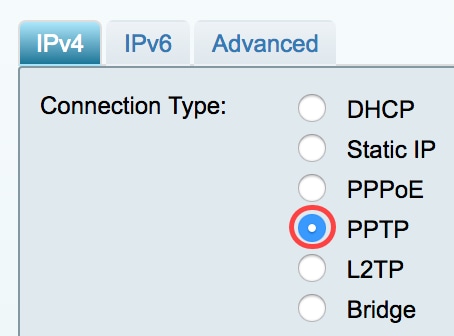
Step 7. Under PPTP Settings, click on the IP Assignment drop-down menu to choose how the IP address is generated. The options are:
- DHCP - This option enables the DHCP server to provide the IP address. This is the default setting.
- Static IP - This option allows you to enter the specific addresses provided to you by your ISP for the connection.

Note: In this example, DHCP is chosen.
Step 8. Enter the IP address or Fully Qualified Domain Name (FQDN) of the PPTP Server in the PPTP Server IP/FQDN field.

Note: In this example, 192.168.100.101 is used as the PPTP Server IP Address.
Step 9. Enter the Username provided to you by your ISP in the Username field.

Note: In this example, PPTPUser is used.
Step 10. Enter the password in the field provided.

Step 11. Click the drop-down menu to choose the DNS Server. The options are:
- Use PPTP Provided DNS Server - Allows the router to use the DNS Server settings provided by the PPTP server.
- Use DNS as Below - Allows you to enter specific DNS addresses provided to you by your ISP.

Note: In this example, Use PPTP Provided DNS Server is chosen.
Step 12. Click on a radio button to choose the Connect Mode. The options are:
- Connect on Demand - Allows Internet connection only when there is traffic. This option is ideal if the ISP charges based on how long the connection is active. If you choose this option, a maximum idle time should be specified. This would determine the amount of time that the connection can be idle before it is terminated.
- Keep Alive - This option allows the Internet connection to be active at all times.
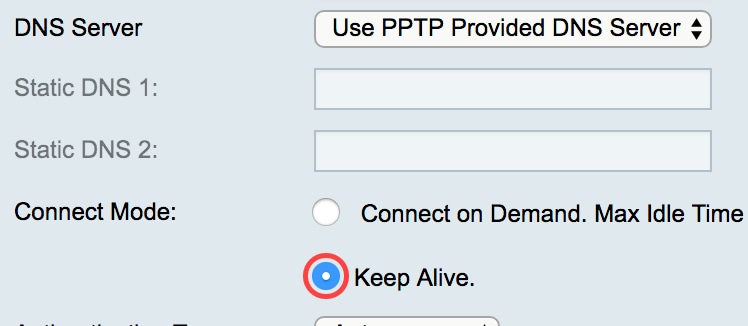
Note: In this example, Keep Alive is chosen. This is the default setting.
Step 13. Choose the type of authentication from the Authentication Type drop-down menu. The options are:
- Auto - This option allows the router to send queries to the ISP server to determine what authentication method is to be used. The router then sends the authentication credentials with the correct authentication type.
- PAP - Password Authentication Protocol is an authentication protocol that transmits unencrypted ASCII passwords over the network. This is an insecure authentication method.
- CHAP - Challenge Handshake Authentication Protocol is an authentication protocol that verifies authentication through the use of a three-way handshake. This handshake takes place at the time of initial connection and at random intervals after initial connection.
- MS-CHAP - This is the Microsoft version of CHAP. MS-CHAP is in a format designed for compatibility with Windows NT products.
- MS-CHAPv2 - This is an extension of MS-CHAP. MS-CHAPv2 is a stronger authentication method than MS-CHAP due to a stronger encryption key.

Note: In this example, Auto is chosen. This is the default setting.
Step 14. Click Apply.

You now have successfully set your RV34x Router WAN settings to PPTP.
 Feedback
Feedback