Configure Session Timeout Settings on RV160 and RV260 Routers
Available Languages
Objective
The Session Timeout feature defines the amount of time that a particular session can remain idle before it is closed. This in turn also limits the possibility of having unwanted access to the network by logging out of the session when it has been idle.
Configuring the session timeout settings is also advantageous if you are conducting configurations that take some time, so you can set the set session timeouts to a much longer time. This helps avoid situations where in the administrator must re-do an entire configuration because a session timed out.
The objective of this article is to show you how to configure the session timeout settings on the RV160 and RV260 Routers.
Applicable Devices
- RV160
- RV260
Software Version
- 1.0.00.13
Configure Session Timeout
In the Session Timeout section, you can configure the session time-out and maximum concurrent connections for the Transmission Control Protocol (TCP)/User Datagram Protocol (UDP)/Internet Control Message Protocol (ICMP) flows.
TCP and UDP are transportation protocols which are some of the core protocols of the Internet protocol suite. Both TCP and UDP work at the transport layer of the TCP/IP model. TCP uses a three way handshake to establish the reliable connection whereas UDP is unreliable but faster when compared to TCP. ICMP is a network layer protocol used to report and notify errors and for network discovery.
The session timeout is the time it takes for the TCP/UDP/ICMP session to time out after a period of idleness. To configure the Session Timeout, follow these steps:
Step 1. Log in to the web configuration utility.
Note: In this article, we will be using the RV260 to configure Session Timeout. The configuration may vary depending on the model you are using.
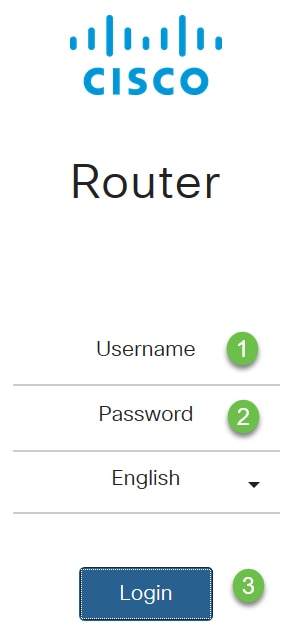
Step 2. Click Firewall > Session Timeout.
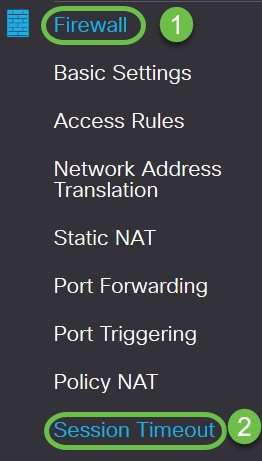
Step 3. Enter the following:
- TCP Session Timeout: Enter the timeout value in seconds for TCP sessions. Inactive TCP sessions are removed from the session table after this duration (Default 1800, Range 30 to 86400).
- UDP Session Timeout: Enter the timeout value in seconds for UDP sessions. Inactive UDP sessions are removed from the session table after this duration (Default 30, Range 30 to 86400).
- ICMP Session Timeout: Enter the timeout value in seconds for ICMP sessions. Inactive ICMP sessions are removed from the session table after this duration (Default 30, Range 15 to 60).
- Maximum Concurrent Connections: Enter the maximum number of concurrent connections allowed (Default 25000, Range 10000 to 25000).
- Current Connections: Displays the number of current connections.
- Clear Connections: Click to clear the current connections.
Note: In the case of RV160, Default Maximum Concurrent Connections is 15000 and the Range is 10000 - 15000
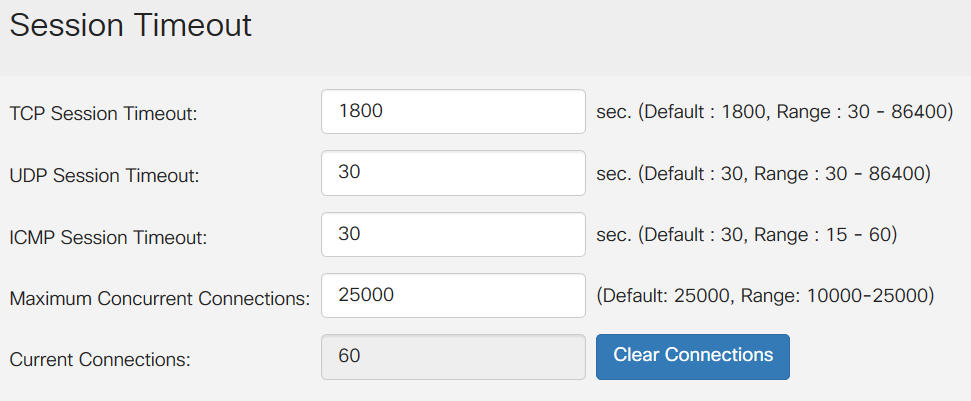
Step 4. Click Apply

You should now have successfully configured the Session Timeout Settings on the RV160 and RV260 Routers.
 Feedback
Feedback