VLAN Configuration on the Cisco Business 250/350 Series Switches
Available Languages
Objective
In scenarios where the division of traffic and security are priority, VLANs can be created to enhance the security of your network with the separation of traffic. Only users that belong to a VLAN are able to access and manipulate data traffic in the VLAN. This is also needed in scenarios where multiple subnets need to pass through an uplink for the device. This article explains how to configure a VLAN on the Cisco Business 250 and 350 series switches.
Applicable Devices | Software Version
- CBS250 (Data Sheet) (Administration Guide) | 3.1.1.7 (Download latest)
- CBS350 (Data Sheet) (Administration Guide) | 3.1.1.7 (Download latest)
- CBS350-2X (Data Sheet) (Administration Guide) | 3.1.1.7 (Download latest)
- CBS350-4X (Data Sheet) (Administration Guide) | 3.1.1.7 (Download latest)
VLAN Configuration
Step 1. Log in to the web configuration utility and choose VLAN Management > VLAN Settings.
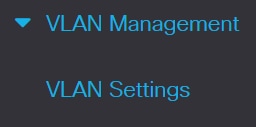
Step 2. To add a VLAN, click the plus icon. The Add VLAN window appears.
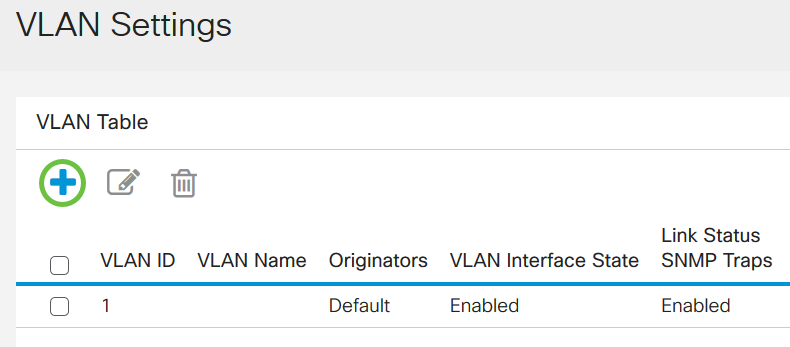
Step 3. There are two ways to create a VLAN. You can create a single VLAN or you can set a range of new VLANs.
To create a single VLAN, click the VLAN radio button. Then enter the following information:
- VLAN ID - The ID of the new VLAN.
- VLAN Name - The name of the new VLAN.
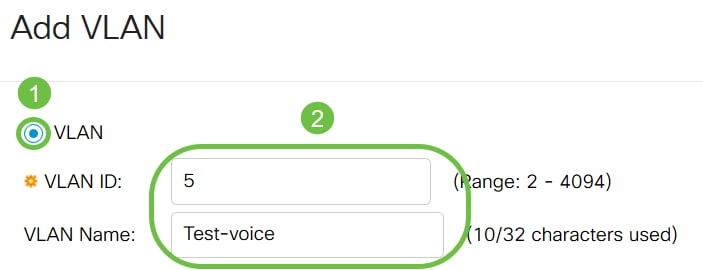
Step 4. Add the following fields for the new VLANs.
- VLAN Interface State - Select to enable the VLAN.
- Link Status SNMP Traps - Select to enable link-status generation of SNMP traps.
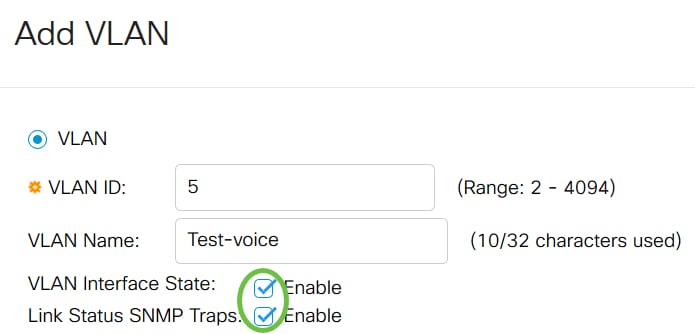
Step 5. To create a range of VLANs, click the Range radio button. Then enter the following information:
- VLAN Range - The range, according to the number of VLANs you want to create. For example, if you want to create 10 VLANs, then enter a range that will fit your needs (In this case, from 10 to 20)
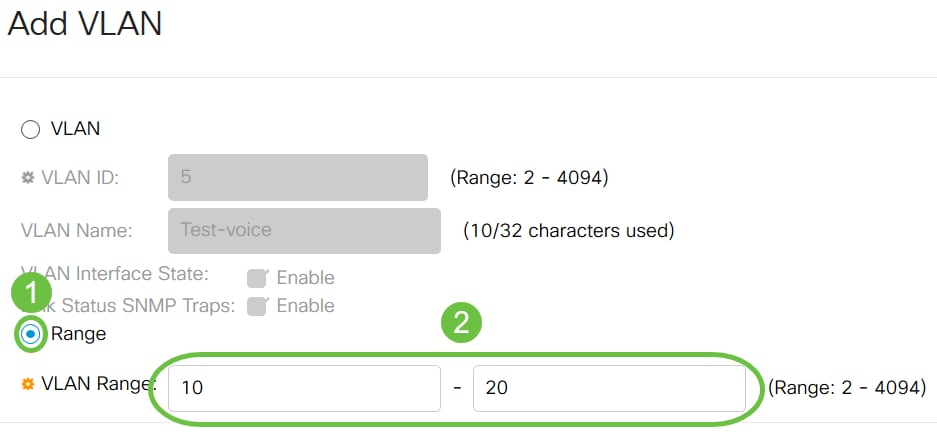
Step 6. Click Apply to save your configuration.

Configuration of Port to VLAN
Once the VLANs are created, you need to assign the ports you wish to the appropriate VLAN. The next steps explain how to assign ports to VLANs on the Cisco Business 250/350 series switches.
Step 1. Log in to the web configuration utility and choose VLAN Management > Port to VLAN.
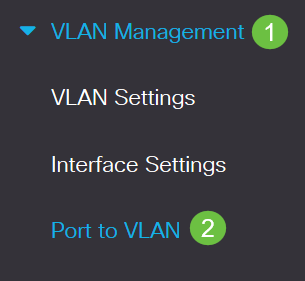
Step 2. In the Filter field, from the VLAN ID equals to drop-down list, choose the appropriate VLAN.
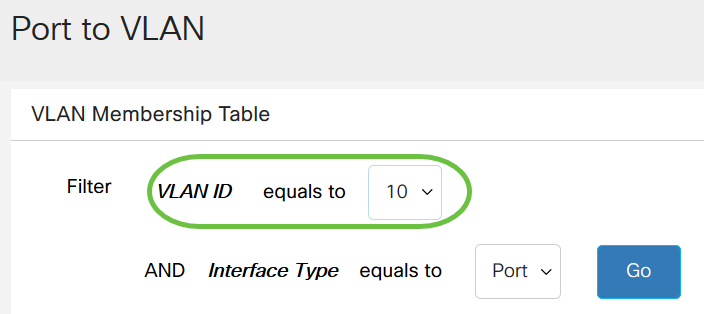
Step 3. In the Filter field, from the Interface Type equals to drop-down list, choose the type of interface you would like to add to the VLAN. The available options are either a port or a LAG (Link Aggregation Group).
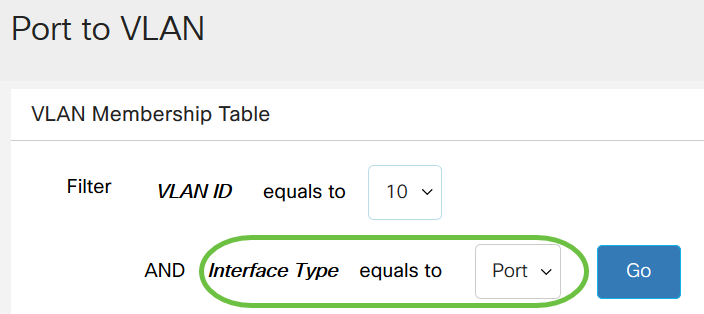
Step 4. Click Go.
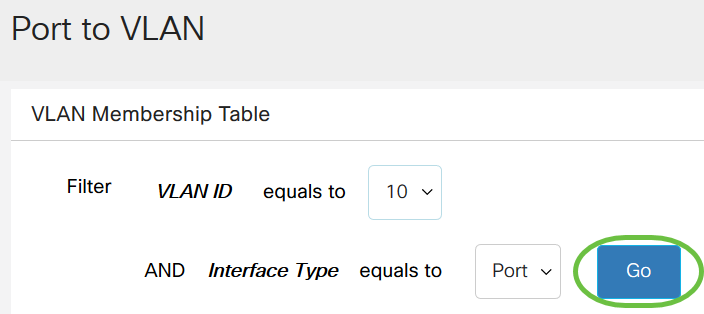
Step 5. For each interface, choose the membership type from the drop-down menu. The available options are:
- Forbidden - The interface is not allowed to join the VLAN even from GVRP registration. When a port is not a member of any other VLAN, enabling this option on the port makes the port part of internal VLAN 4095 (a reserved VID).
- Excluded - The interface is currently not a member of the VLAN.This is the default for all the ports and LAGs when the VLAN is newly created.
- Tagged - The interface is a tagged member of the VLAN.
- Untagged - The interface is an untagged member of the VLAN. Frames of the VLAN are sent untagged to the interface VLAN.
- Multicast TV VLAN - This option enables multicast transmission to users who are not in the same data VLAN. The users, which are connected to the switch with different VLAN ID, can share the same multicast stream if they join the ports to the same multicast VLAN ID.
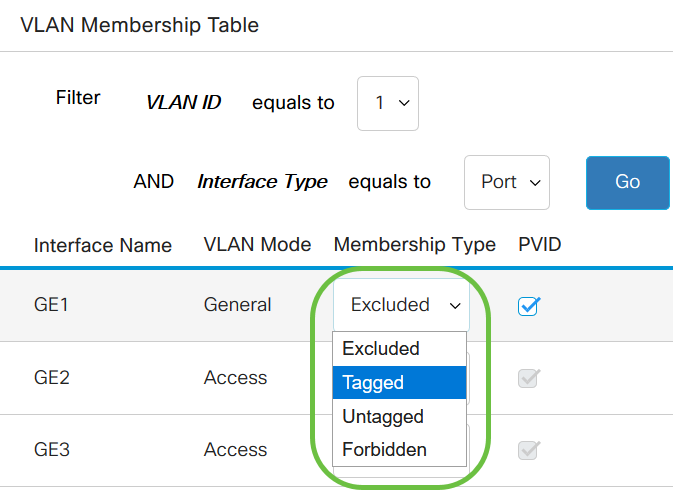
Note: The options in the drop-down menu varies with the role of the port.
Step 6. (Optional) The Port VLAN Identifier (PVID) identifies the Default VLAN for the interface. Select the checkbox to set the PVID of the interface to the VID of the VLAN. PVID is a per-port setting.
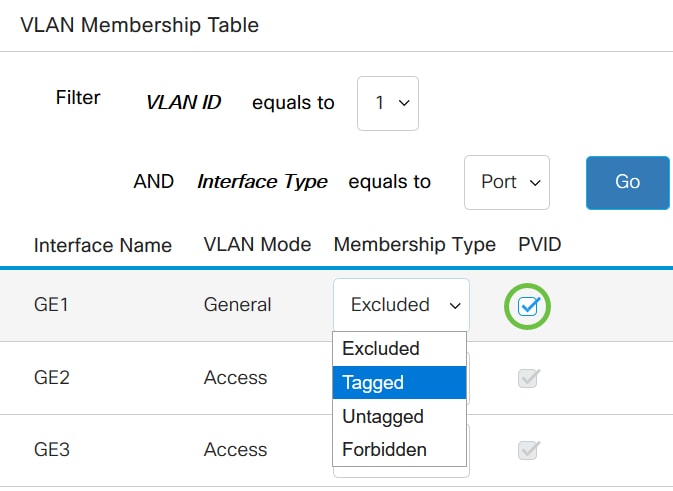
Step 7. Click Apply to save the settings for the chosen VLAN and interface type.
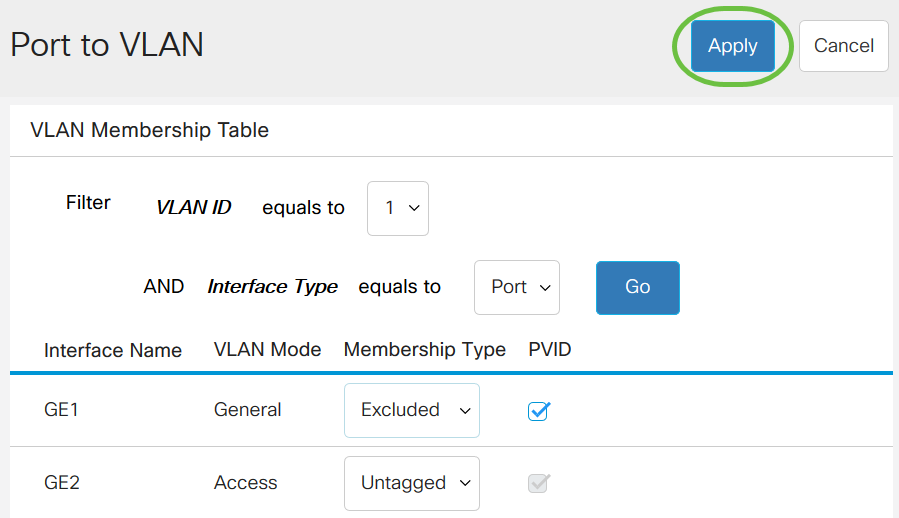
You have now learned the steps to configure VLAN and ports to VLAN in the Cisco Business 250 or 350 series switches.
Revision History
| Revision | Publish Date | Comments |
|---|---|---|
1.0 |
29-Jul-2020 |
Initial Release |
Contact Cisco
- Open a Support Case

- (Requires a Cisco Service Contract)
 Feedback
Feedback