Configuration of Multicast Forward All for VLAN Ports on Cisco Business 250 and 350 Series Switches
Available Languages
Objective
Multicast is the name of the process when one source sends a message to many destinations. The message that the source sends out is known as a multicast stream. Destinations in the same Virtual Local Area Network (VLAN) as the source are free to choose if they want to receive the multicast stream. The Multicast Forward All page allows you to choose which interfaces receive multicast streams in which VLANs. This article explains how to configure the multicast settings of interfaces on a Cisco Business 250 or 350 Series Switch.
Applicable Devices | Software Version
- CBS250 (Data Sheet) | 3.0.0
- CBS350 (Data Sheet) | 3.0.0
- CBS350-2X (Data Sheet) | 3.0.0
- CBS350-4X (Data Sheet) | 3.0.0
Enable Bridge Multicast Filtering
Bridge Multicast Filtering must be enabled on the Multicast Properties page before you can configure multicast settings.
Step 1. Log in to the web configuration utility and choose Multicast > Properties. The Properties page opens.
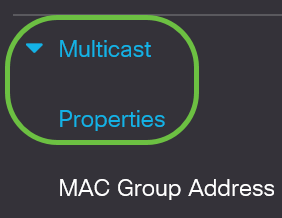
Step 2. Check the Enable check box in the Bridge Multicast Filtering Status field.
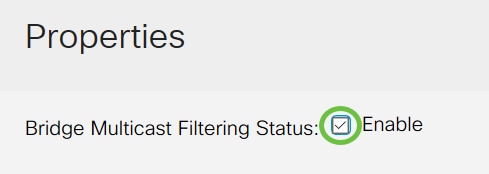
Step 3. Click Apply to save your changes.
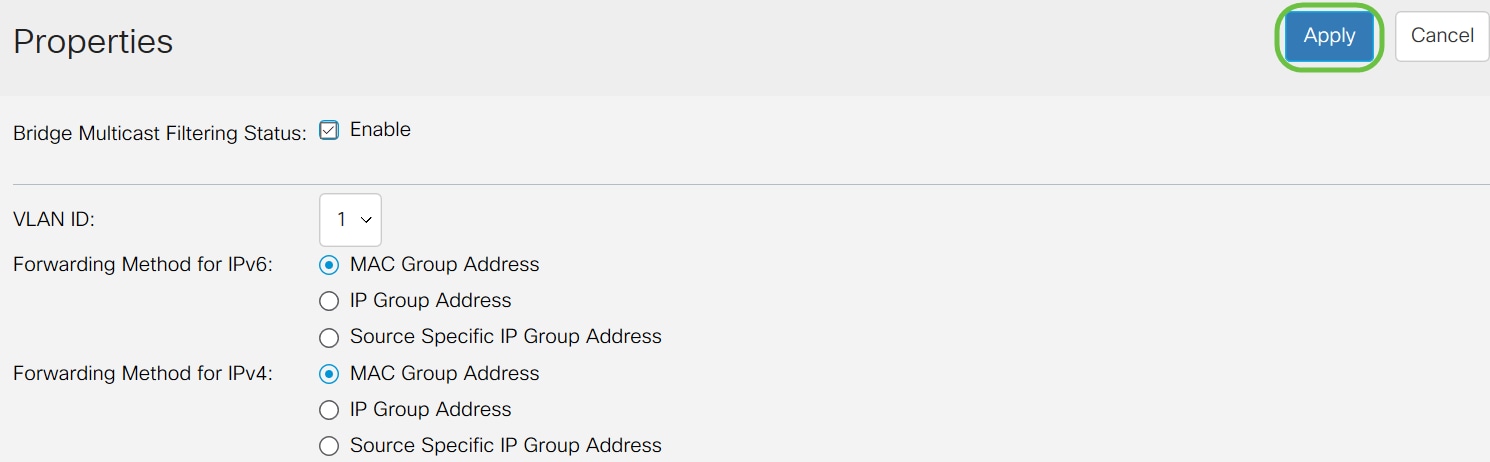
Configure Multicast Forward All for Ports or Lag
Step 1. Log in to the web configuration utility and choose Multicast > Forward All.
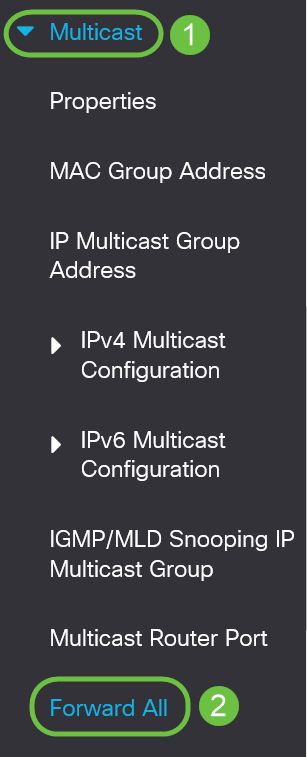
The Forward All page opens:
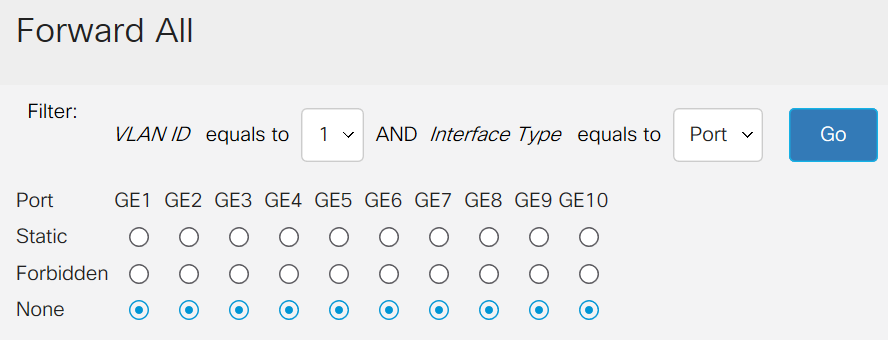
Step 2. From the VLAN ID equals to drop-down list, choose a VLAN from which multicast streams can be accepted.
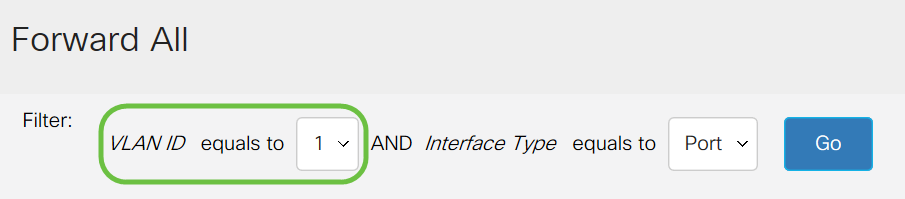
Step 3. From the Interface Type equals to drop-down list, choose an interface type whose settings you will edit.
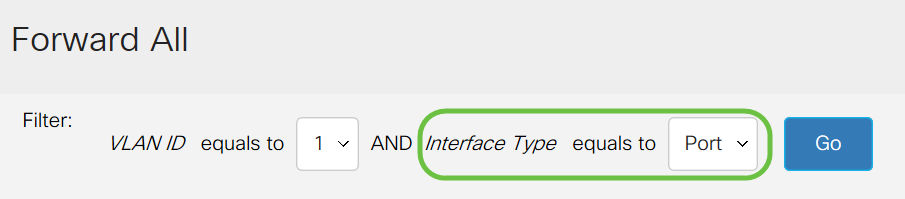
Step 4. Click Go. The appropriate VLAN and interface type are displayed.

Step 5. Click the radio button beneath the interface that corresponds with the method that corresponds how the interface should handle multicast streams.
- Static - Interface receives all multicast streams from the specified VLAN.
- Forbidden - Interface cannot receive any multicast streams.
- None - Interface is not a Forward All port.
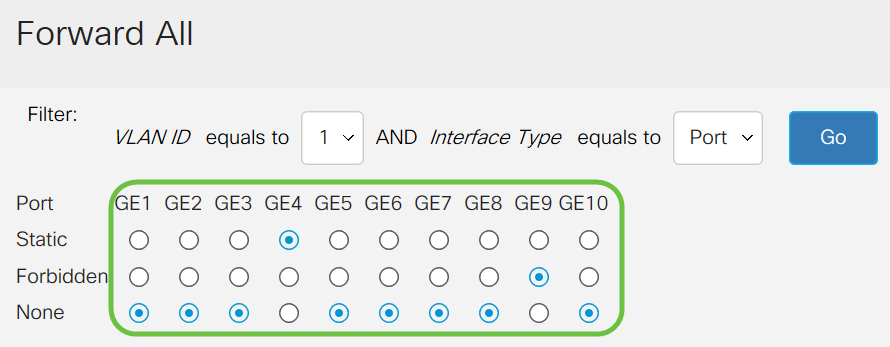
Step 6. Click Apply to save your changes or click Cancel to undo your changes.
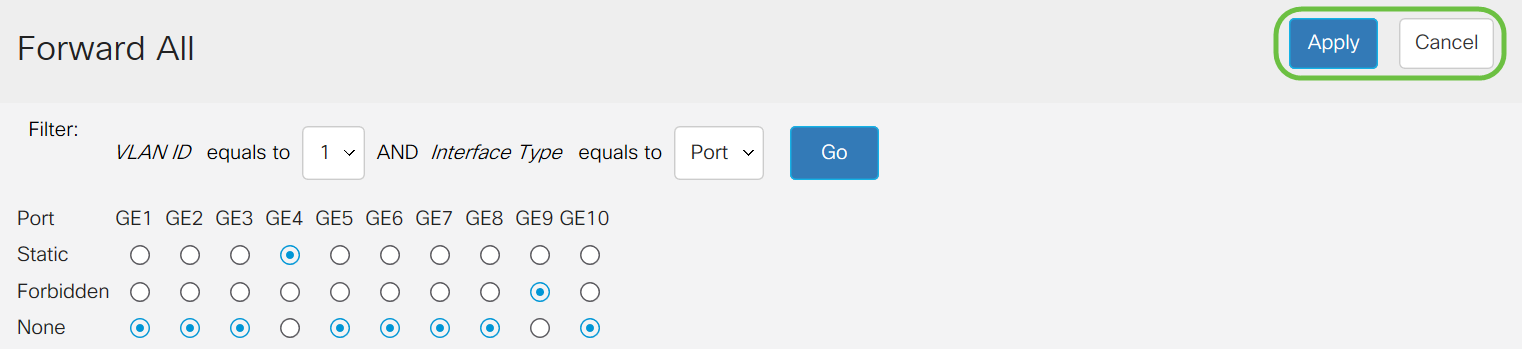
Contact Cisco
- Open a Support Case

- (Requires a Cisco Service Contract)
 Feedback
Feedback