TCP and UDP Service Settings on a CBS250 or 350 Switch
Available Languages
Objective
Transmission Control Protocol (TCP) and User Datagram Protocol (UDP) are transportation protocols which are some of the core protocols of the Internet protocol suite. Both TCP and UDP work at the transport layer of the TCP/IP model. TCP uses a three-way handshake to establish the reliable connection, whereas UDP is unreliable but faster when compared to TCP. The network device offers some of the services which use either TCP or UDP for easy management of the device. The services can be enabled or disabled based on the requirement.
The TCP and UDP services information are shown in the TCP and UDP Service tables of the web-based utility page of the switch. The information showed in these tables depict the current status of the enabled TCP and UDP services. You can use this information to manage and troubleshoot any of the enabled services on the switch.
This article provides instructions on how to configure the TCP and UDP services on your Cisco Business 250 or 350 series switch.
Applicable Devices | Software Version
- CBS250 (DataSheet) | 3.0.0.69 (Download latest)
- CBS350 (Data Sheet) | 3.0.0.69 (Download latest)
- CBS350-2X (Data Sheet) | 3.0.0.69 (Download latest)
- CBS350-4X (Data Sheet) | 3.0.0.69 (Download latest)
Configure TCP/UDP Services on your Switch
Configure TCP/UDP Services
The TCP/UDP Services page enables TCP or UDP-based services on the device, usually for security reasons. Follow these steps to enable or disable a specific service:
Step 1. Log in to the web-based utility of your switch then choose Security > TCP/UDP Services.
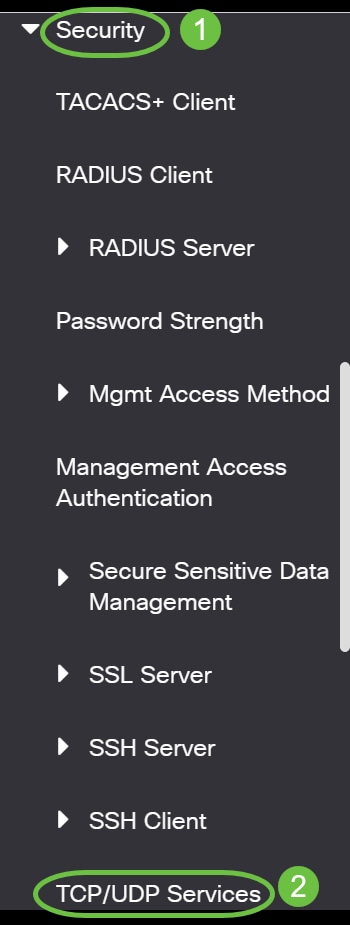
Step 2. Check the Enable HTTP to enable the Hyper Text Transfer Protocol (HTTP) service on your switch. By default, Cisco Small Business Switches can be configured through the web-based utility using a web browser thus this service is checked by default.
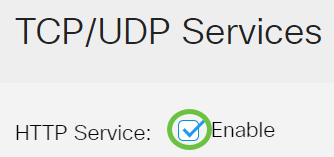
Step 3. Check the Enable HTTPS to enable the Hyper Text Transfer Protocol Secure (HTTPS) service on your switch. Connectivity between the administrator and the switch using HTTP is unencrypted. You can enable the HTTPS service which works with Secure Socket Layer (SSL) protocol to offer to the administrator a more secure web browser connection with the configuration utility of the switch. This service is enabled by default.
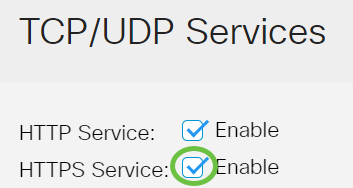
Step 4. Check the Enable SNMP to enable the Simple Network Management Protocol (SNMP) service on your switch. SNMP is an application layer protocol that is used to manage and monitor a network. For the different SNMP features to work properly, you first need to enable the SNMP service.
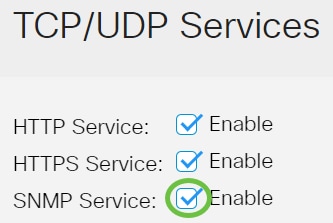
Note: In this example, SNMP Service is enabled.
Step 5. Check the Enable Telnet Service check box to enable the Telnet service on your switch. Telnet is a network protocol that allows a device to be controlled by a command line interface over the Internet or a LAN. When Telnet is enabled, an administrator can configure the switch through the use of a Telnet client application. However, since Telnet messages are not encrypted, it is recommended that you use SSH service.
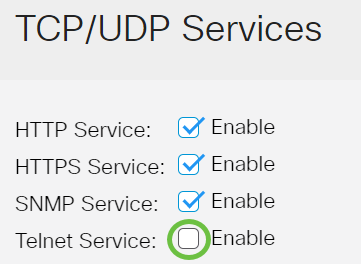
Note: In this example, Telnet Service is disabled.
Step 6. Check the Enable SSH Service check box to enable the Secure Shell (SSH) service on your switch. SSH allows the administrator to configure the switch through a command line interface (CLI) with a third party program. In CLI mode via SSH, the administrator can execute more advanced configurations in a secure connection.
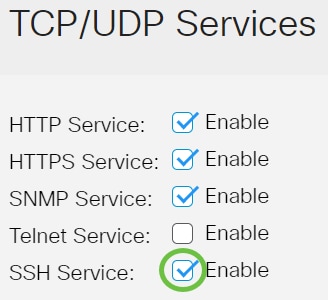
Note: In this example, Telnet Service is enabled.
Step 7. Click Apply to save the settings.
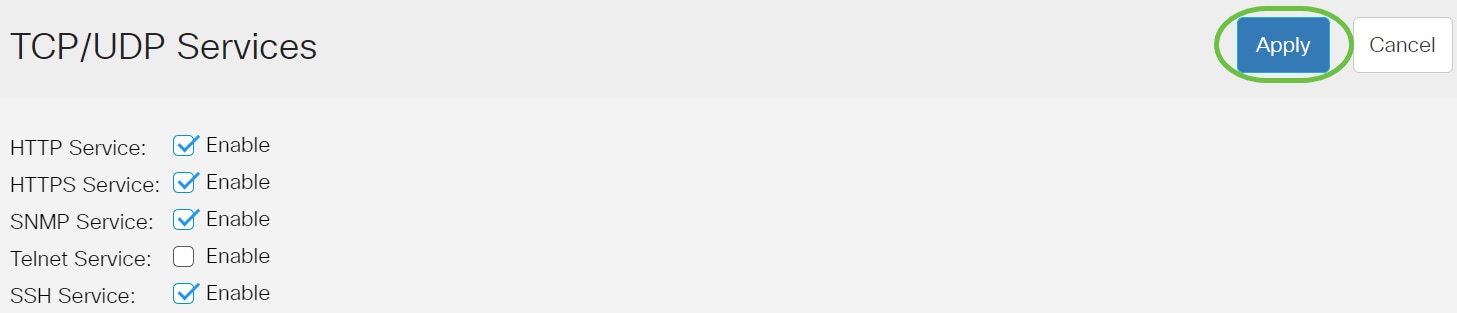
Step 8. (Optional) Click Save to save settings to the startup configuration file.
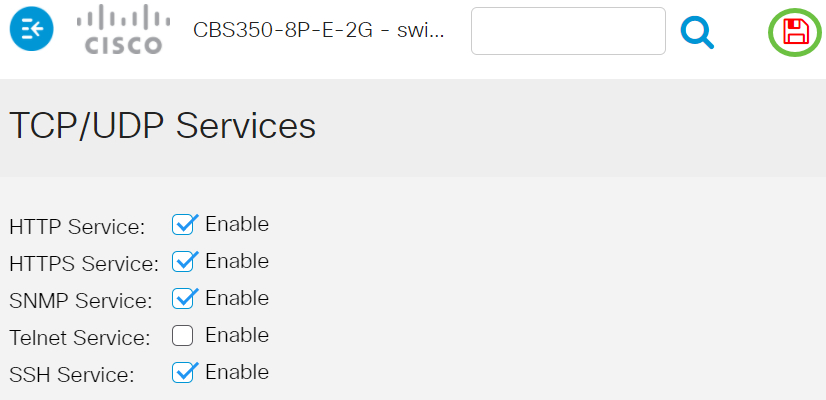
You should now have configured the TCP/UDP Services on your switch.
View TCP Service Table
The TCP Service table displays the next information:
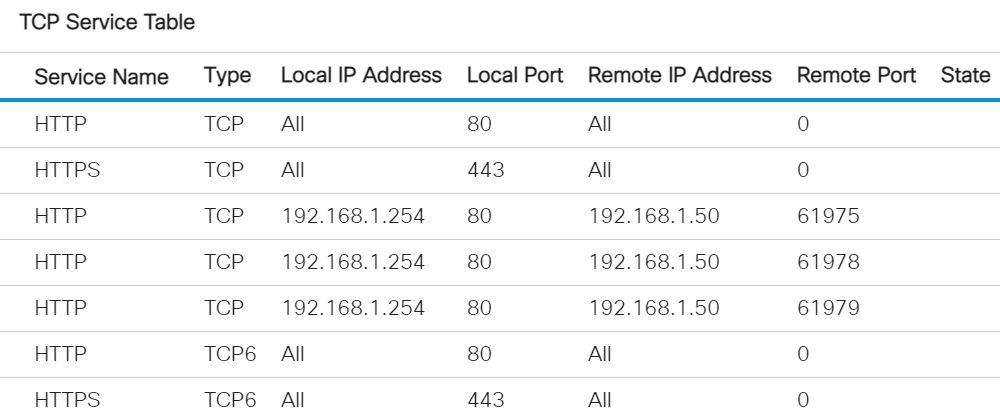
- Service Name - The different access services currently enabled for TCP connections.
- Type - The TCP type used by each service. The two types are:
- TCP - offers a reliable connection between IPv4 hosts.
- TCP6 - offers a reliable connection between both IPv4 and IPv6 hosts.
- Local IP Address - The IP address used by the switch to offer TCP connections.
- Local Port - The port number used by the switch for each TCP service to receive connection requests.
- Remote IP Address - The IP address of the device that requests a TCP connection through the specified TCP service.
- Remote Port - The port number used by the remote device to connect to the specified TCP service.
- State - The current state of the connection. Some of the states are:
- Listen - The switch takes any connection for this Service on the Local Port.
- Established - Indicates an active connection.
- Time wait - Indicates a connection that has been closed, but tracked so that out-of-order packets can still arrive to the destination.
You should now have viewed the TCP Service Table on your switch.
View UDP Service Table
The UDP Service table displays the next information:
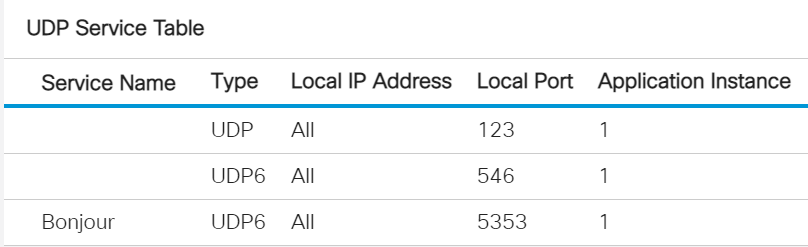
- Service Name - The different access services currently enabled for UDP connections.
- Type - The UDP type used by each service. The two types are:
- UDP - offers a connection between IPv4 hosts.
- UDP6 - offers a connection between both IPv4 and IPv6 hosts.
- Local IP Address - The IP address used by the switch to offer UDP connections.
- Local Port - The port number used by the switch for each UDP service to receive connection requests.
- Application Instance - The current UDP service instance.
You have now viewed the UDP Service Table on your Cisco Business 250 or 350 series switch.
Looking for more articles on your CBS250 or CBS350 switch? Check out any of the links below for more information!
Revision History
| Revision | Publish Date | Comments |
|---|---|---|
2.0 |
31-Aug-2021 |
Links to related articles were added. |
1.0 |
08-Jan-2021 |
Initial Release |
Contact Cisco
- Open a Support Case

- (Requires a Cisco Service Contract)
 Feedback
Feedback